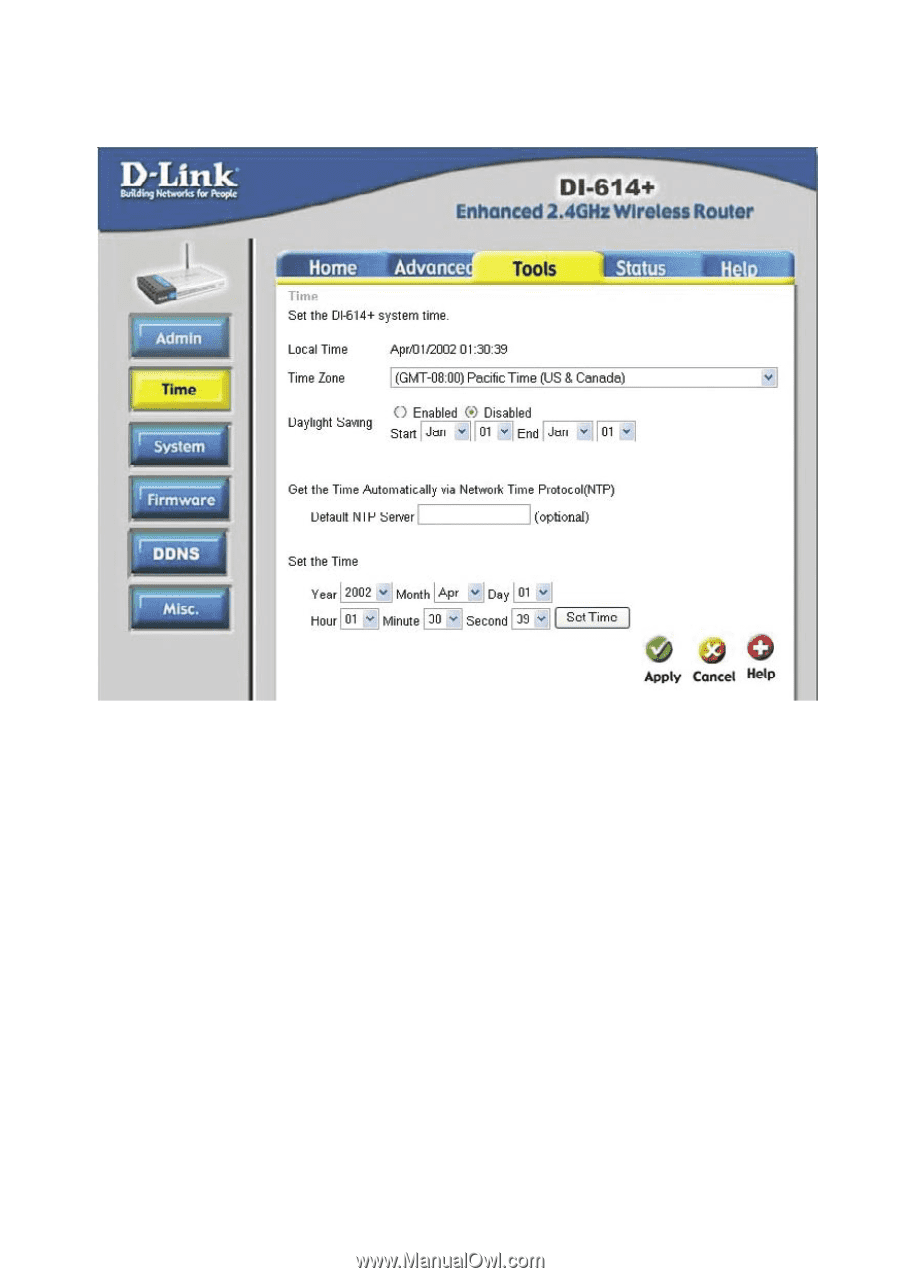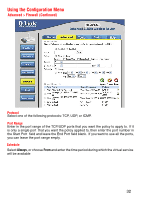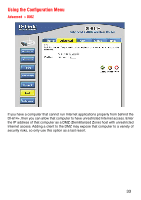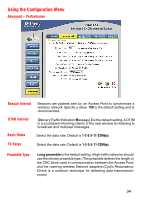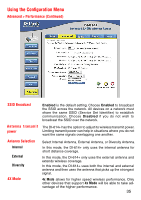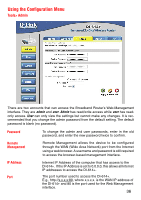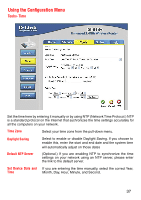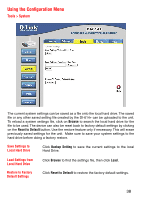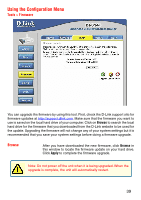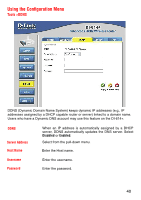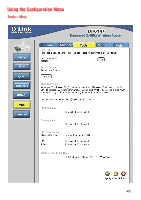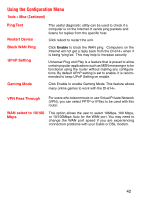D-Link DI-614 Product Manual - Page 37
Tools> Time - d link + manual
 |
View all D-Link DI-614 manuals
Add to My Manuals
Save this manual to your list of manuals |
Page 37 highlights
Using the Configuration Menu Tools> Time Set the time here by entering it manually or by using NTP (Network Time Protocol.) NTP is a standard protocol on the Internet that sychronizes the time settings accurately for all the computers on your network. Time Zone Select your time zone from the pull-down menu. Daylight Saving Select to enable or disable Daylight Saving. If you choose to enable this, enter the start and end date and the system time will automatically adjust on those dates Default NTP Server (Optional.) If you are enabling NTP to synchronize the time settings on your network using an NTP server, please enter the link to the default server. Set Device Date and If you are entering the time manually, select the correct Year, Time Month, Day, Hour, Minute, and Second. 37