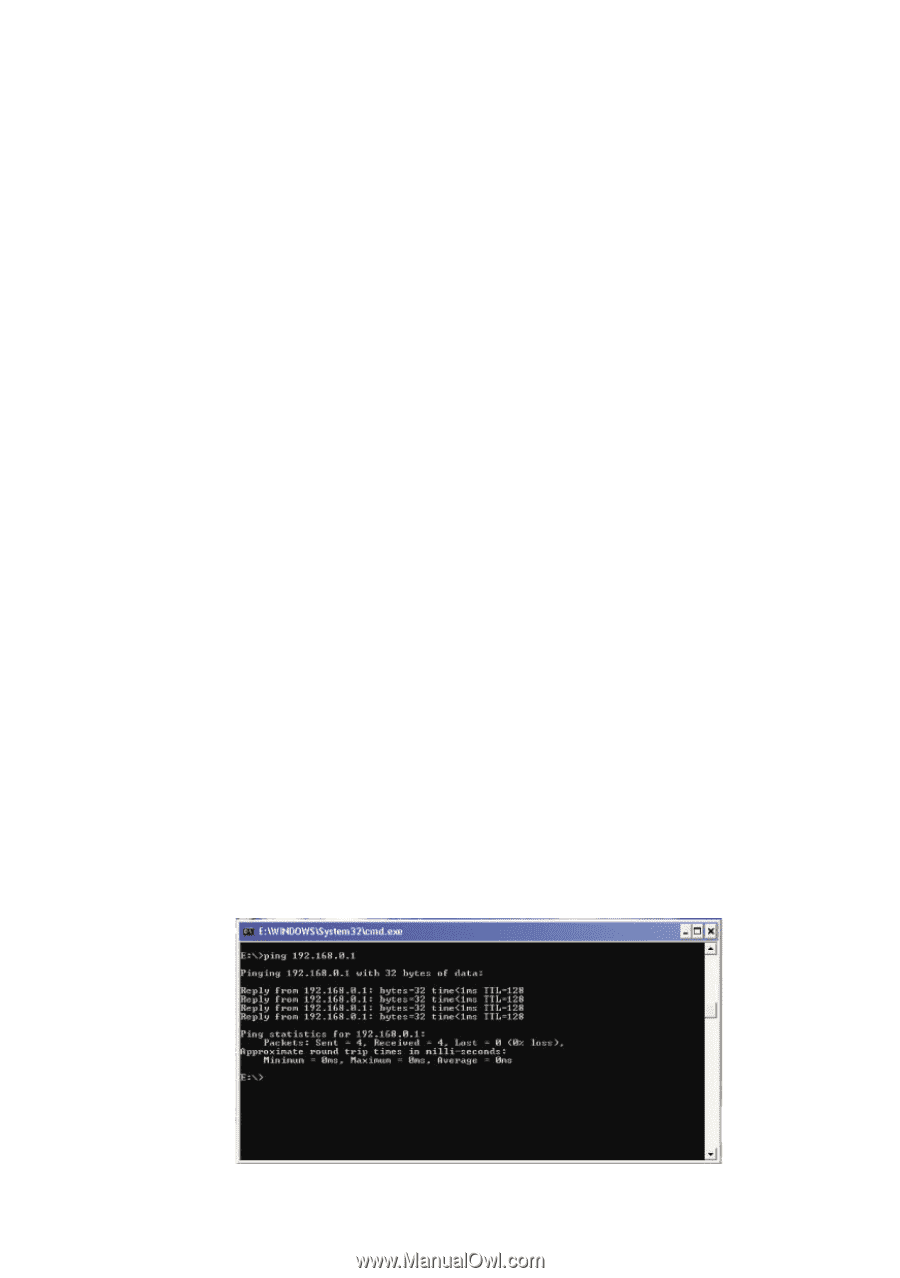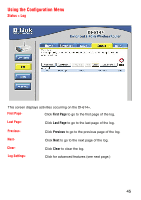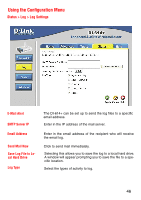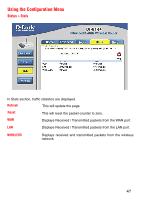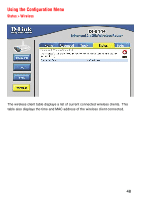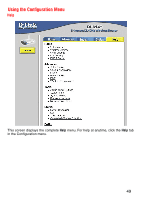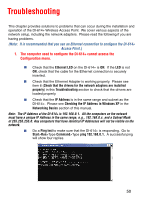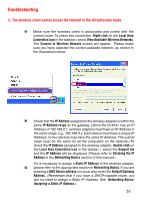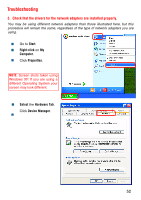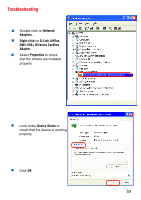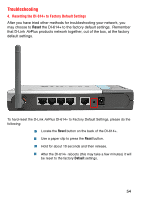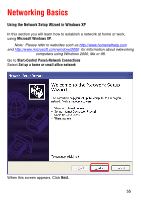D-Link DI-614 Product Manual - Page 50
The computer used to configure the DI-614+ cannot access the, Configuration menu. - + drivers
 |
View all D-Link DI-614 manuals
Add to My Manuals
Save this manual to your list of manuals |
Page 50 highlights
Troubleshooting This chapter provides solutions to problems that can occur during the installation and operation of the DI-614+ Wireless Access Point. We cover various aspects of the network setup, including the network adapters. Please read the following if you are having problems. (Note: It is recommended that you use an Ethernet connection to configure the DI-614+ Access Point.) 1. The computer used to configure the DI-614+ cannot access the Configuration menu. Check that the Ethernet LED on the DI-614+ is ON. If the LED is not ON, check that the cable for the Ethernet connection is securely inserted. Check that the Ethernet Adapter is working properly. Please see item 6 (Check that the drivers for the network adapters are installed properly) in this Troubleshooting section to check that the drivers are loaded properly. Check that the IP Address is in the same range and subnet as the DI-614+. Please see Checking the IP Address in Windows XP in the Networking Basics section of this manual. Note: The IP Address of the DI-614+ is 192.168.0.1. All the computers on the network must have a unique IP Address in the same range, e.g., 192.168.0.x. and a Subnet Mask of 255.255.255.0. Any computers that have identical IP Addresses will not be visible on the network. Do a Ping test to make sure that the DI-614+ is responding. Go to Start>Run>Type Command>Type ping 192.168.0.1. A successful ping will show four replies. 50