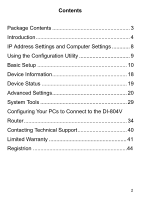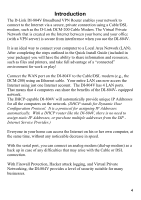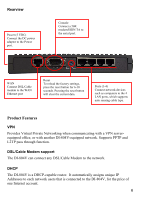D-Link DI-804V Product Manual
D-Link DI-804V Manual
 |
View all D-Link DI-804V manuals
Add to My Manuals
Save this manual to your list of manuals |
D-Link DI-804V manual content summary:
- D-Link DI-804V | Product Manual - Page 1
D-Link DI-804V Broadband VPN Router Manual Rev. 020205 Building Networks for People - D-Link DI-804V | Product Manual - Page 2
3 Introduction 4 IP Address Settings and Computer Settings 8 Using the Configuration Utility 9 Basic Setup 10 Device Information 18 Device Status 19 Advanced Settings 20 System Tools 29 Configuring Your PCs to Connect to the DI-804V Router 34 Contacting Technical Support 40 Limited - D-Link DI-804V | Product Manual - Page 3
Package Contents Contents of Package: • D-Link DI-804V Broadband VPN Router • Manual • Quick Installation Guide • Power Adapter - 5V DC, 1.5A* *Using a power supply with a different voltage rating will damage and void the warranty for this product. If any of the - D-Link DI-804V | Product Manual - Page 4
. (DHCP stands for Dynamic Host Configuration Protocol. It is a protocol for assigning IP Addresses automatically. With a DHCP router like the DI-804V, there is no need to assign static IP Addresses, or purchase multiple addresses from the ISP Internet Service Provider.) Everyone in your home can - D-Link DI-804V | Product Manual - Page 5
to read through this manual and get acquainted with your DI-804V. Front View Console Green LED will LIGHT when a good link is established. WAN Green LED will LIGHT when a good link is established LAN (1-4) Green LED will LIGHT when link is established. LED Indicators Link/Act Green LED will - D-Link DI-804V | Product Manual - Page 6
network. Supports PPTP and L2TP pass through function. DSL/Cable Modem support The DI-804V can connect any DSL/Cable Modem to the network. DHCP The DI-804V is a DHCP-capable router. It automatically assigns unique IP Addresses to each network users that is connected to the DI-804V, for the price of - D-Link DI-804V | Product Manual - Page 7
client function to connect to the remote PPPoE server. Virtual Server Allows the internal server to be accessible from the Internet Upgradeable New Features Allows new features to be added in the future High Performance 32 bit RISC CPU Engine With the most advanced 32 bit RISC CPU Engine, DI-804V - D-Link DI-804V | Product Manual - Page 8
values from your ISP in order to install your router: • User Name • Password The static IP settings for the PC: • Your PC's fixed IP address • Your PC's subnet mask • Your PC's default gateway • Your PC's primary DNS IP address Note: The router's default IP address setting is 192.168.0.1. Dynamic - D-Link DI-804V | Product Manual - Page 9
the Configuration Utility Launch your web browser and type the device IP address (http:// 192.168.0.1) in the browser's address box. This IP address is the default value of your gateway. Press Enter. Note: Please make sure that the computer's IP Address is in the same IP Address range as the DI-804V - D-Link DI-804V | Product Manual - Page 10
and type admin (the default username) in the username box. Click OK The Setup Wizard's page will appear. Note: If you choose to input a password at any time, please remember it. If you should lose the password, you will need to reset the unit. After you reset the DI-804V, all your settings will - D-Link DI-804V | Product Manual - Page 11
address on your network. This is not the IP address from your ISP but the local internal LAN IP address. The IP address "192.168.0.1" is the default value of your gateway. Device IP Address: The internal LAN IP address of your VPN Gateway. Device IP Subnet Mask: The subnet mask can usually be left - D-Link DI-804V | Product Manual - Page 12
To use the xDSL/Cable ISP settings, you must configure the router. ISP use either static or dynamic IP addresses. Check with your ISP if you are not certain which one it uses. If your ISP uses a static IP address, it means that the IP address of your router is always the same. Most ISPs use dynamic - D-Link DI-804V | Product Manual - Page 13
) You can configure the router to use additional ISP settings. Some ISPs require PPPoE for authentication purposes. Do the following to set up PPPoE: User name: Enter the user name of your ISP account. Password: Enter the password of your ISP account. Retype password: Enter the password of your ISP - D-Link DI-804V | Product Manual - Page 14
used as a backup for the xDSL/Cable connection. If you would like to use the modem dialup or VPN features you must enable the modem settings. Click on the Advanced Settings tab and enter the ISP account information dial-up modem setting in order to use your Cable/DSL Broadband connection again. 14 - D-Link DI-804V | Product Manual - Page 15
enable the VPN function, check the Enable VPN checkbox and enter Users can access remote network resources by browsing the Window Network Neighborhood. You can uncheck the Enabled NetBIOS Broadcast checkbox. The Secure Association (SA) can be created using IKE (auto-mode) or Manual Mode. The default - D-Link DI-804V | Product Manual - Page 16
Key This string is used as a key to encrypt and decrypt the data transmitted. Authentication Protocol VPN Internet Gateway supports two authentication algorithms (MD5 or SHA-1); user can select an appropriate authentication algorithm. Authentication Key This string is used as key authentication. 16 - D-Link DI-804V | Product Manual - Page 17
Save & Restart After you have finished making all the changes on the various pages, please click Save & Restart to save the settings and restart the device. After the restart, the device will function according to the saved settings. During the startup process the LED of the device will blink. - D-Link DI-804V | Product Manual - Page 18
the IP address of the VPN Internet Gateway. Private LAN Mac Address This is the Mac address of the VPN Internet Gateway LAN port. Public WAN (xDSL/Cable) Mac Address This is the Mac Address of the VPN Internet Gateway WAN Ethernet port. Firmware version Displays the Firmware Version of the DI-804V - D-Link DI-804V | Product Manual - Page 19
disconnect with the xDSL/Cable modem. Click the Renew button, the VPN Internet Gateway will connect with the xDSL/Cable modem again. DHCP Log Click DHCP Log button, the screen will display the current DHCP client information. VPN Status Click VPN Status button, the screen will display the current - D-Link DI-804V | Product Manual - Page 20
DHCP server, virtual server static routing, dynamic routing, filter settings, modem string settings and administration settings. A username and password will appear. Type "admin" in the user name box, and type the password that you have set the device (the default is no password) Click OK The - D-Link DI-804V | Product Manual - Page 21
that will automatically be assigned to the clients of your network. Default setting is from 192.168.0.100 to 192.168.0.199. IP Address Reservation You can use IP address reservation option to give particular computers on your network the same static IP address every time the computer is turned - D-Link DI-804V | Product Manual - Page 22
to which you want to assign a static route. Subnet Mask The subnet mask of your network IP address. Gateway IP Address The IP address of the interface used to link to the remote network. Dynamic Routing Dynamic Routing Settings allow the VPN Internet Gateway to route IP packets to another network - D-Link DI-804V | Product Manual - Page 23
by which the VPN Internet Gateway receive user of IP address range (from 192.168.0.100 to 192.168.0.200) to access port 80 (HTTP), the settings are as follows, LAN Side Filter Enabled: Enabled Default LAN Side Filter: Pass Filter: Block Protocol: TCP IP Address Range: 101 ~ 200 Destination Port - D-Link DI-804V | Product Manual - Page 24
protocol(s). For example, to prevent the remote user of IP address range (211.21.0.1 to 211.29.0.1) to access virtual WEB server (port 80), the setting are as follows, WAN Side Filter Enabled: Enabled Default WAN Side Filter: Pass Filter: Block Protocol: TCP IP Address Range: 211.21.0.1 to 211.29 - D-Link DI-804V | Product Manual - Page 25
. (You can refer to the manual for your modem.) Administration Settings PASSWORD SETTINGS You can give your VPN Gateway a new password. This password will be required the next time you configure your VPN Gateway. To enter a password, type your password in the new password field and type it again in - D-Link DI-804V | Product Manual - Page 26
SYSTEM ADMINISTRATION Here, remote users can be set up to configure and administrate the VPN Internet Gateway through Internet. The default value of HTTP port is 80. The default IP address of remote administration host is: 0.0.0.0. (IP address of 0.0.0.0 means that any PC on the network can remote - D-Link DI-804V | Product Manual - Page 27
LAN terminal want to configure the VPN Internet Gateway, the users have to type the VPN Internet Gateway LAN IP address with port number (http://192.168.0.1:1023). System Parameters System Parameters allows user to setup the MTU value (Maximum Transmission Unit). The default MTU value is 1500 Bytes - D-Link DI-804V | Product Manual - Page 28
making all the changes on the various pages, please click Save & Restart to save the settings and restart the device. If you would like to configure the setting again, you can browse those functions then click them. After the restart, the device will function according to the saved settings. Save - D-Link DI-804V | Product Manual - Page 29
of the VPN Internet Gateway. Intruder Detection Log The event messages show the possible hacker attacks that have occurred on your VPN Gateway. Up to 32 hacker attacks may be logged in this manner. Display Routing Table The Display Routing Table shows the current static routing configuration. 29 - D-Link DI-804V | Product Manual - Page 30
System Diagnostics System diagnostics shows your VPN Gateway's information. It will perform a check-up on your VPN Gateway to make sure that everything is functioning properly. 30 - D-Link DI-804V | Product Manual - Page 31
Save Settings This allows you to save the configuration to a file. If you would like to do this, click Save to save your current settings to a file. Then click save this file to disk in the browsing wizard. 31 - D-Link DI-804V | Product Manual - Page 32
Load Settings - Load Default Settings This allows you to load the original default settings of your VPN Internet Gateway. Load Settings - Load Settings From File This allows you to load the settings from a file. Upgrade Firmware 32 - D-Link DI-804V | Product Manual - Page 33
Upgrade Firmware The upgrade firmware option allows you to upgrade the latest firmware to your VPN Internet Gateway. Reset Device Resetting the device will restart it. Click on the START button to restart. 33 - D-Link DI-804V | Product Manual - Page 34
to Connect to the DI-804V Router If you do not wish to set a static IP address on your PC, you will need to configure your PC to request an IP address from the gateway. Click the Start button, select Settings, select Control Panel. Double-click the Network icon. In the configuration tab, select the - D-Link DI-804V | Product Manual - Page 35
clicking OK, windows might ask you to restart the PC. Click Yes. CONFIRM YOUR PC'S IP CONFIGURATION There are two tools which are great for finding out a computer's IP configuration: MAC address and default gateway. • WINIPCFG (for Windows 95/98) Inside the windows 95/98 Start button, select Run - D-Link DI-804V | Product Manual - Page 36
NOTE: You can also type winipcfg in the DOS command prompt. • IPCONFIG (for Windows 2000/NT/XP) In the DOS command prompt type IPCONFIG and press Enter. Your PC IP information will be displayed as shown below. 36 - D-Link DI-804V | Product Manual - Page 37
DHCP (Dynamic Host Configuration Protocol) technology. If you are using a DHCP-capable Gateway/Router you will not need to assign Static IP Addresses. If you are not using a DHCP capable Gateway/Router, or you need to assign a Static IP Address, please follow these instructions: Go to START Double - D-Link DI-804V | Product Manual - Page 38
Right-click on Local Area Connections. Double-click Properties Highlight Internet Protocol (TCP/IP) Click Properties 38 - D-Link DI-804V | Product Manual - Page 39
on the network.) Input your DNS server addresses. The DNS server information will be provided by your ISP (Internet Service Provider.) Click OK You have completed the assignment of a Static IP Address. (You do not need to assign a Static IP Address if you have a DHCP-capable Gateway/Router.) 39 - D-Link DI-804V | Product Manual - Page 40
over the Telephone: (877) 453-5465 24 hours a day, seven days a week. D-Link Technical Support over the Internet: http://support.dlink.com email:[email protected] Tech Support for customers within Canada: D-Link Technical Support over the Telephone: (800) 361-5265 Monday to Friday 7:30am to 12:00am - D-Link DI-804V | Product Manual - Page 41
defective Hardware during the Warranty Period at no charge to the original owner or to refund the actual purchase price paid. Any repair or replacement will be rendered by D-Link at an Authorized D-Link Service Office. The replacement hardware need not be new or have an identical make, model or part - D-Link DI-804V | Product Manual - Page 42
from D-Link Technical Support at 1- ://rma.dlink.com manual for the product, and normal maintenance; Damage that occurs in shipment, due to act of God, failures due to power surge, and cosmetic damage; Any hardware, software, firmware or other products or services provided by anyone other than D-Link - D-Link DI-804V | Product Manual - Page 43
LINK FOR WARRANTY SERVICE) RESULTING FROM THE USE OF THE PRODUCT, RELATING TO WARRANTY SERVICE, OR ARISING OUT OF ANY BREACH OF THIS LIMITED WARRANTY, EVEN IF D-LINK LINK UNDER THIS WARRANTY IS LIMITED TO THE PURCHASE PRICE the instructions, may and on, the user is encouraged to try for help. For - D-Link DI-804V | Product Manual - Page 44
Product registration is entirely voluntary and failure to complete or return this form will not diminish your warranty rights. 44

D-Link
DI-804V
Broadband VPN Router
Manual
Rev.
0
202
0
5
Building Networks for People