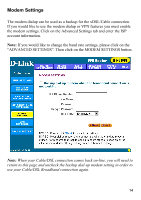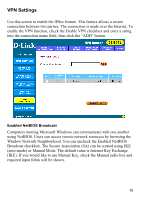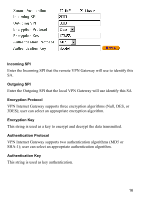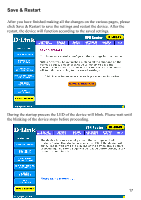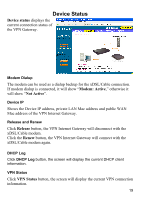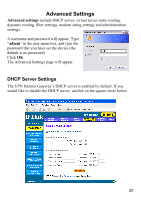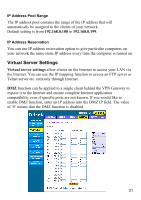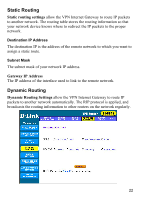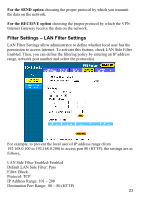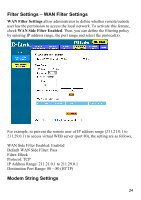D-Link DI-804V Product Manual - Page 19
Device Status, Modem: Active, Not Active, Release, Renew, VPN Status - vpn client
 |
View all D-Link DI-804V manuals
Add to My Manuals
Save this manual to your list of manuals |
Page 19 highlights
Device Status Device status displays the current connection status of the VPN Gateway. Modem Dialup The modem can be used as a dialup backup for the xDSL/Cable connection. If modem dialup is connected, it will show "Modem: Active," otherwise it will show "Not Active". Device IP Shows the Device IP address, private LAN Mac address and public WAN Mac address of the VPN Internet Gateway. Release and Renew Click Release button, the VPN Internet Gateway will disconnect with the xDSL/Cable modem. Click the Renew button, the VPN Internet Gateway will connect with the xDSL/Cable modem again. DHCP Log Click DHCP Log button, the screen will display the current DHCP client information. VPN Status Click VPN Status button, the screen will display the current VPN connection information. 19