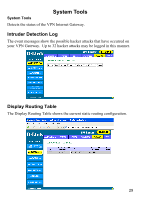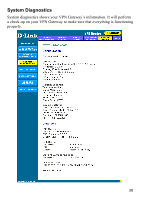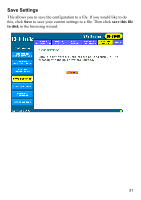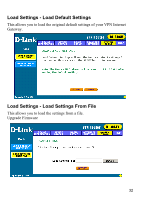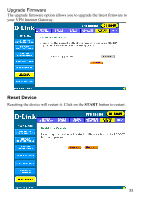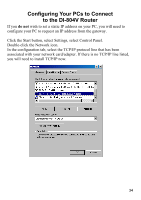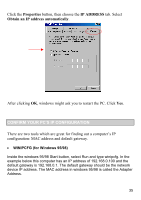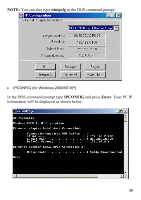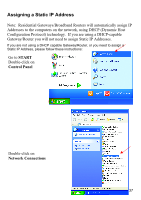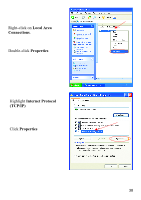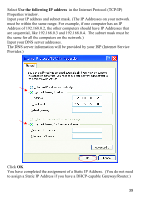D-Link DI-804V Product Manual - Page 34
Configuring your computers to connect to the DI-804V, Click the Start button, select Settings
 |
View all D-Link DI-804V manuals
Add to My Manuals
Save this manual to your list of manuals |
Page 34 highlights
Configuring Your PCs to Connect to the DI-804V Router If you do not wish to set a static IP address on your PC, you will need to configure your PC to request an IP address from the gateway. Click the Start button, select Settings, select Control Panel. Double-click the Network icon. In the configuration tab, select the TCP/IP protocol line that has been associated with your network card/adapter. If there is no TCP/IP line listed, you will need to install TCP/IP now. 34
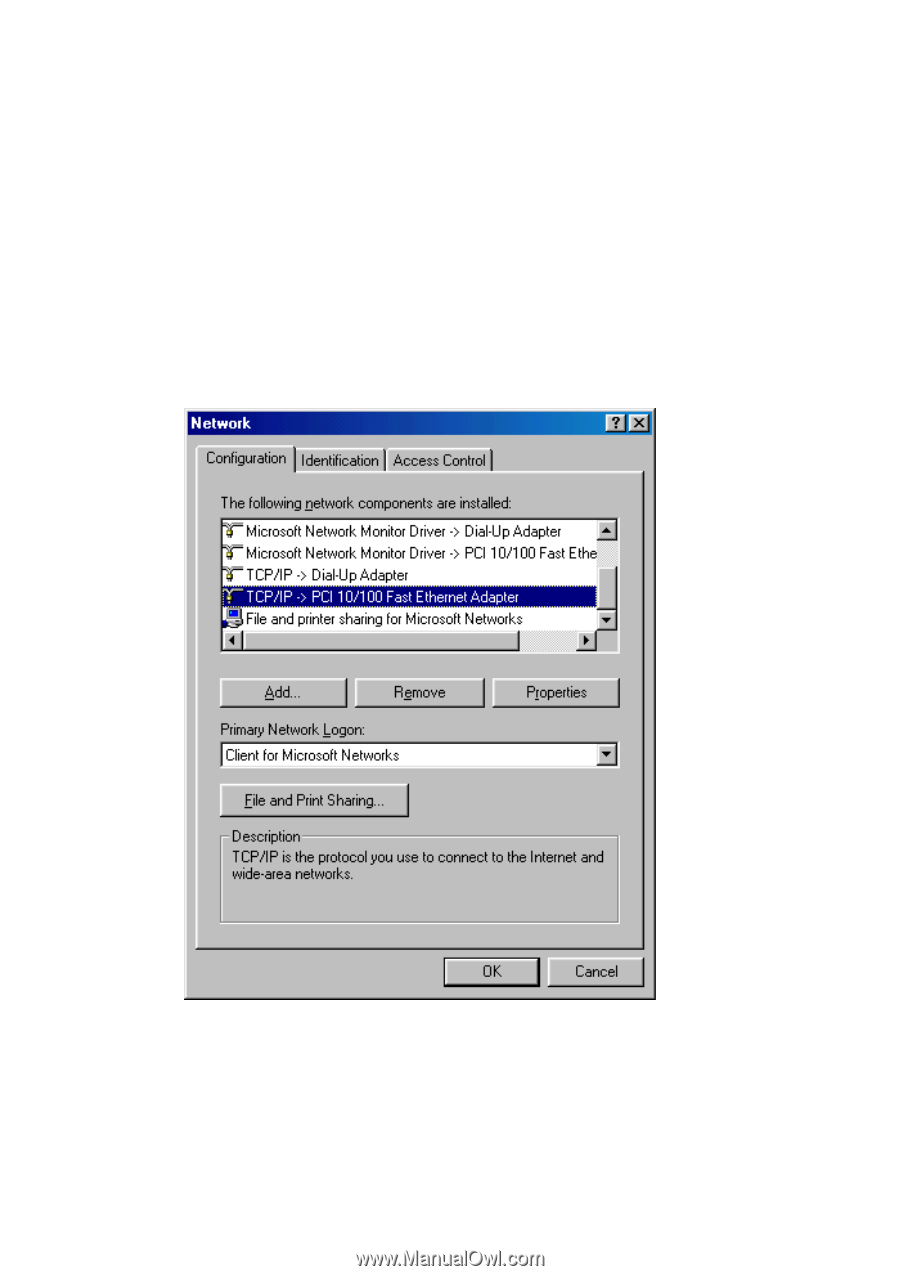
34
Configuring Your PCs to Connect
to the DI-804V Router
If you
do not
wish to set a static IP address on your PC, you will need to
configure your PC to request an IP address from the gateway.
Click the Start button, select Settings, select Control Panel.
Double-click the Network icon.
In the configuration tab, select the TCP/IP protocol line that has been
associated with your network card/adapter. If there is no TCP/IP line listed,
you will need to install TCP/IP now.