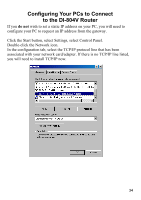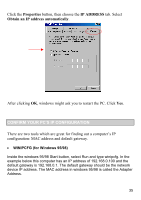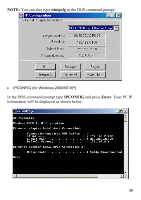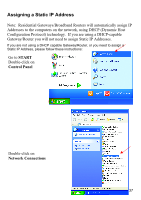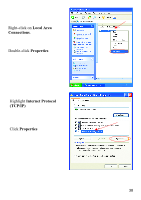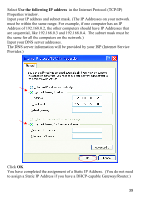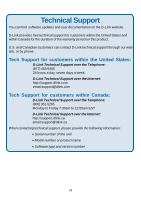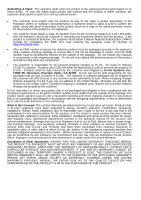D-Link DI-804V Product Manual - Page 39
in the Internet Protocol TCP/IP, Use the following IP address
 |
View all D-Link DI-804V manuals
Add to My Manuals
Save this manual to your list of manuals |
Page 39 highlights
Select Use the following IP address in the Internet Protocol (TCP/IP) Properties window. Input your IP address and subnet mask. (The IP Addresses on your network must be within the same range. For example, if one computer has an IP Address of 192.168.0.2, the other computers should have IP Addresses that are sequential, like 192.168.0.3 and 192.168.0.4. The subnet mask must be the same for all the computers on the network.) Input your DNS server addresses. The DNS server information will be provided by your ISP (Internet Service Provider.) Click OK You have completed the assignment of a Static IP Address. (You do not need to assign a Static IP Address if you have a DHCP-capable Gateway/Router.) 39

39
Select
Use the following IP address
in the Internet Protocol (TCP/IP)
Properties window.
Input your IP address and subnet mask. (The IP Addresses on your network
must be within the same range. For example, if one computer has an IP
Address of 192.168.0.2, the other computers should have IP Addresses that
are sequential, like 192.168.0.3 and 192.168.0.4.
The subnet mask must be
the same for all the computers on the network.)
Input your DNS server addresses.
The DNS server information will be provided by your ISP (Internet Service
Provider.)
Click
OK
You have completed the assignment of a Static IP Address.
(You do not need
to assign a Static IP Address if you have a DHCP-capable Gateway/Router.)