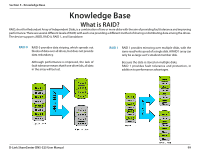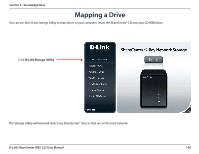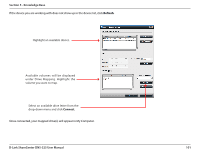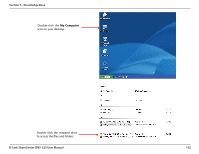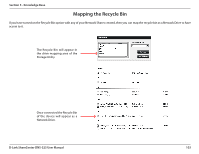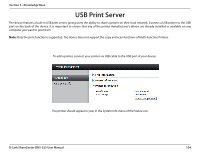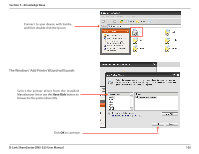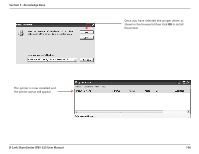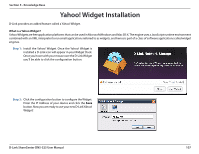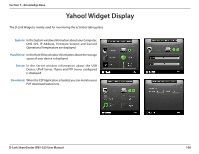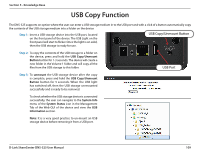D-Link DNS-325 Product Manual - Page 107
USB Print Server
 |
UPC - 790069347290
View all D-Link DNS-325 manuals
Add to My Manuals
Save this manual to your list of manuals |
Page 107 highlights
Section 5 - Knowledge Base USB Print Server The device features a built-in USB print server, giving users the ability to share a printer on their local network. Connect a USB printer to the USB port on the back of the device. It is important to ensure that any of the printer manufacturer's drivers are already installed or available on any computer you want to print from. Note: Only the print function is supported. The device does not support the copy and scan functions of Multi-Function Printers. To add a printer, connect your printer via USB cable to the USB port of your device: The printer should appear in your in the System Info menu of the Status icon. D-Link ShareCenter DNS-325 User Manual 104

104
D-Link ShareCenter DNS-325 User Manual
Section 5 - Knowledge Base
USB Print Server
The.device.features.a.built-in.USB.print.server,.giving.users.the.ability.to.share.a.printer.on.their.local.network±.Connect.a.USB.printer.to.the.USB.
port.on.the.back.of.the.device±.It.is.important.to.ensure.that.any.of.the.printer.manufacturer’s.drivers.are.already.installed.or.available.on.any.
computer.you.want.to.print.from±
Note:
.Only.the.print.function.is.supported±.The.device.does.not.support.the.copy.and.scan.functions.of.Multi-Function.Printers±
To.add.a.printer,.connect.your.printer.via.USB.cable.to.the.USB.port.of.your.device:
The.printer.should.appear.in.your.in.the.System.Info.menu.of.the.Status.icon±