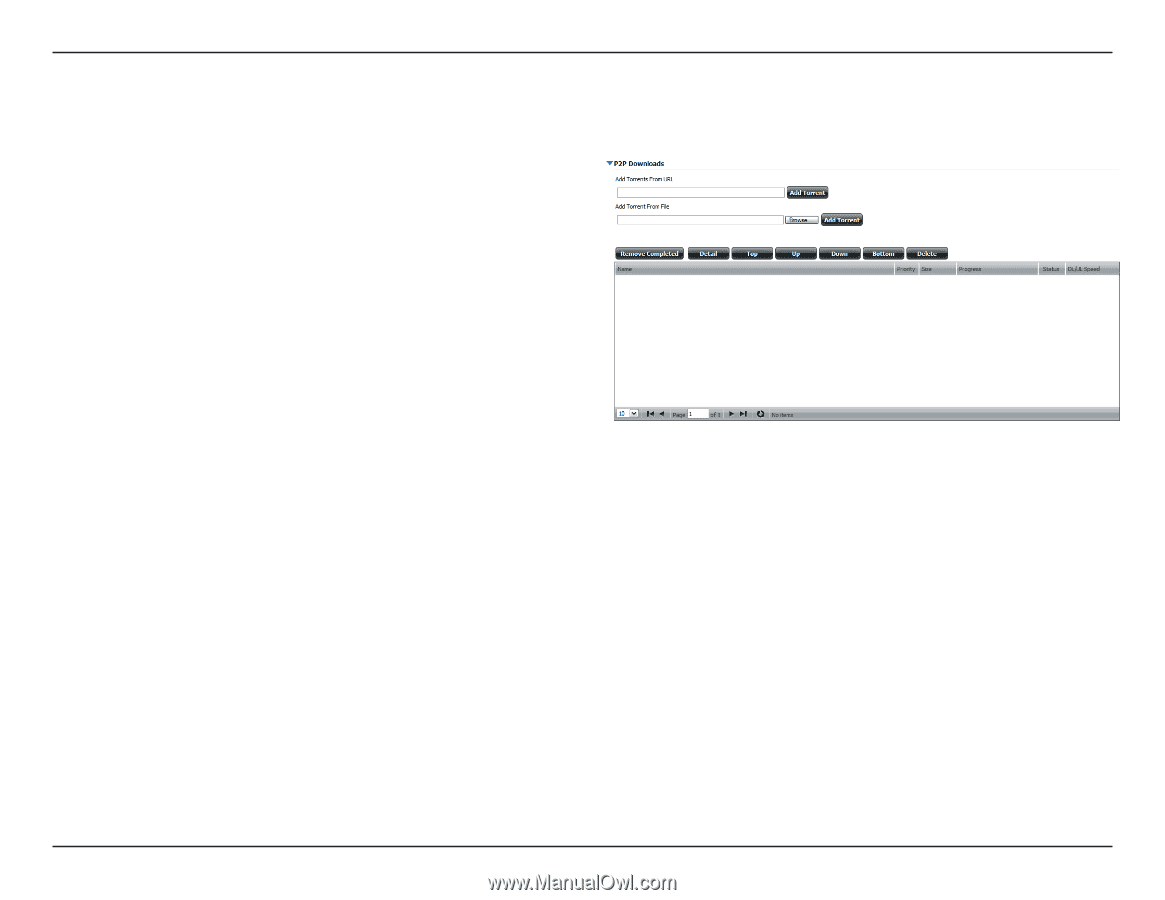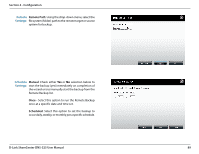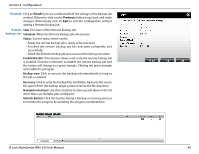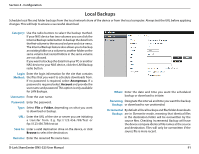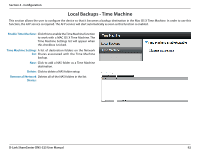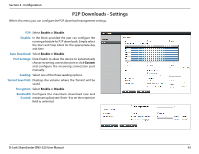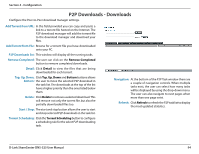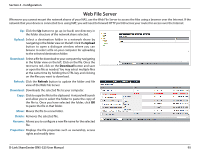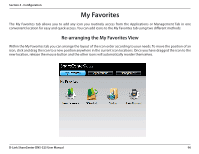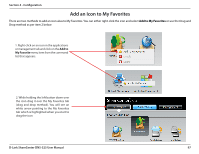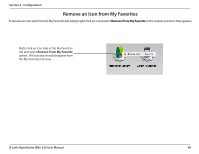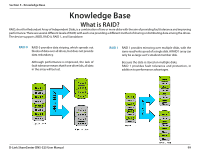D-Link DNS-325 Product Manual - Page 97
P2P Downloads - Downloads
 |
UPC - 790069347290
View all D-Link DNS-325 manuals
Add to My Manuals
Save this manual to your list of manuals |
Page 97 highlights
Section 4 - Configuration P2P Downloads - Downloads Configure the Peer-to-Peer download manager settings. Add Torrent from URL: In the field provided you can copy and paste a link to a torrent file hosted on the Internet. The P2P download manager will add the torrent file to the download manager and download your files. Add Torrent from File: Browse for a torrent file you have downloaded onto your PC. P2P Downloads list: This window will display all the running tasks. Remove Completed: The user can click on the Remove Completed button to remove completed downloads. Detail: Click Detail to view the files that are being downloaded for each torrent. Top, Up, Down, Click Top, Up, Down and Bottom buttons allows Bottom: the user to move the selected P2P download in the task list. The downloads at the top of the list have a higher priority than the ones listed below them. Delete: Click Delete to remove a selected download. This will remove not only the torrent file, but also the partially downloaded files too. Start / Stop: The start and stop button allows the user to start and stop selected P2P downloads in the task list. Torrent Scheduling: Click the Torrent Scheduling button to configure a scheduling rule for the select P2P downloading task. Navigation: At the bottom of the P2P Task window there are a couple of navigation controls. When multiple tasks exist, the user can select how many tasks will be displayed by using the drop-down menu. The user can also navigate to next pages when more than one page exist. Refresh: Click Refresh to refresh the P2P task list to display the most updated statistics. D-Link ShareCenter DNS-325 User Manual 94