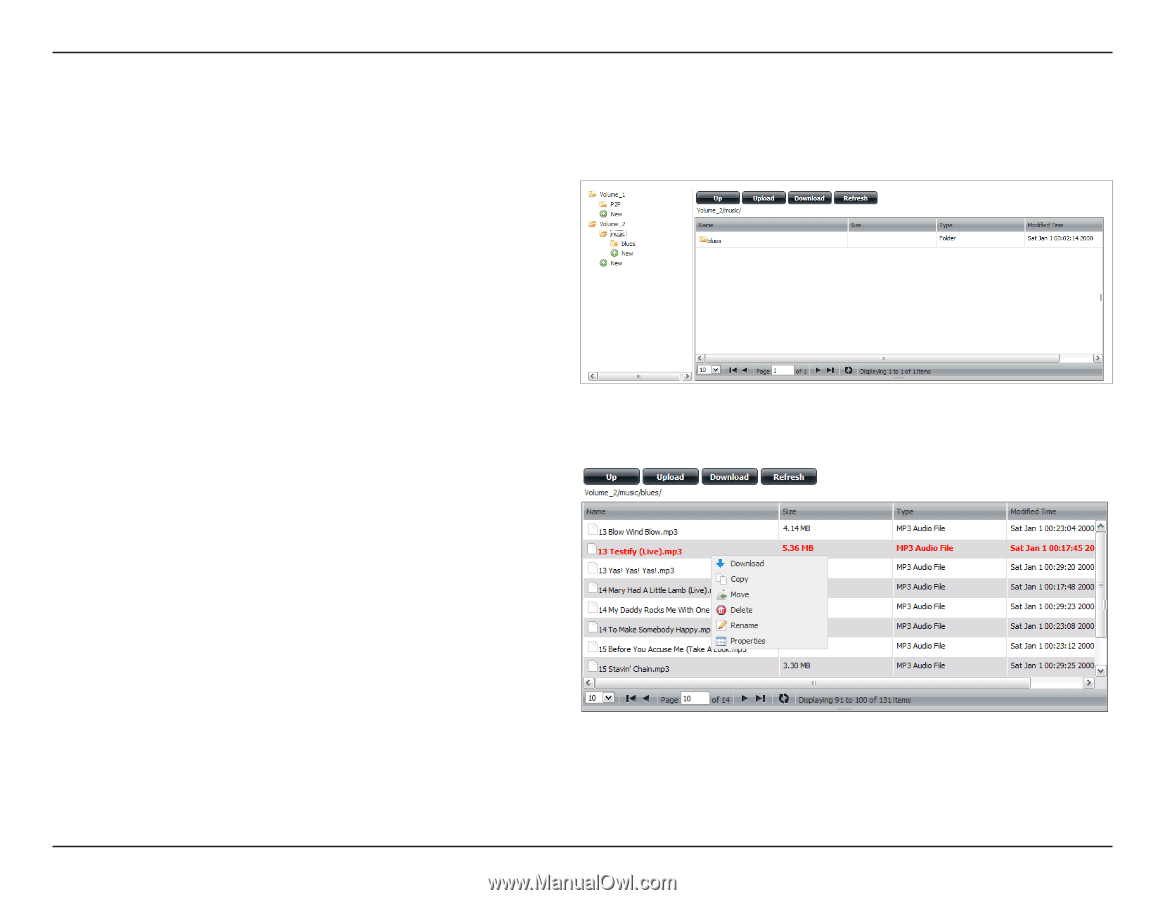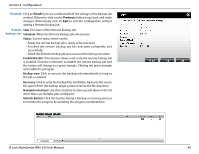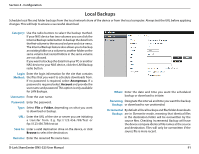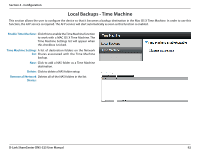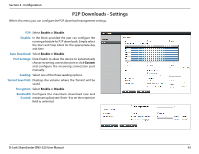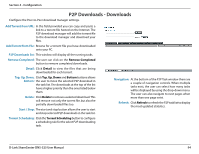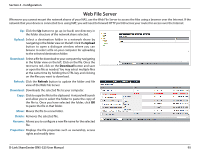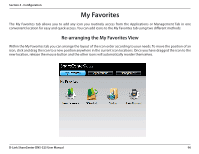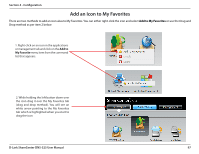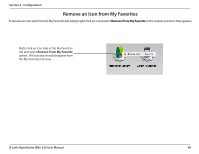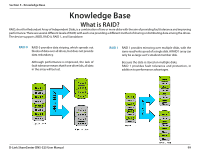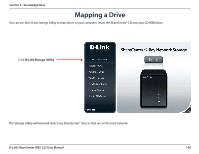D-Link DNS-325 Product Manual - Page 98
Web File Server, Upload, Download, Refresh, Delete, Rename, Properties
 |
UPC - 790069347290
View all D-Link DNS-325 manuals
Add to My Manuals
Save this manual to your list of manuals |
Page 98 highlights
Section 4 - Configuration Web File Server . Whenever you cannot mount the network shares of your NAS, use the Web File Server to access the files using a browser over the Internet. If the network that your device is connected to is using NAT, you will need to forward HTTP port 80 across your router for access over the Internet. Up: Click the Up button to go up (or back) one directory in the folder structure of the network share selected. Upload: Select a destination folder in a network share by navigating in the folder view on the left. Click the Upload button to open a dialogue window where you can browse to select a file on your computer for uploading to the selected destination folder. Download: Select a file for download to your computer by navigating in the folder view on the left. Click on the file. Once the text turns red, click on the Download button and save or open the file as needed. You may select multiple files at the same time by holding the CTRL key and clicking on the files you want to download. Refresh: Click the Refresh button to update the folder and file view of the Web File Server. Download: Downloads the selected file to your computer. Copy: Click to copy the file to the clipboard. A wizard will launch and allow you to select the folder to paste the copy of the file to. Once you have selected the folder, click OK to paste the file in that folder. Move: Moves the file to a new folder. Delete: Removes the selected file. Rename: Allows you to configure a new file name for the selected file. Properties: Displays the file properties such as ownership, access rights and modify time. D-Link ShareCenter DNS-325 User Manual 95