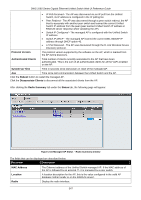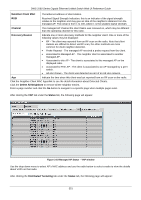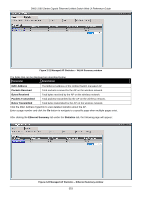D-Link DWS-3160-24TC DWS-3160 Series Web UI Reference Guide - Page 356
Neighbor Client MAC, Channel, Discovery Reason, Delete All Neighbors, Status, Distributed Tunneling
 |
View all D-Link DWS-3160-24TC manuals
Add to My Manuals
Save this manual to your list of manuals |
Page 356 highlights
DWS-3160 Series Gigabit Ethernet Unified Switch Web UI Reference Guide Neighbor Client MAC The Ethernet address of client station. RSSI Received Signal Strength Indication, this is an indicator of the signal strength relative to the neighbor and may give an idea of the neighbor's distance from the managed AP. The range is from 1 to 100, where 1 is the weakest signal strength. Channel The managed AP channel the client frame was received on, which may be different than the operating channel for this radio. Discovery Reason Indicate one or more discovery methods for the neighbor client. One or more of the following values may be displayed: • RF - The client was reported from an RF scan on the radio. Note that client stations are difficult to detect via RF scan, the other methods are more common for client neighbor detection. • Probe Request - The managed AP received a probe request from the client. • Associated to Managed AP - This neighbor client is associated to another managed AP. • Associated to this AP - The client is associated to this managed AP on the displayed radio. • Associated to Peer AP - The client is associated to an AP managed by a peer switch. • Ad Hoc Rogue - The client was detected as part of an Ad Hoc network. Age Indicate the time since this client was last reported from an RF scan on the radio. Click the Neighbor Client MAC hyperlink to see the detail information about Detected Clients. Click the Delete All Neighbors to remove all the neighbor entries. Enter a page number and click the Go button to navigate to a specific page when multiple pages exist. After clicking the VAP tab under the Status tab, the following page will appear: Figure 2-19 Managed AP Status - VAP window Use the drop down menu to select AP's MAC address and use the radio button to select a radio to view the details about VAPs on that radio. After clicking the Distributed Tunneling tab under the Status tab, the following page will appear: 351