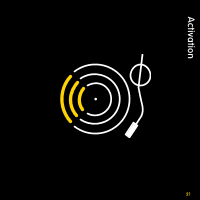DELPHI XpressRC User Guide - Page 26
Jump to the previous channel, Set your favorite channels - remote
 |
UPC - 689604184554
View all DELPHI XpressRC manuals
Add to My Manuals
Save this manual to your list of manuals |
Page 26 highlights
Using your XpressRC 2 Use the number buttons or remote to enter the channel number. Jump to the previous channel Press jump to listen to the previous channel you selected. TIP! You can view both current and the previous channel at the same time. Refer to Changing the display mode on page 34. Set your favorite channels You can assign up to 10 of your favorite channels to the number buttons so you can quickly access them. To assign a favorite channel to a number button: 1 Tune to the desired channel. 2 Be sure you are in Favorite Channels mode. Press fav until "Favorite Channels" appears in the title bar. 26

±µ
±
Use the number buttons or remote to enter the channel number°
Jump to the previous channel
Press
jump
to listen to the previous channel you selected°
TIP!
You can view both current and the previous channel at the same time° Refer to
Changing the display mode on page 34°
Set your favorite channels
You can assign up to 10 of your favorite channels to the number buttons so you can
quickly access them°
To assign a favorite channel to a number button:
1
Tune to the desired channel°
±
Be sure you are in Favorite Channels mode° Press
fav
until “Favorite
Channels” appears in the title bar°
Using your Xpress
RC