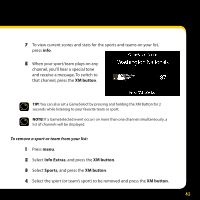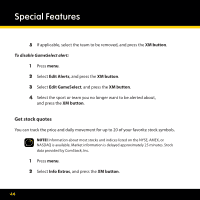DELPHI XpressRC User Guide - Page 45
Stocks, XM button, Add Stock
 |
UPC - 689604184554
View all DELPHI XpressRC manuals
Add to My Manuals
Save this manual to your list of manuals |
Page 45 highlights
3 Select Stocks, and press the XM button. 4 If you already have stocks in your list, select Add Stock and press the XM button. If not, then this step will be skipped for you. 5 Turn the knob to select the letters for the stock symbol. Press the XM button after each letter. TIP! XpressRC will help you complete the symbols for more than 9,000 regularly traded stocks. 6 When finished, press the XM button. 7 At a live play screen, Press info to see your stock quotes. TIP! To turn on/off the scrolling of stock prices, refer to Changing the display appearance on page 57. 45

³´
²
Select
Stocks
, and press the
XM button
°
³
If you already have stocks in your list, select
Add Stock
and press the
XM button
° If not, then this step will be skipped for you°
´
Turn the knob to select the letters for the stock symbol° Press the
XM button
after each letter°
TIP!
Xpress
RC
will help you complete the symbols for more than 9,000 regularly
traded stocks°
µ
When finished, press the
XM button
°
¶
At a live play screen, Press
info
to see your stock quotes°
TIP!
To turn on/off the scrolling of stock prices, refer to Changing the display appearance
on page 57°