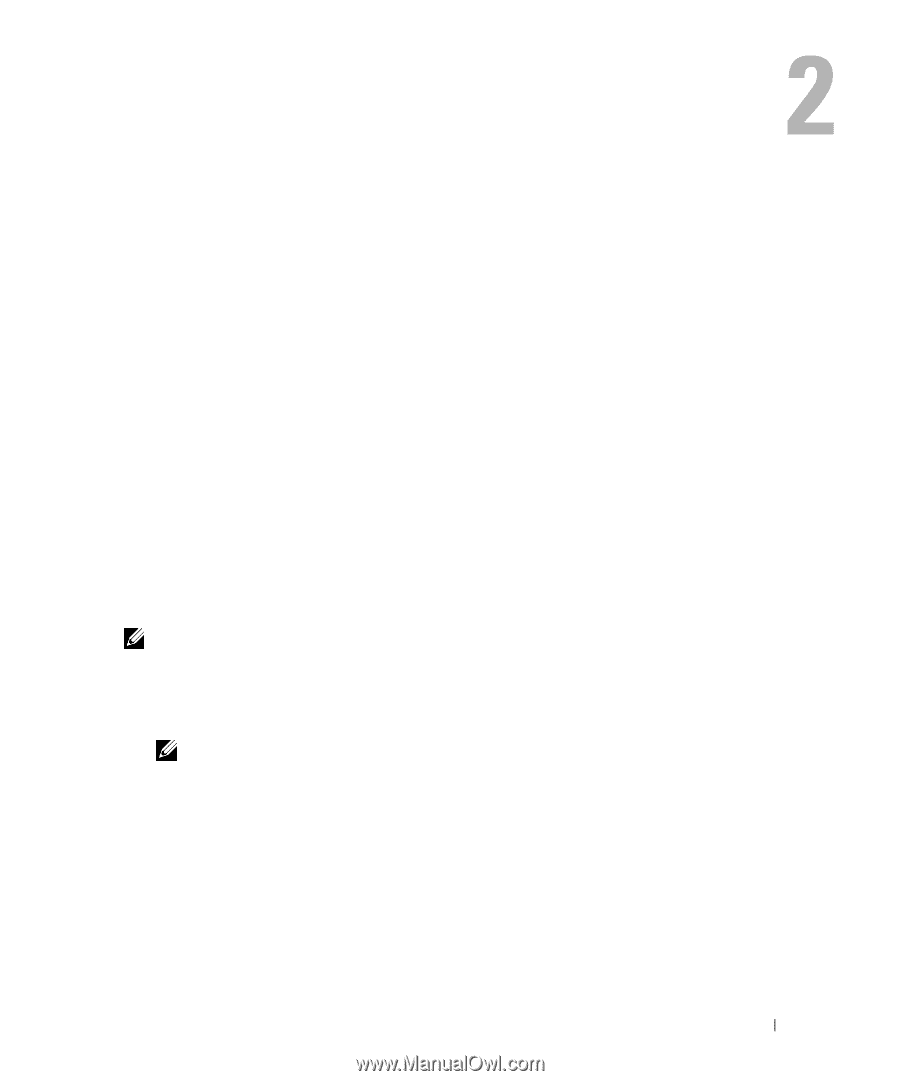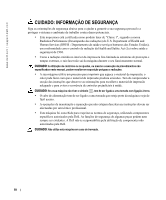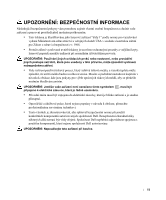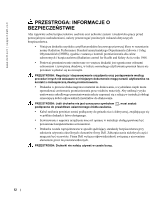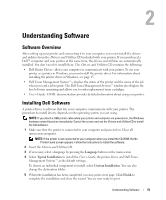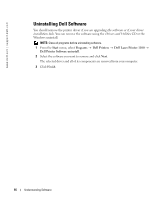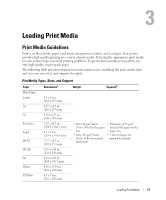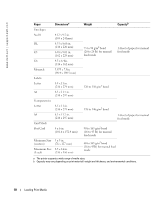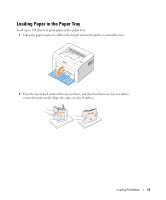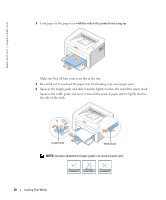Dell 1100 Owner's Manual - Page 23
Understanding Software - printer driver
 |
UPC - 708562765657
View all Dell 1100 manuals
Add to My Manuals
Save this manual to your list of manuals |
Page 23 highlights
Understanding Software Software Overview After setting up your printer and connecting it to your computer, you must install the drivers and utilities from the Drivers and Utilities CD included with your printer. If you purchased a Dell™ computer and your printer at the same time, the drivers and utilities are automatically installed. You don't need to install them. The Drivers and Utilities CD contains the following: • Dell Printer Driver- allows your computer to communicate with your printer. To use your printer as a printer in Windows, you must install the printer driver. For information about installing the printer driver in Windows, see page 15. • Dell Toner Management System™- displays the status of the printer and the name of the job when you send a job to print. The Dell Toner Management System™ window also displays the level of toner remaining and allows you to order replacement toner cartridges. • User's Guide- HTML documentation provides detailed information about using your printer. Installing Dell Software A printer driver is software that lets your computer communicate with your printer. The procedure to install drivers depends on the operating system you are using. NOTE: If you attach a USB printer cable while your printer and computer are powered on, the Windows hardware wizard launches immediately. Cancel the screen and use the Drivers and Utilities CD to install the Dell software. 1 Make sure that the printer is connected to your computer and powered on. Close all unnecessary programs. NOTE: If the printer is not connected to your computer when you install the CD-ROM, the No Printer Found screen appears. Follow the instructions to install the software. 2 Insert the Drivers and Utilities CD. 3 If necessary, select a language by pressing the Language button on the main screen. 4 Select Typical Installation to install the User's Guide, the printer driver, and Dell Toner Management System™ as the default settings. To choose an individual component to install, select Custom Installation. You can also change the destination folder. 5 When the installation has been completed, you may print a test page. Click Finish to complete the installation and close the wizard. You are now ready to print. Understanding Software 15