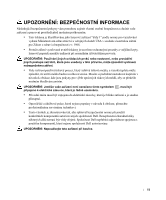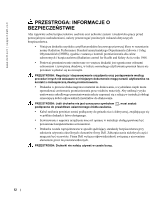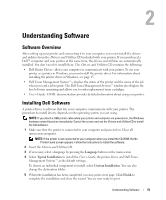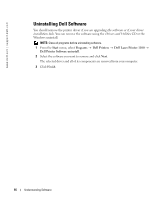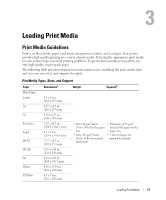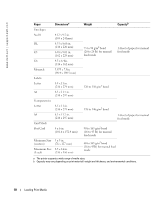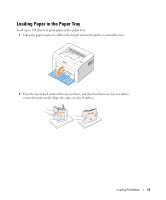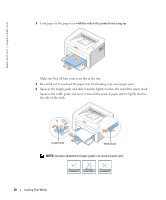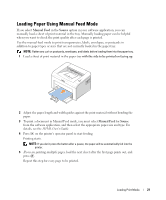Dell 1100 Owner's Manual - Page 24
Uninstalling Dell Software - drivers
 |
UPC - 708562765657
View all Dell 1100 manuals
Add to My Manuals
Save this manual to your list of manuals |
Page 24 highlights
www.dell.com | support.dell.com Uninstalling Dell Software You should remove the printer driver if you are upgrading the software or if your driver installation fails. You can remove the software using the Drivers and Utilities CD or the Windows uninstall. NOTE: Close all programs before uninstalling software. 1 From the Start menu, select Programs → Dell Printers → Dell Laser Printer 1100 → Dell Printer Software uninstall. 2 Select the software you want to remove and click Next. The selected driver and all of its components are removed from your computer. 3 Click Finish. 16 Understanding Software
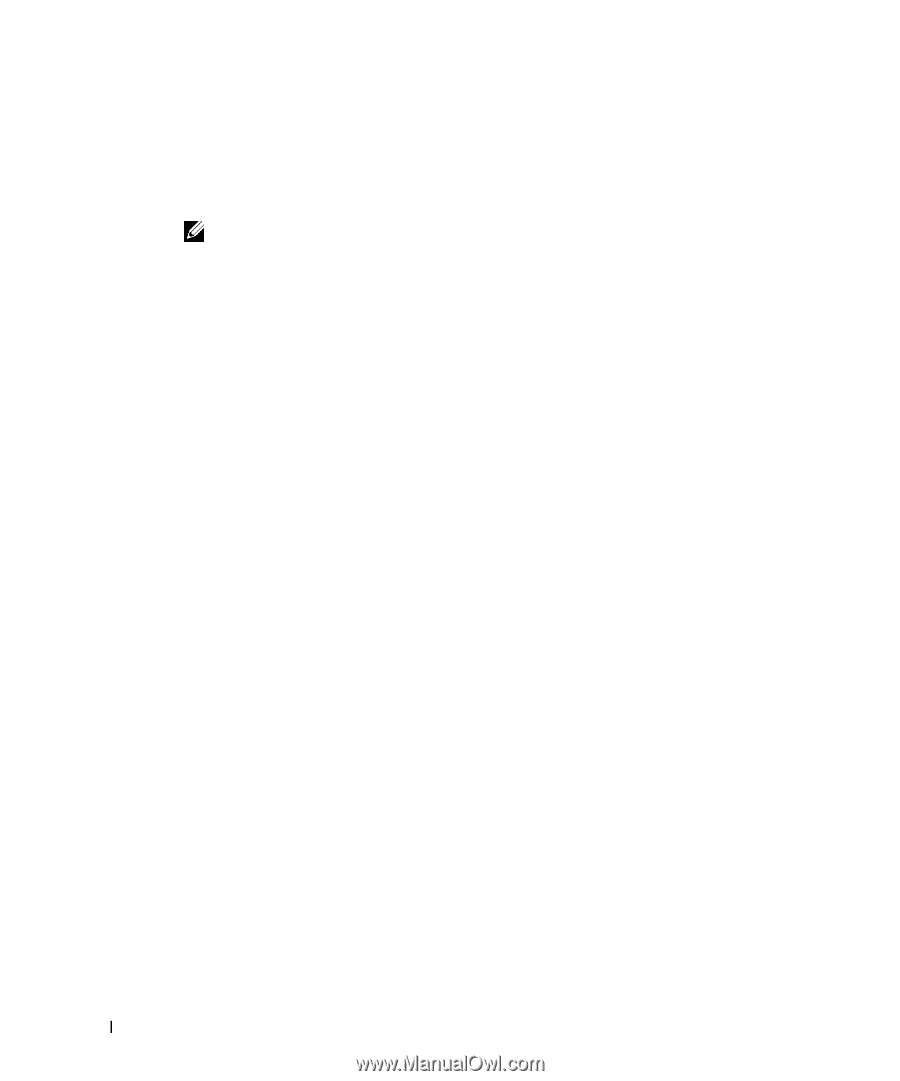
16
Understanding Software
www.dell.com | support.dell.com
Uninstalling Dell Software
You should remove the printer driver
if you are upgrading the software or if your driver
installation fails
. You can remove the software using the
Drivers and Utilities
CD or the
Windows uninstall.
NOTE:
Close all programs before uninstalling software.
1
From the
Start
menu, select
Programs
Dell Printers
Dell Laser Printer 1100
Dell Printer Software uninstall
.
2
Select the software you want to remove and click
Next
.
The selected driver and all of its components are removed from your computer.
3
Click
Finish
.
→
→
→