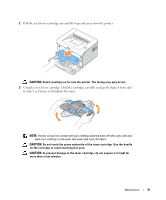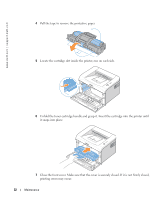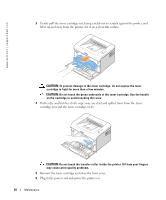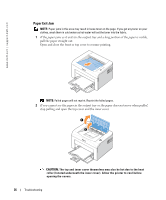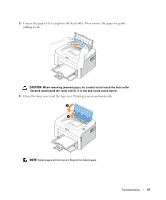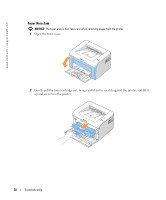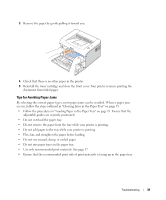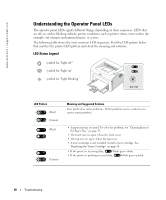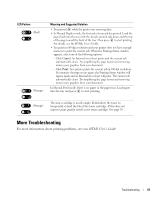Dell 1100 Owner's Manual - Page 44
Paper Exit Jam
 |
UPC - 708562765657
View all Dell 1100 manuals
Add to My Manuals
Save this manual to your list of manuals |
Page 44 highlights
www.dell.com | support.dell.com Paper Exit Jam NOTE: Paper jams in this area may result in loose toner on the page. If you get any toner on your clothes, wash them in cold water as hot water will set the toner into the fabric. 1 If the paper jams as it exits to the output tray and a long portion of the paper is visible, pull the paper straight out. Open and close the front or top cover to resume printing. NOTE: Failed pages will not reprint. Reprint the failed pages. 2 If you cannot see the paper in the output tray or the paper does not move when pulled, stop pulling and open the top cover and the inner cover. CAUTION: The top and inner cover themselves may also be hot due to the heat roller (located underneath the inner cover). Allow the printer to cool before opening the covers. 36 Troubleshooting