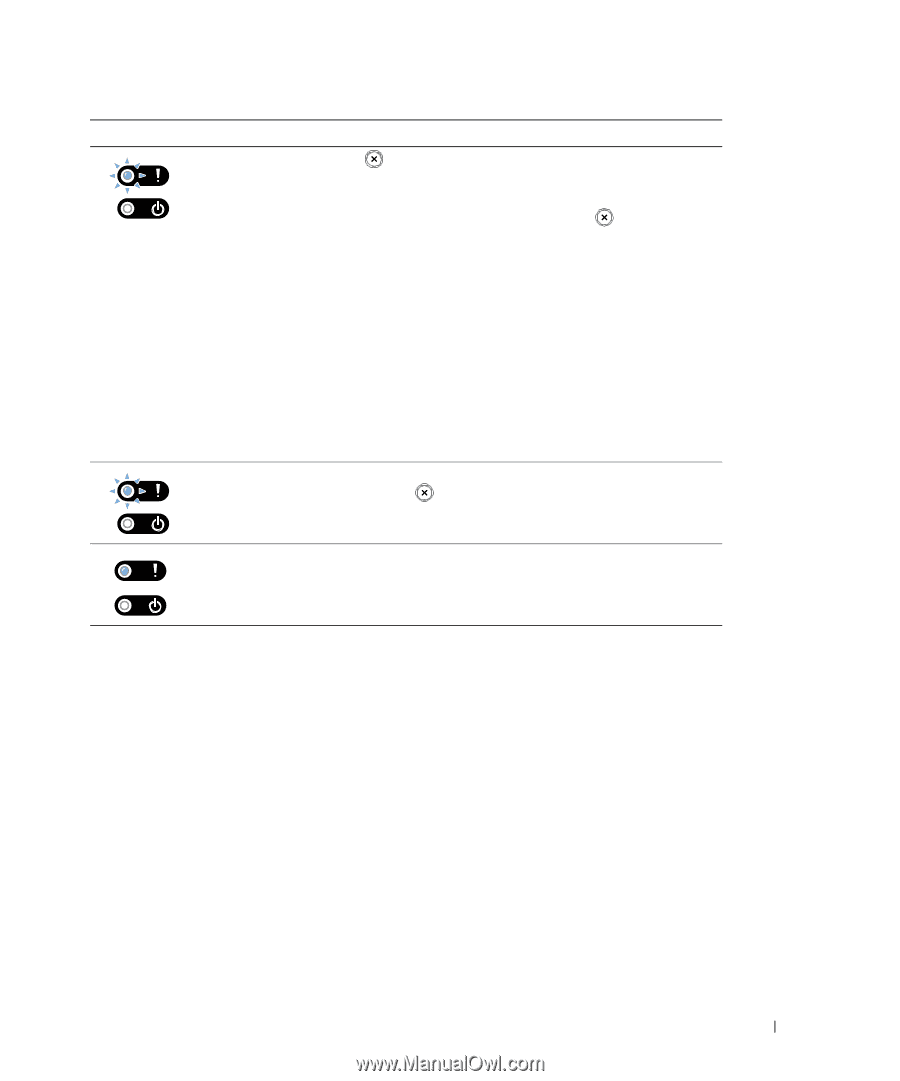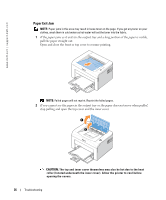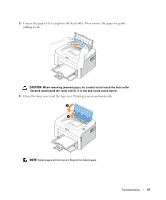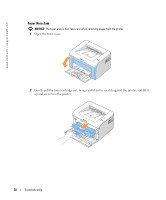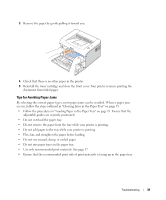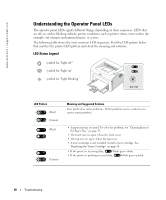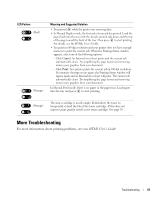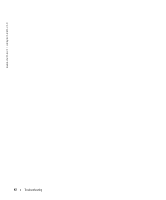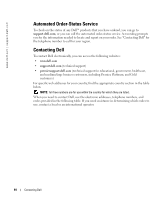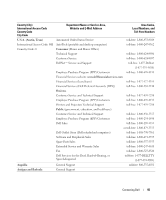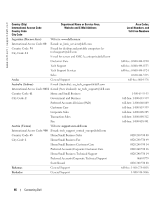Dell 1100 Owner's Manual - Page 49
More Troubleshooting - memory
 |
UPC - 708562765657
View all Dell 1100 manuals
Add to My Manuals
Save this manual to your list of manuals |
Page 49 highlights
LED Pattern (Red) (Orange) Meaning and Suggested Solution • You pressed while the printer was receiving data. • In Manual Duplex mode, the first side of your job has printed. Load the paper back into the tray with the already-printed side down and the top of the page toward the front of the tray. Then press to start printing. For details, see the HTML User's Guide. • You print in 600 dpi resolution and your printer does not have enough memory to print the current job. When the Printing Status window appears, select one of the following options: - Click Cancel. An Internal error sheet prints and the current job automatically clears. Try simplifying the page layout and removing unnecessary graphics from your document. - Click Print. Your printer prints the current job in 300 dpi resolution. If a memory shortage occurs again, the Printing Status window will appear again and an Internal error sheet will print. The current job automatically clears. Try simplifying the page layout and removing unnecessary graphics from your document. In Manual Feed mode, there is no paper in the paper tray. Load paper into the tray and press to start printing. (Orange) The toner cartridge is nearly empty. Redistribute the toner to temporarily extend the life of the toner cartridge. If this does not improve print quality, install a new toner cartridge. See page 30. More Troubleshooting For more information about printing problems, see your HTML User's Guide. Troubleshooting 41