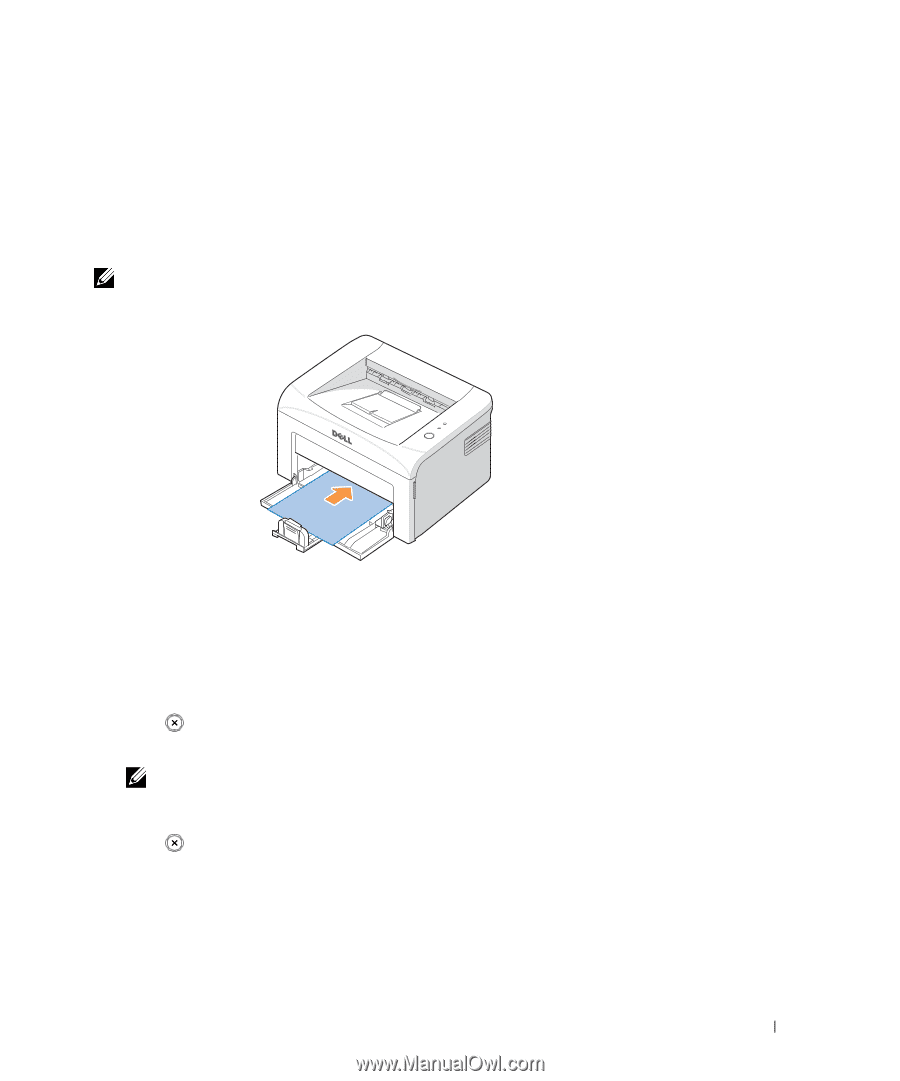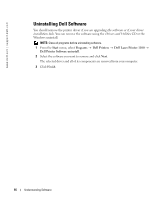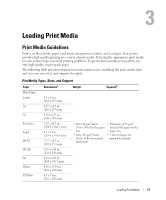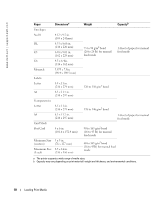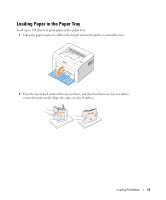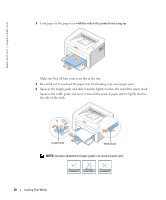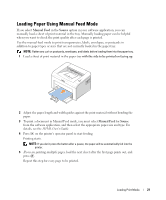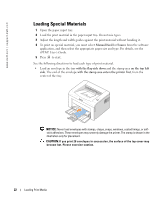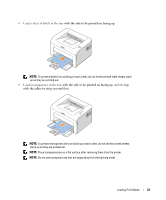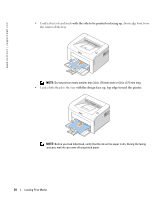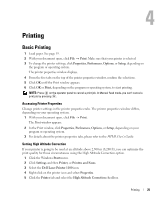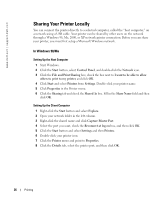Dell 1100 Owner's Manual - Page 29
Loading Paper Using Manual Feed Mode
 |
UPC - 708562765657
View all Dell 1100 manuals
Add to My Manuals
Save this manual to your list of manuals |
Page 29 highlights
Loading Paper Using Manual Feed Mode If you select Manual Feed in the Source option in your software application, you can manually load a sheet of print material in the tray. Manually loading paper can be helpful when you want to check the print quality after each page is printed. Use the manual feed mode to print transparencies, labels, envelopes, or postcards in addition to paper types or sizes that are not currently loaded in the paper tray. NOTE: Flatten any curl on postcards, envelopes, and labels before loading them into the paper tray. 1 Load a sheet of print material in the paper tray with the side to be printed on facing up. 2 Adjust the paper length and width guides against the print material without bending the paper. 3 To print a document in Manual Feed mode, you must select Manual Feed for Source from the software application, and then select the appropriate paper size and type. For details, see the HTML User's Guide. 4 Press on the printer's operator panel to start feeding. Printing starts. NOTE: If you don't press the button after a pause, the paper will be automatically fed into the printer. 5 If you are printing multiple pages, load the next sheet after the first page prints out, and press . Repeat this step for every page to be printed. Loading Print Media 21