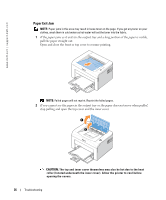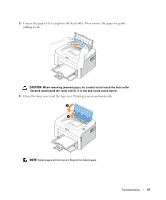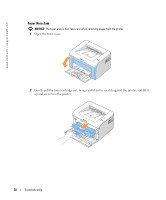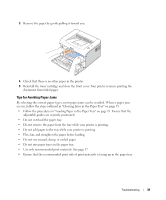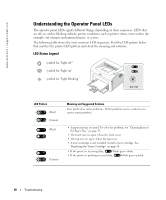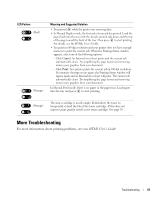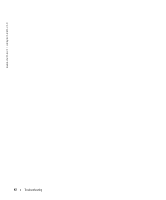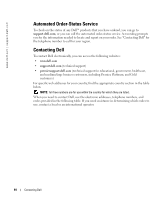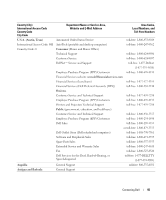Dell 1100 Owner's Manual - Page 48
Understanding the Operator Panel LEDs - paper jam problem
 |
UPC - 708562765657
View all Dell 1100 manuals
Add to My Manuals
Save this manual to your list of manuals |
Page 48 highlights
www.dell.com | support.dell.com Understanding the Operator Panel LEDs The operator panel LEDs signify different things, depending on their sequences. LEDs that are off, on, and/or blinking indicate printer conditions such as printer status, intervention (for example, out of paper and jammed paper), or service. The following table shows the most common LED sequences. Find the LED pattern below that matches the printer LED pattern and check the meaning and solution. LED Status Legend symbol for "light off" symbol for "light on" symbol for "light blinking" LED Pattern (Red) (Green) (Red) (Green) Meaning and Suggested Solution Your printer has some problems. If this problem occurs, contact your service representative. • A paper jam has occurred. To solve the problem, see "Clearing Jams in the Paper Tray" on page 35. • The front cover is open. Close the front cover. • The top cover is open. Close the top cover. • A toner cartridge is not installed. Install a toner cartridge. See "Replacing the Toner Cartridge" on page 30. • If the printer is receiving data, blinks green slowly. • If the printer is printing received data, blinks green quickly. 40 Troubleshooting