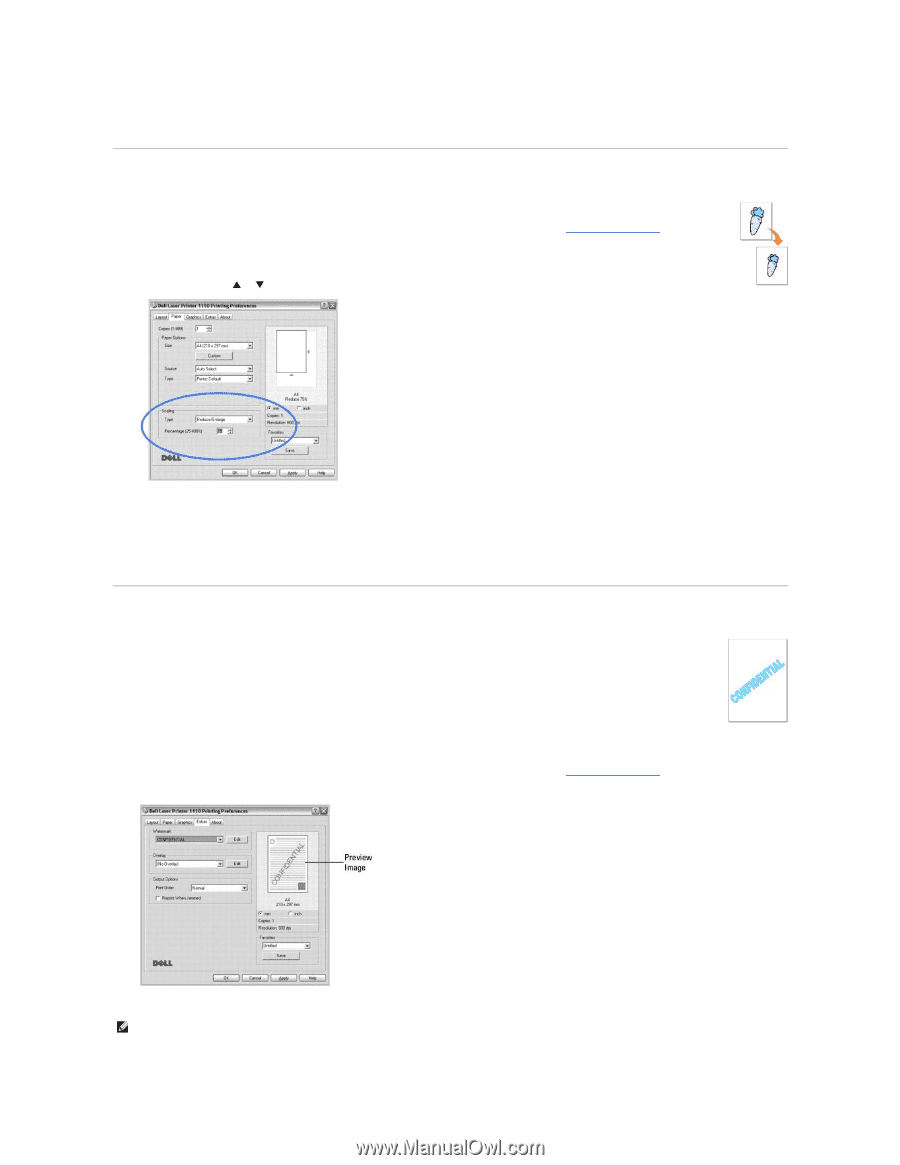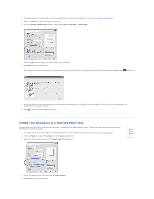Dell 1110 Laser Mono Printer User's Guide - Page 28
Printing a Reduced or Enlarged Document, Using Watermarks
 |
View all Dell 1110 Laser Mono Printer manuals
Add to My Manuals
Save this manual to your list of manuals |
Page 28 highlights
Printing a Reduced or Enlarged Document You can scale your print job on a page. 1. To change the print settings from your software application, access printer properties. See step 3 in "Printing a Document". 2. From the Paper tab, select Reduce/Enlarge from the Type drop-down list. 3. Enter the scaling rate in the Percentage input box. You can also click the or button. 4. Select the paper source, size, and type in Paper Options. 5. Click OK and print the document. Using Watermarks The Watermark option allows you to print text over an existing document. For example, you may want to have large gray letters reading "DRAFT" or "CONFIDENTIAL" printed diagonally across the first page or all pages of a document. There are several predefined watermarks that come with your printer, and they can be modified or you can add new ones to the list. Using an Existing Watermark 1. To change the print settings from your software application, access printer properties. See step 3 in "Printing a Document". 2. Click the Extras tab and select a watermark from the Watermark drop-down list. It appears in the preview image window. 3. Click OK and start printing. NOTE: The preview image shows how the page will look when it is printed.