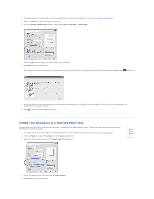Dell 1110 Laser Mono Printer User's Guide - Page 30
Creating a New Overlay, Using a Overlay
 |
View all Dell 1110 Laser Mono Printer manuals
Add to My Manuals
Save this manual to your list of manuals |
Page 30 highlights
Creating a New Page Overlay To use a page overlay, you must create a new page overlay containing your logo or image. 1. Create or open a document containing text or an image for use in a new page overlay. Position the items exactly as you wish them to appear when printed as an overlay. If needed, save the file for later use. 2. To change the print settings from your software application, access printer properties. See step 3 in "Printing a Document". 3. Click the Extras tab and click Edit in the Overlay section. 4. In the Edit Overlay window, click Create Overlay. 5. In the Create Overlay window, type a name of up to eight characters in the File name box. Select the destination path, if necessary. (The default is C:\Formover). 6. Click Save. You can see the name in the Overlay List. 7. Click OK or Yes until you have finished. The file is not printed; it is stored in your computer. Using a Page Overlay After an overlay has been created, it is ready to be printed with your document. To print an overlay with a document: 1. Create or open the document you want to print. 2. To change the print settings from your software application, access printer properties. See step 3 in "Printing a Document". 3. Click the Extras tab. 4. Select the overlay you want to print from the Overlay drop-down list box. 5. If the overlay file doesn't appear on the Overlay list, click Edit and then Load Overlay, and select the overlay file.