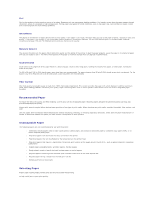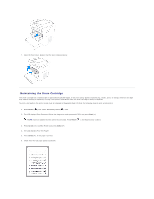Dell 1125 Mono Laser User's Guide - Page 22
Maintenance
 |
View all Dell 1125 Mono Laser manuals
Add to My Manuals
Save this manual to your list of manuals |
Page 22 highlights
Back to Contents Page Maintenance Dell™ Multi-Function Printer 1125 User's Guide Clearing the Memory Cleaning Your Multi-Function Printer Maintaining the Toner Cartridge Maintaining the Drum Cartridge Replacement Parts Order Toner Cartridges Clearing the Memory You can selectively clear information stored in your printer's memory. 1. Press Scroll () to select Setup and press Select (P). 2. Press Scroll () to select Maintenance and press Select (P). 3. Press Scroll () to select Clear Settings and press Select (P). 4. Press Scroll () to select the required item. Select from: ¡ All Settings: Clears all of the data stored in the memory and resets all of your settings to the factory default. ¡ Paper Setup: Restores all of the Paper Setting options to the factory default. ¡ Copy Setup: Restores all of the Copy Setup options to the factory default. ¡ Fax Setup: Restores all of the Fax Setup options to the factory default. ¡ Fax Features: Cancels all of the scheduled fax jobs in the printer's memory. ¡ Advanced Fax: Restores all of the Advanced Fax setting options to the factory default. ¡ Activity Report: Clears all activity records. ¡ Directory: Clears the speed dial or group dial numbers stored in the memory. 5. Press Select (P). The LCD displays Updating Data, the selected memory is cleared, and the display returns to the Clear Settings menu. 6. Repeat steps 4 and 5 to clear another item. OR Press Cancel (V) to return to Standby mode. Cleaning Your Multi-Function Printer To maintain the print quality, follow the cleaning procedures below. Full cleaning is recommended each time the toner cartridge is replaced or if print quality problems occur. CAUTION: Cleaning solvents that contain alcohol or other strong substances may discolor or crack the printer cabinet. NOTE: Do not touch the transfer roller located under the toner cartridge when cleaning inside the printer. Oil from your fingers may cause print quality problems. Cleaning the Exterior Clean the printer cabinet with a soft, damp, lint-free cloth. Do not let water drip onto the printer or inside the printer.