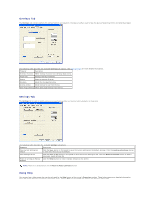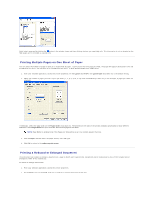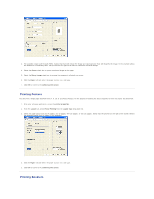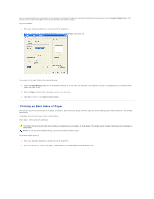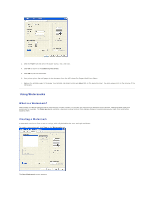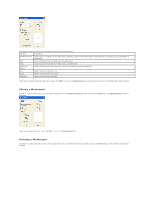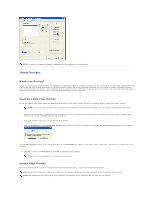Dell 1125 Mono Laser User's Guide - Page 54
Editing a Watermark, Deleting a Watermark
 |
View all Dell 1125 Mono Laser manuals
Add to My Manuals
Save this manual to your list of manuals |
Page 54 highlights
The following table describes the available Text String watermark options. Property Description Watermark Text Enter the text to appear as the watermark. Example is used in the window above, although any text string up to 62 characters is acceptable. Font Select the watermark font from the drop down menu Style Select the watermark style from Bold, Italic, or Outline Only. Offset from Center Select the watermark offset form the center of the page in inches or millimeters. Size Select the watermark font size. Angle Select the watermark text angle. Darkness Select the watermark darkness. Once all the relevant selections have been made, click Add to return to the Watermarks tab and save the watermark to the Watermark Select window. Editing a Watermark To edit an existing watermark, click the required watermark in the Watermark Select window and click the Edit button. The Edit Watermark screen is displayed. Make any changes necessary, then click OK to return to the Watermarks tab. Deleting a Watermark To delete an existing watermark, click the required watermark in the Watermark Select window and click the Delete button. The selected watermark is deleted.