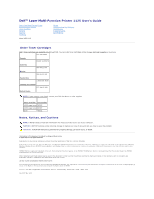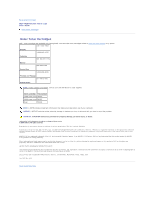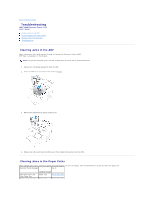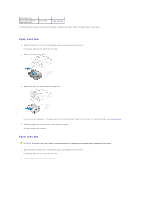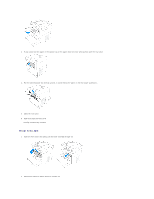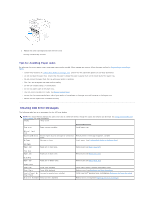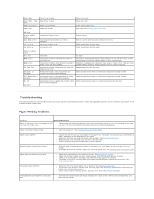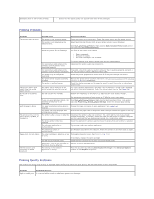Dell 1125 Mono Laser User's Guide - Page 3
Troubleshooting
 |
View all Dell 1125 Mono Laser manuals
Add to My Manuals
Save this manual to your list of manuals |
Page 3 highlights
Back to Contents Page Troubleshooting Dell™ Multi-Function Printer 1125 User's Guide Clearing Jams in the ADF Clearing Jams in the Paper Paths Clearing LCD Error Messages Troubleshooting Clearing Jams in the ADF When a document jams while passing through the Automatic Document Feeder (ADF), ADF Paper Jam appears on the display. NOTE: To prevent document jams, use the scanner glass for thick, thin or mixed documents. 1. Remove the remaining documents from the ADF. 2. Open the ADF cover and remove the roller as shown. 3. Remove the document by gently pulling it out. 4. Replace the roller and close the ADF cover. Then reload the document into the ADF. Clearing Jams in the Paper Paths When a paper jam occurs, a location specific message appears on the LCD display. See the table below to locate and clear the paper jam. Operator Panel Message Go to Feed area paper jam Clear Paper Jam Fuser area paper jam Location of Jam Paper tray Paper Feed Jam Fuser area Fuser Area Jam