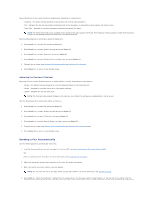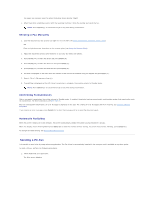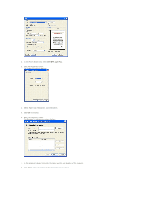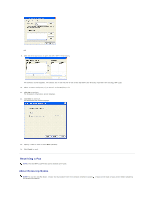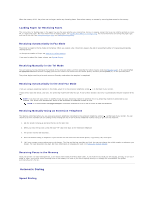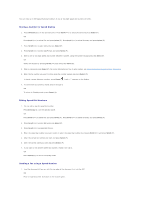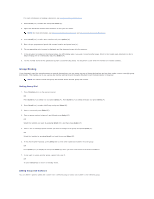Dell 1125 Mono Laser User's Guide - Page 80
Automatic Dialing
 |
View all Dell 1125 Mono Laser manuals
Add to My Manuals
Save this manual to your list of manuals |
Page 80 highlights
When the memory is full, the printer can no longer receive any incoming faxes. Secure free memory to resume by removing data stored in the memory. Loading Paper for Receiving Faxes The instructions for loading paper in the paper tray are the same whether you are printing, faxing, or copying, except that faxes can only be printed on Letter, A4, or Legal-sized paper. For more information on loading paper, see Loading Print Media in the Paper Tray. For more information on setting the paper type and size in the tray, see Setting the Paper Type and Setting the Paper Size. Receiving Automatically in Fax Mode The printer is preset to the fax mode at the factory. When you receive a fax, the printer answers the call on a specified number of rings and automatically receives the fax. To change the number of rings, see Setting Fax Default Options. If you want to adjust the ringer volume, see Setting Sounds. Receiving Manually in the Tel Mode You can receive a fax by picking up the handset of the extension phone and then pressing the remote receive code (see Receive Code), or by accessing Fax On Hook Dial Yes when the bell is ringing (you can hear voice or fax tones from the remote printer) and then pressing Start (u) on the operator panel. The printer begins receiving a fax and returns to Standby mode when the reception is completed. Receiving Automatically in the Ans/Fax Mode If you are using an answering machine in this mode, attach it to the extension telephone socket ( ) on the back of your printer. If your printer does not detect a fax tone, the answering machine will take the call. If your printer detects a fax tone, it automatically initiates reception of the fax. NOTE: If you have set your printer to Ans/Fax mode and your answering machine is switched off, or no answering machine is connected to your machine, your printer may automatically switch to Fax mode after a predefined number of rings. NOTE: It is recommended the Rings to Answer in Ans/Fax mode be set to 3 or less to insure all calls are answered. Receiving Manually Using an Extension Telephone This feature works best when you are using an extension telephone connected to the extension telephone socket ( ) at the back of your printer. You can receive a fax from someone you are talking to after ending the call on the extension telephone without having to go to the fax machine. 1. Ask the sender to hang up and send the fax on the same line. 2. When you hear the fax tone, press the keys *9* (star nine star) on the extension telephone. 3. The printer receives the document. 4. Press the buttons slowly in sequence. If you still hear the fax tone from the remote printer, try pressing *9* once again. 5. *9* is the remote receive code preset at the factory. The first and the last asterisks are fixed, but you can change the middle number to whatever you choose. The code should be one digit. For more information on changing the code, see Setting Fax Default Options. Receiving Faxes in the Memory Since your printer is a multi-tasking device, it can receive faxes while performing other tasks. If you receive a fax while you are copying, printing, or run out of paper or toner, your printer stores incoming faxes in the memory. As soon as you finish copying, printing, or resupply the consumables, the printer automatically prints the fax. Automatic Dialing Speed Dialing