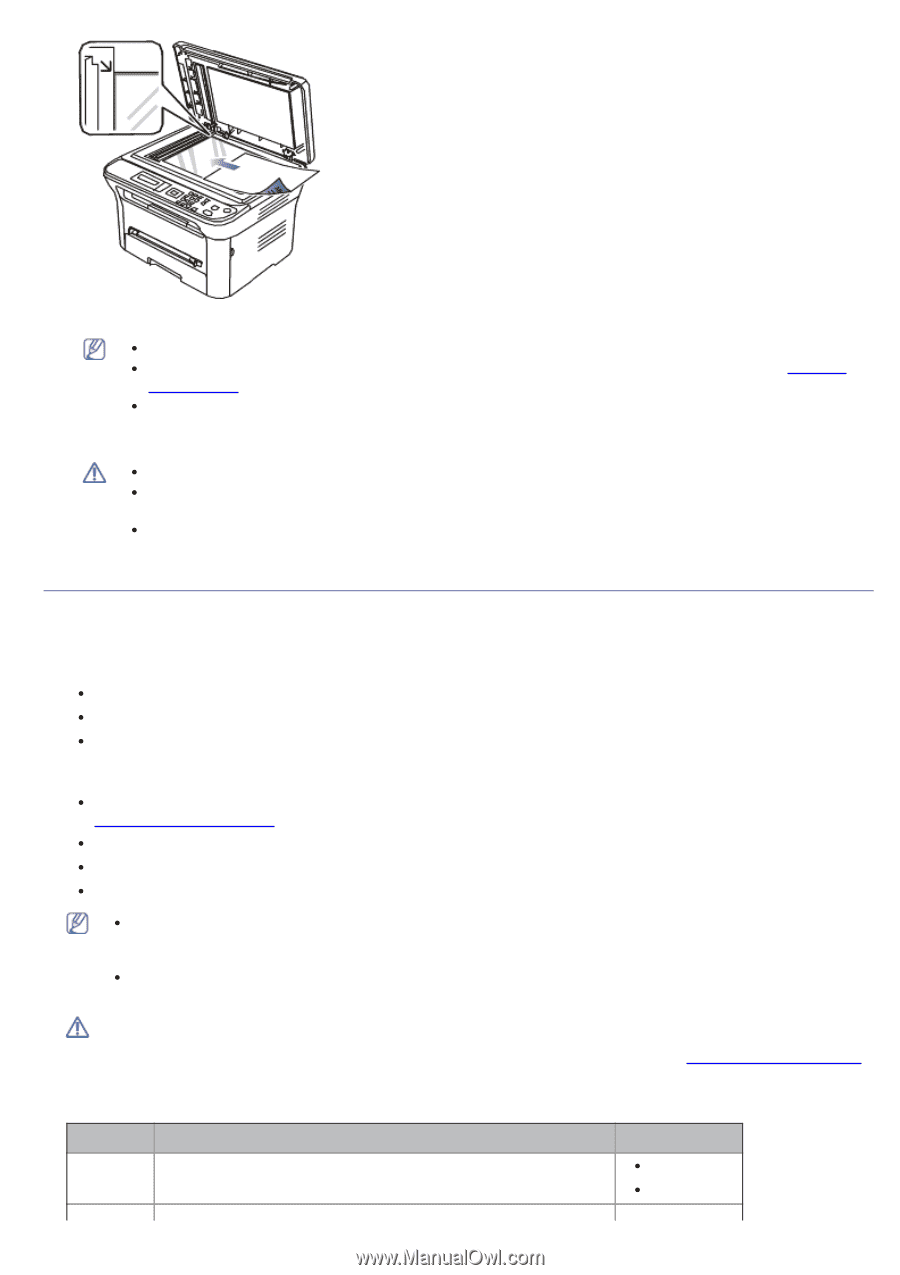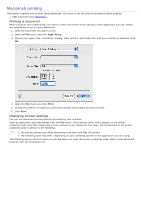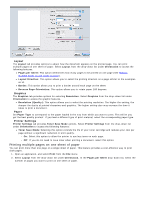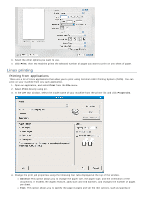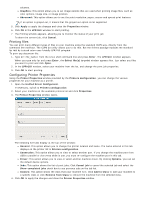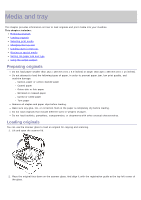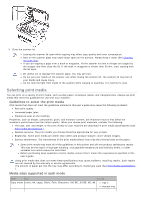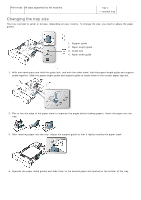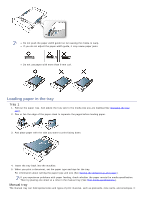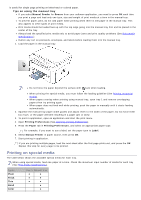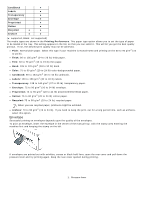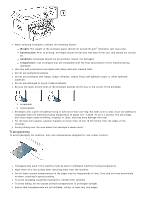Dell 1133 Mono Laser User's Guide (HTML) - Page 39
Selecting print media, Guidelines to select the print media, Media sizes supported in each mode
 |
View all Dell 1133 Mono Laser manuals
Add to My Manuals
Save this manual to your list of manuals |
Page 39 highlights
3. Close the scanner lid. Leaving the scanner lid open while copying may affect copy quality and toner consumption. Dust on the scanner glass may cause black spots on the printout. Always keep it clean (See Cleaning the scan unit). If you are copying a page from a book or magazine, lift the scanner lid until its hinges are caught by the stopper and then close the lid. If the book or magazine is thicker than 30 mm, start copying with the lid open. Be careful not to damage the scanner glass. You may get hurt. Do not put your hands on the scanner unit while closing the scanner lid. The scanner lid may fall on your hands and cause injury. Do not look the light from inside of the scanner while copying or scanning. It is harmful to eyes. Selecting print media You can print on a variety of print media, such as plain paper, envelopes, labels, and transparencies. Always use print media that meet the guidelines for use with your machine. Guidelines to select the print media Print media that does not meet the guidelines outlined in this user's guide may cause the following problems: Poor print quality Increased paper jams Premature wear on the machine. Properties, such as weight, composition, grain, and moisture content, are important factors that affect the machine's performance and the output quality. When you choose print materials, consider the following: The type, size, and weight of the print media for your machine are described in print media specifications (See Print media specifications ). Desired outcome: The print media you choose should be appropriate for your project. Brightness: Some print media are whiter than others and produce sharper, more vibrant images. Surface smoothness: The smoothness of the print media affects how crisp the printing looks on the paper. Some print media may meet all of the guidelines in this section and still not produce satisfactory results. This may be the result of improper handling, unacceptable temperature and humidity levels, or other variables over which cannot be controlled. Before purchasing large quantities of print media, ensure that it meets the requirements specified in this user's guide. Using print media that does not meet these specifications may cause problems, requiring repairs. Such repairs are not covered by the warranty or service agreements. The amount of paper put into the tray may differ according to media type used (See Print media specifications ). Media sizes supported in each mode Mode Size Source Copy mode Letter, A4, Legal, Oficio, Folio, Executive, ISO B5, JIS B5, A5, A6 tray 1 manual tray