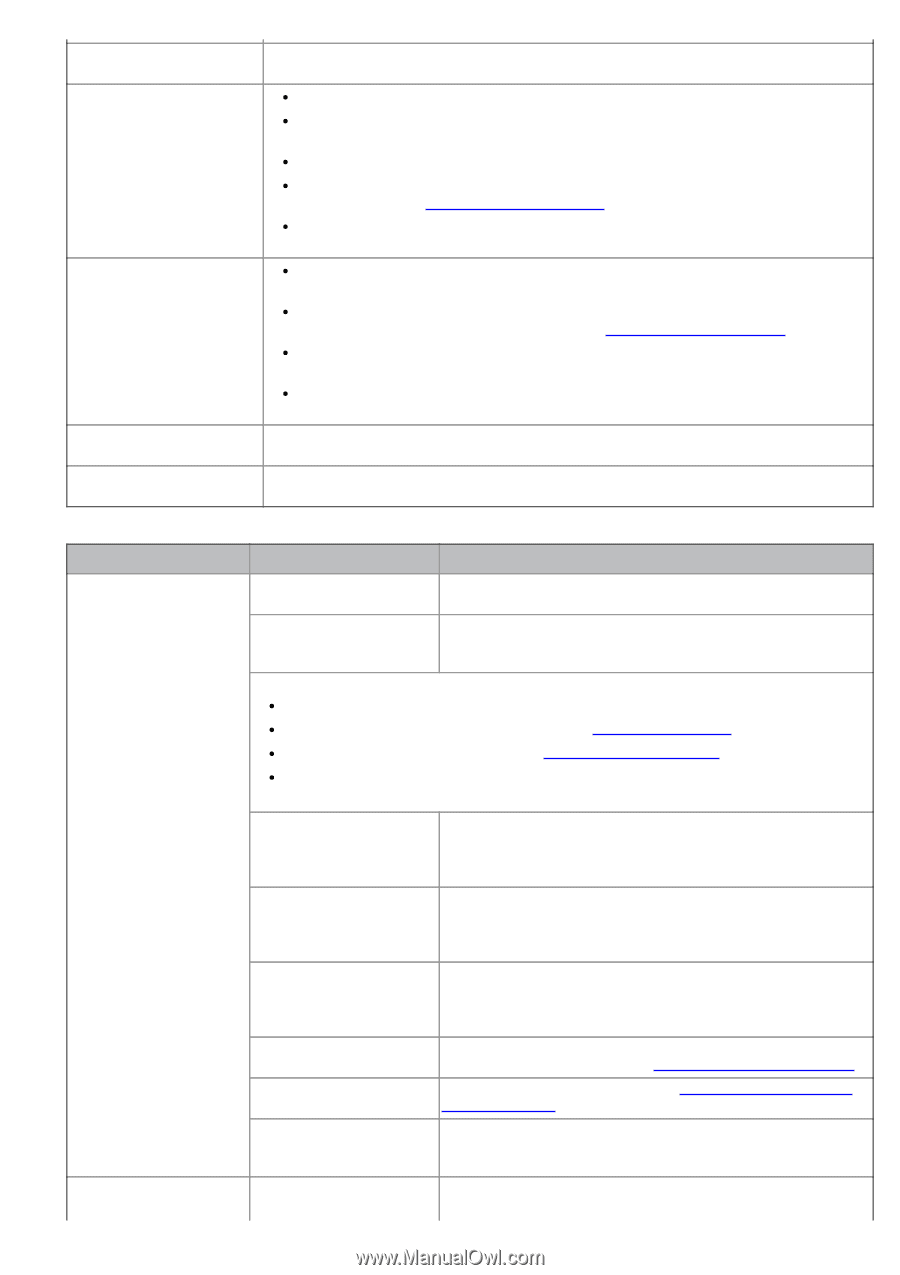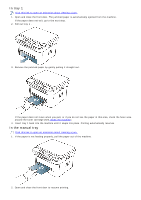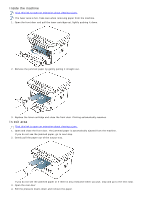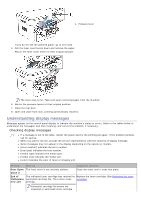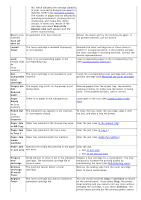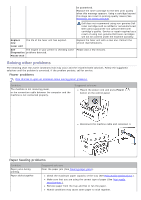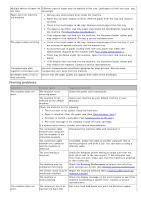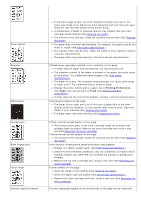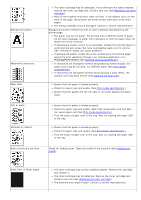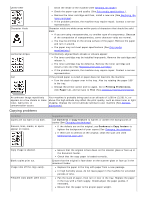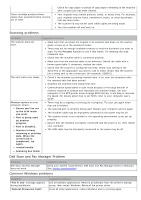Dell 1133 Mono Laser User's Guide (HTML) - Page 9
Printing problems, Printing Preferences
 |
View all Dell 1133 Mono Laser manuals
Add to My Manuals
Save this manual to your list of manuals |
Page 9 highlights
Multiple sheets of paper do Different types of paper may be stacked in the tray. Load paper of only one type, size, not feed. and weight. Paper does not feed into the machine. Remove any obstructions from inside the machine. Paper has not been loaded correctly. Remove paper from the tray and reload it correctly. There is too much paper in the tray. Remove excess paper from the tray. The paper is too thick. Use only paper that meets the specifications required by the machine (See Print media specifications ). If an original does not feed into the machine, the document feeder rubber pad may require to be replaced. Contact a service representative. The paper keeps jamming. There is too much paper in the tray. Remove excess paper from the tray. If you are printing on special materials, use the manual tray. An incorrect type of paper is being used. Use only paper that meets the specifications required by the machine (See Print media specifications ). There may be debris inside the machine. Open the front door and remove any debris. If an original does not feed into the machine, the document feeder rubber pad may need to be replaced. Contact a service representative. Transparencies stick Use only transparencies specifically designed for laser printers. Remove each together in the paper exit. transparency as it exits from the machine. Envelopes skew or fail to Ensure that the paper guides are against both sides of the envelopes. feed correctly. Printing problems Condition The machine does not print. The machine does not print. Possible cause Suggested solutions The machine is not receiving power. Check the power cord connections. The machine is not selected as the default machine. Select your machine as your default machine in your Windows. Check the machine for the following: The front door is not closed. Close the front door. Paper is jammed. Clear the paper jam (See Clearing paper jams). No paper is loaded. Load paper (See Loading paper in the tray). The toner cartridge is not installed. Install the toner cartridge. If a system error occurs, contact your service representative. The connection cable between the computer and the machine is not connected properly. Disconnect the machine cable and reconnect it. The connection cable between the computer and the machine is defective. If possible, attach the cable to another computer that is working properly and print a job. You can also try using a different cable. The port setting is incorrect. Check the Windows printer setting to make sure that the print job is sent to the correct port. If the computer has more than one port, make sure that the machine is attached to the correct one. The machine may be configured incorrectly. Check the Printing Preferences to ensure that all of the print settings are correct (See Opening printing preferences). The printer driver may be Repair the machine software (See Installing USB connected incorrectly installed. machine's driver). The machine is malfunctioning. Check the display message on the control panel to see if the machine is indicating a system error. Contact a service representative. The document size is so Get more hard disk space and print the document again. big that the hard disk