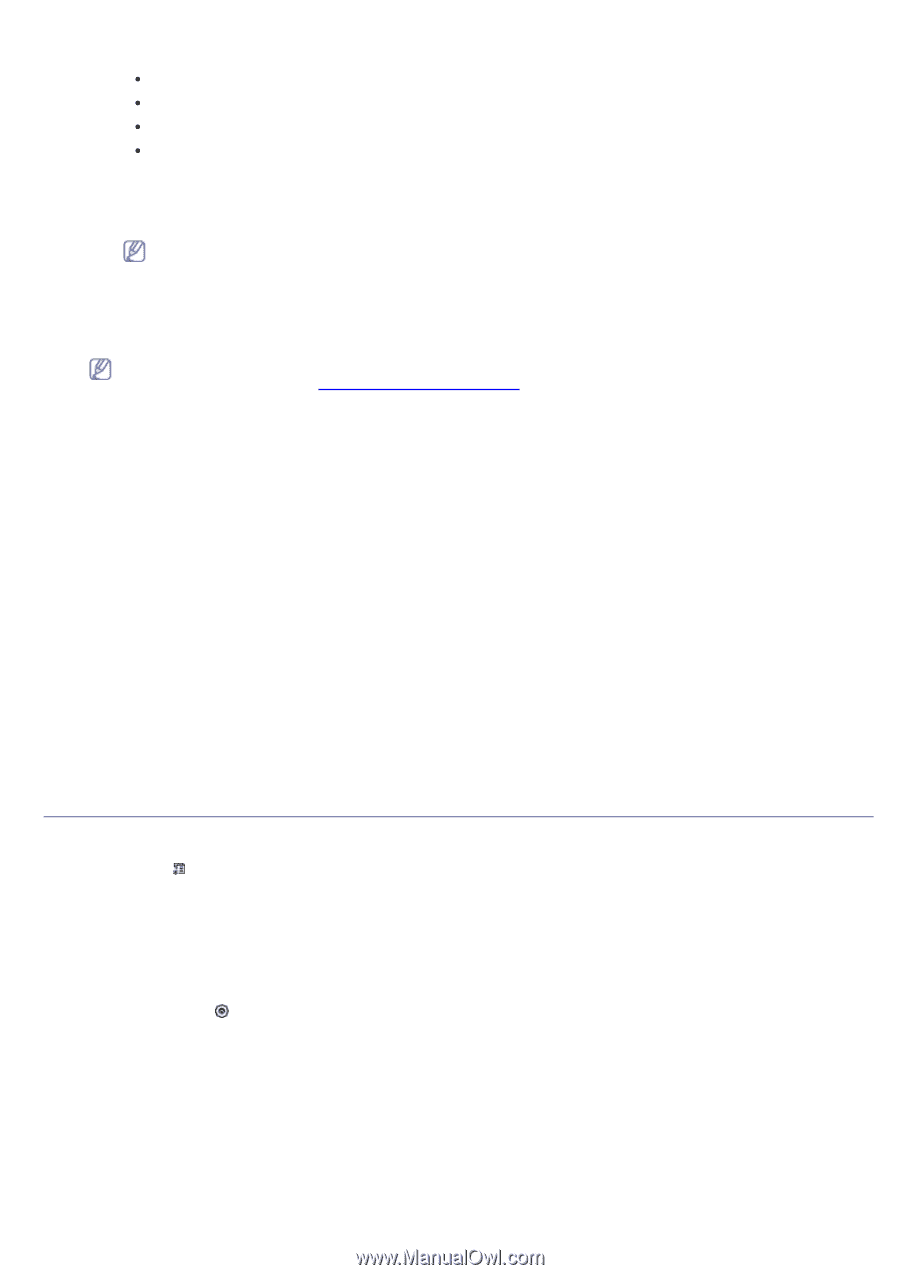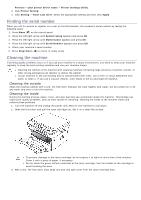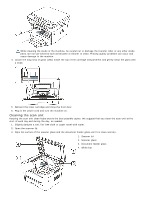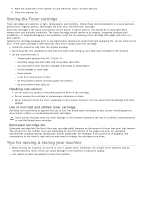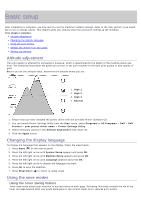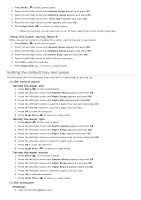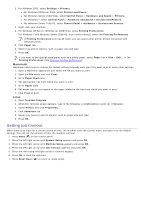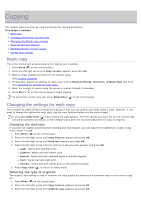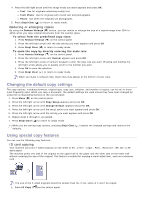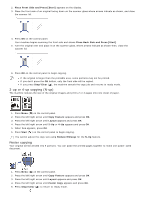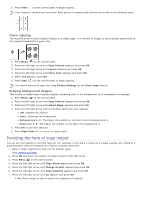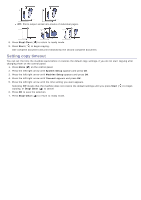Dell 1133 Mono Laser User's Guide (HTML) - Page 74
Setting job timeout, Macintosh, Linux
 |
View all Dell 1133 Mono Laser manuals
Add to My Manuals
Save this manual to your list of manuals |
Page 74 highlights
2. For Windows 2000, select Settings > Printers. For Windows XP/Server 2003, select Printers and Faxes. For Windows Server 2008/Vista, select Control Panel > Hardware and Sound > Printers. For Windows 7, select Control Panel > Hardware and Sound > Devices and Printers. For Windows Server 2008 R2, select Control Panel > Hardware > Devices and Printers. 3. Right-click your machine. 4. For Windows XP/Server 2003/Server 2008/Vista, press Printing Preferences. For Windows 7 and Windows Server 2008 R2, from context menus, select the Printing Preferences. If Printing Preferences item has ► mark, you can select other printer drivers connected with selected printer. 5. Click Paper tab. 6. Select tray and its options, such as paper size and type. 7. Press OK. If you want to use special-sized paper such as a billing paper, select Paper tab > Size > Edit... in the Printing Preferences (See Opening printing preferences). Macintosh Macintosh users need to change the default setting manually each time they want to print using other settings. 1. Open a Macintosh application and select the file you want to print. 2. Open the File menu and click Print. 3. Go to Paper Feed pane. 4. Set appropriate tray from which you want to print. 5. Go to Paper pane. 6. Set paper type to correspond to the paper loaded in the tray from which you want to print. 7. Click Print to print. Linux 1. Open Terminal Program 2. When the Terminal screen appears, type in the following: [root@localhost root]# lpr 3. Select Printer and click Properties... 4. Click Advanced tab. 5. Select tray (source) and its options, such as paper size and type. 6. Press OK. Setting job timeout When there is no input for a certain period of time, the machine exits the current menu and goes in to the default settings. You can set the amount of time the machine will wait. 1. Press Menu ( ) on the control panel. 2. Press the left/right arrow until System Setup appears and press OK. 3. Press the left/right arrow until Machine Setup appears and press OK. 4. Press the left/right arrow until Job Timeout appears and press OK. 5. Enter the time using left/right arrow or numeric keypad. 6. Press OK to save the selection. 7. Press Stop/Clear ( ) to return to ready mode.