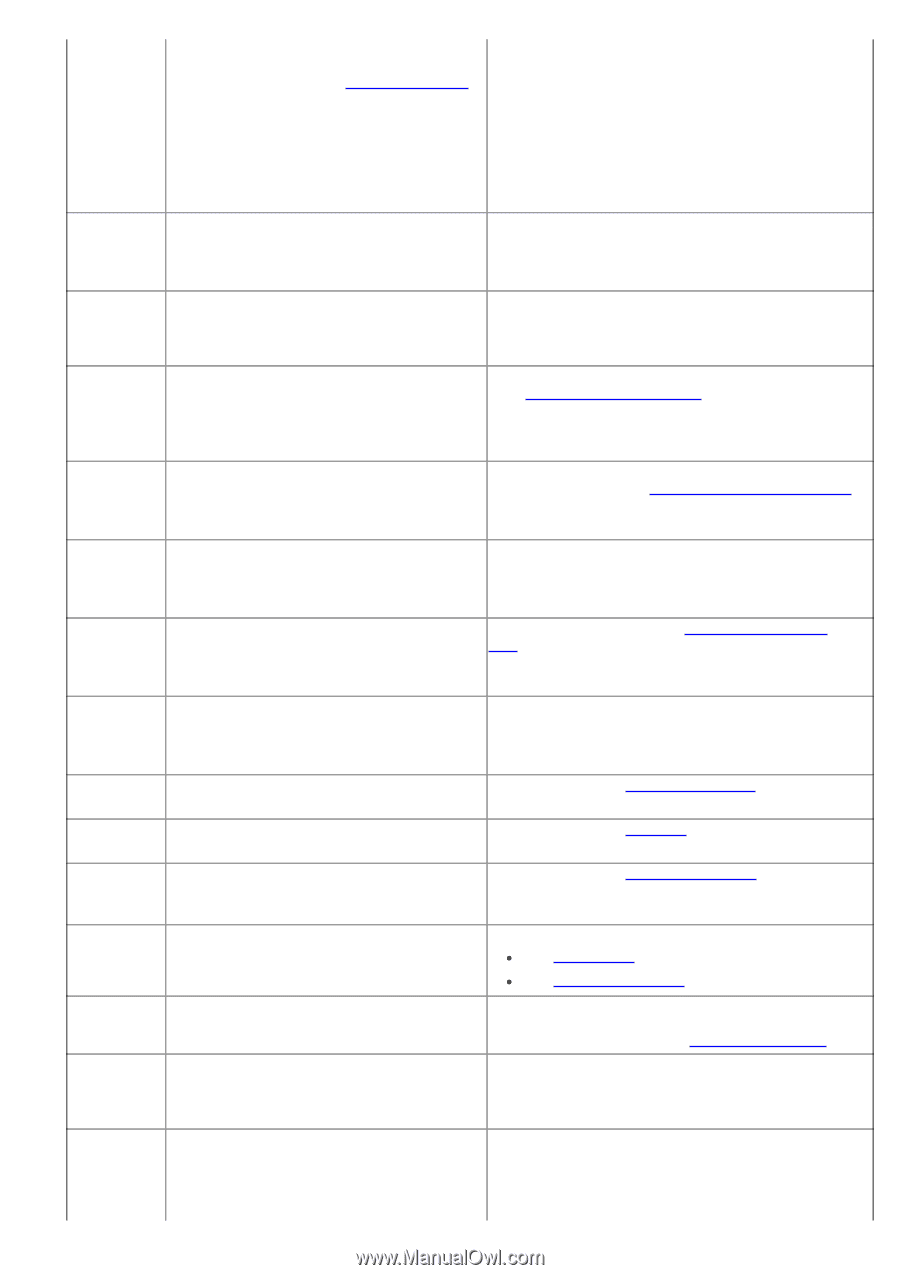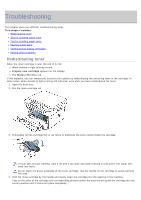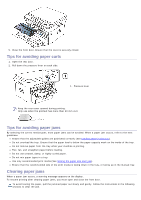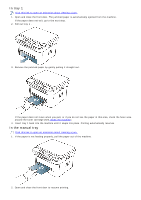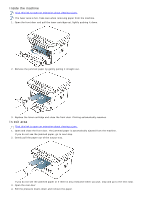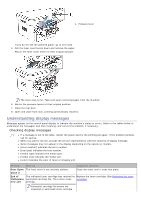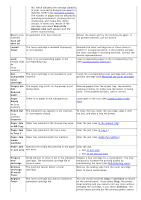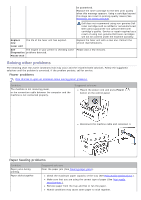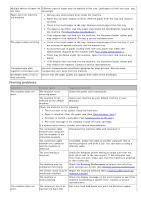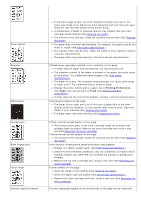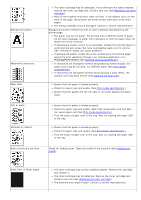Dell 1133 Mono Laser User's Guide (HTML) - Page 7
in MP Tray, Pulled Out
 |
View all Dell 1133 Mono Laser manuals
Add to My Manuals
Save this manual to your list of manuals |
Page 7 highlights
Error [error number] Turn off then on life, which indicates the average capacity of print-outs and is designed pursuant to ISO/IEC 19752 (See Available supplies). The number of pages may be affected by operating environment, printing interval, media type, and media size. Some amount of toner may remain in the cartridge even when End of life Replace new cart appears and the printer stops printing. A systematic error has occurred Reboot the power and try the printing job again. If the problem persists, call for service. Install Toner The toner cartridge is installed improperly, or not installed. Reinstall the toner cartridge two or three times to confirm it is seated properly. If the problem persists, the toner cartridge is not being detected. Contact the service representatives. Load [media size] in [tray number] There is no corresponding paper in the corresponding tray. Load corresponding paper in the corresponding tray (See Loading paper in the tray). Not Compatible toner cartridge The toner cartridge is not suitable for your machine. Install the corresponding toner cartridge with a Dellgenuine cartridge (See Replacing the toner cartridge). Output bin Full Remove paper The output tray is full. Or the sensor is not facing down. Remove papers from the output tray, the machine resumes printing. Or make sure the sensor is facing down. If the problem persists, call for service. Paper Empty in [tray number] There is no paper in the indicated tray. Load paper in the tray (See Loading paper in the tray). Pulled Out [tray number] Cassette The indicated tray cassette is not inserted, or not properly closed. To close the tray, lower the rear edge, align it with the slot, and slide it into the printer. Paper Jam Paper has jammed in the manual tray area. Clear the jam (See In the manual tray). in MP Tray Paper Jam Paper has jammed in the tray1 area. in Tray 1 Clear the jam (See In tray 1). Paper Jam inside machine Paper has jammed inside the machine. Clear the jam (See Inside the machine). Paper Jam Special print media has jammed in the paper Clear the jam. in exit area exit area. See In exit area. See In the manual tray) Prepare new cartridge Small amount of toner is left in the indicated Prepare a new cartridge for a replacement. You may cartridge. The estimated cartridge life of temporarily increase the printing quality by toner is close. redistributing the toner (See Redistributing toner). Remove seal tape &Install Toner The machine cannot detect a toner cartridge. Remove the sealing tape from the toner cartridge. Refer to Quick Install Guide. Replace Toner The toner cartridge has almost reached its estimated cartridge life. You can choose between Stop or Continue as shown on the control panel. If you select Stop, the printer stops printing and you cannot print any more without changing the cartridge. If you select Continue, the printer keeps printing but the printing quality cannot