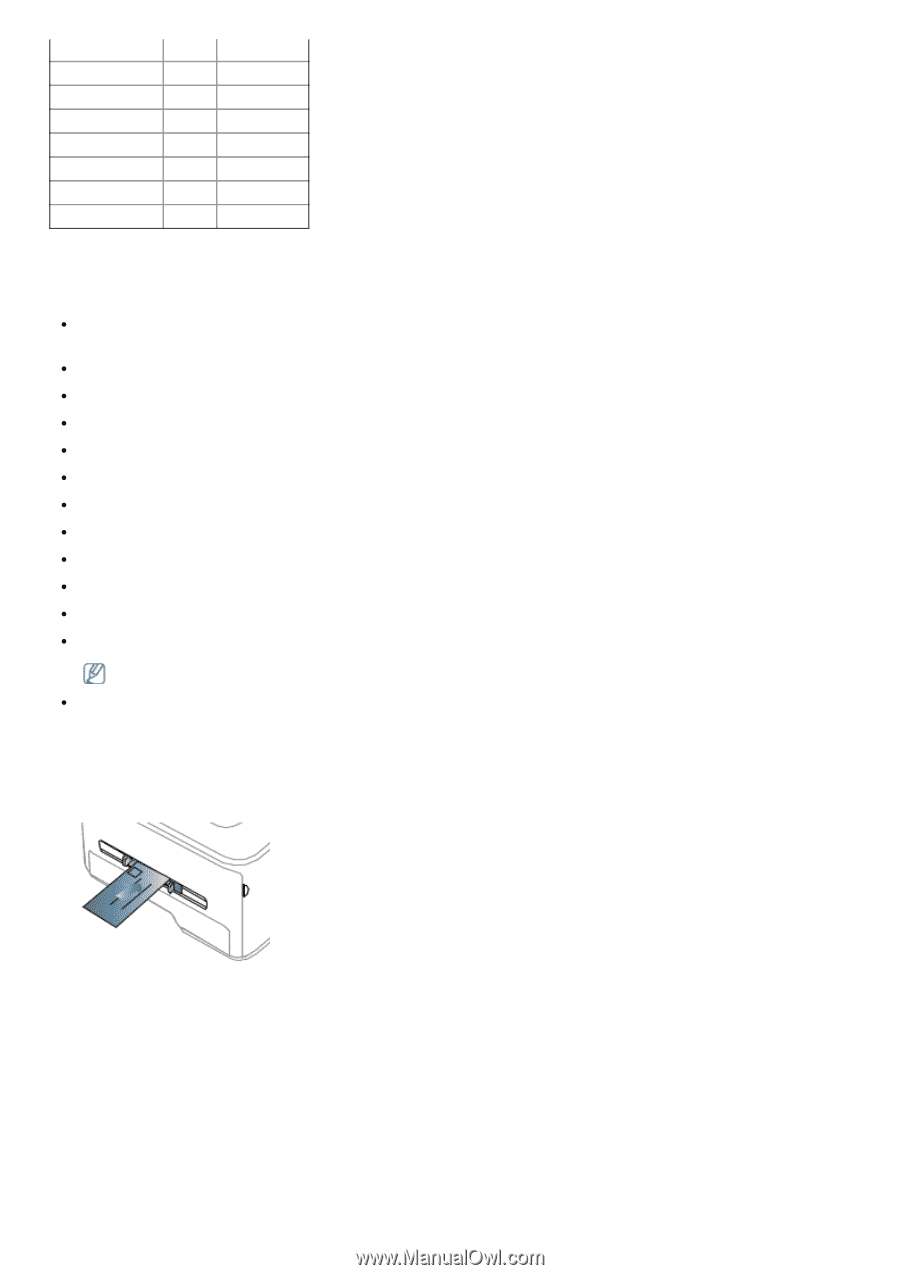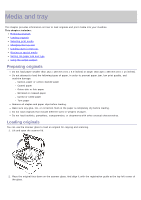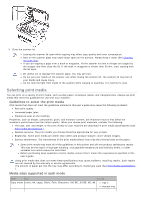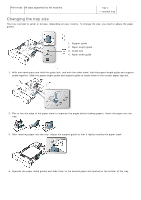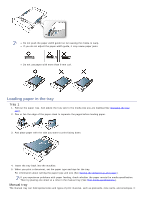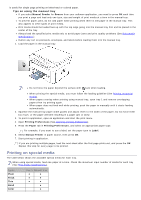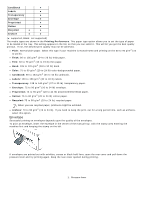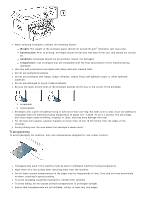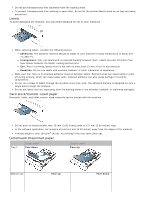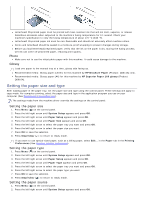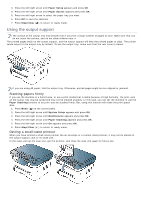Dell 1133 Mono Laser User's Guide (HTML) - Page 43
Envelope
 |
View all Dell 1133 Mono Laser manuals
Add to My Manuals
Save this manual to your list of manuals |
Page 43 highlights
CardStock ● Labels ● Transparency ● Envelope ● Preprinted ● Cotton ● Recycled ● ● Archive ● ● (●: supported, Blank: not supported) The media types are shown in the Printing Preferences. This paper type option allows you to set the type of paper to be loaded in the tray. This setting appears in the list, so that you can select it. This will let you get the best quality printout. If not, the desired print quality may not be achieved. Plain: Normal plain paper. Select this type if your machine is monochrome and printing on the 60 to 90 g/m2 (16 to 24 lb). Thick: 90 to 105 g/m2 (24 to 28 lb) thick paper. Thin: 60 to 70 g/m2 (16 to 19 lb) thin paper. Bond: 105 to 120 g/m2 (28 to 32 lb) bond. Color: 75 to 90 g/m2 (20 to 24 lb) color-backgrounded paper. CardStock: 90 to 163 g/m2 (24 to 43 lb) cardstock. Labels: 120 to 150 g/m2 (32 to 40 lb) labels. Transparency: 138 to 146 g/m2 (37 to 39 lb) transparency paper. Envelope: 75 to 90 g/m2 (20 to 24 lb) envelope. Preprinted: 75 to 90 g/m2 (20 to 24 lb) preprinted/letterhead paper. Cotton: 75 to 90 g/m2 (20 to 24 lb) cotton paper. Recycled: 75 to 90 g/m2 (20 to 24 lb) recycled paper. When you use recycled paper, printouts might be wrinkled. Archive: 70 to 90 g/m2 (19 to 24 lb). If you need to keep the print-out for a long period time, such as archives, select this option. Envelope Successful printing on envelopes depends upon the quality of the envelopes. To print an envelope, insert the envelope in the center of the manual tray, with the stamp area entering the machine first and keeping the stamp on the left. If envelopes are printed out with wrinkles, crease or black bold lines, open the rear cover and pull down the pressure lever and try printing again. Keep the rear cover opened during printing. 1. Pressure lever