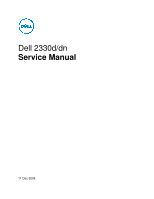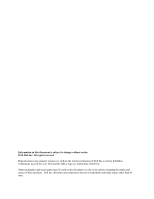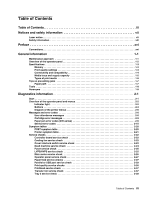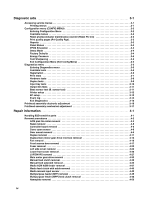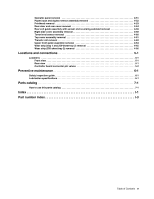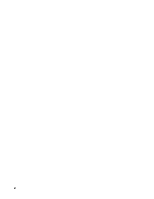Dell 2330d Service Manual
Dell 2330d - Laser Printer B/W Manual
 |
UPC - 884116003618
View all Dell 2330d manuals
Add to My Manuals
Save this manual to your list of manuals |
Dell 2330d manual content summary:
- Dell 2330d | Service Manual - Page 1
Dell 2330d/dn Service Manual 11 Dec 2008 - Dell 2330d | Service Manual - Page 2
Inc. All rights reserved. Reproduction in any manner whatsoever without the written permission of Dell Inc.is strictly forbidden. Trademarks used in this text: Dell and the DELL logo are trademarks of Dell Inc. Other trademarks and trade names may be used in this document to refer to the entities - Dell 2330d | Service Manual - Page 3
operator panel and menus 2-2 Indicator light 2-2 Buttons 2-3 Diagram of the printer menus 2-5 Messages and error codes 2-6 User attendance messages 2-6 Cartridge error messages 2-9 Paper jam error codes (200-series 2-9 Service error codes 2-15 Symptom tables 2-20 POST symptom table 2-20 - Dell 2330d | Service Manual - Page 4
Reset photoconductor maintenance counter (Reset PC Cnt 3-3 Print quality pages (Prt Quality Pgs 3-3 Reports 3-3 Panel Menus 3-3 PPDS Emulation 3-3 Demo Mode 3-4 Factory Defaults 10 Output bin tests 3-11 Base sensor test (B. sensor test 3-11 Printer door removal 4-17 Fuser removal 4-20 Left - Dell 2330d | Service Manual - Page 5
Paper input and duplex sensor assembly removal 4-52 Printhead removal 4-53 Rear door and rear cover removal 4-54 Rear exit guide assembly with sensor and reversing solenoid removal 4-56 Right side cover assembly removal 4-58 Toner Preventive maintenance 6-1 Safety inspection guide 6-1 - Dell 2330d | Service Manual - Page 6
vi - Dell 2330d | Service Manual - Page 7
in the wavelength region of 655-675 nanometers. The laser system and printer are designed so there is never any human access to laser radiation above a Class I level during normal operation, user maintenance, or prescribed service condition. Laser Der Drucker erfüllt gemäß amtlicher Bestätigung der - Dell 2330d | Service Manual - Page 8
Subchapter J, voor andere landen in IEC 60825-1. Laserprodukten van klasse I worden niet als ongevaarlijk aangemerkt. De printer is voorzien van een laser van klasse IIIb (3b), dat wil zeggen een gallium arsenide-laser van 7 milliwatt met een golflengte van 655-675 nanometer. Het lasergedeelte en de - Dell 2330d | Service Manual - Page 9
utsätts för laserstrålning över Klass I-nivå vid normal användning, underhåll som utförs av användaren eller annan föreskriven serviceåtgärd. Laser-melding Skriveren er godkjent i USA etter kravene i DHHS 21 CFR, underkapittel J, for klasse I (1) laserprodukter, og er i andre land godkjent som et - Dell 2330d | Service Manual - Page 10
Avís sobre el Làser Segons ha estat certificat als Estats Units, aquesta impressora compleix els requisits de DHHS 21 CFR, apartat J, pels productes làser de classe I (1), i segons ha estat certificat en altres llocs, és un producte làser - Dell 2330d | Service Manual - Page 11
Notices and safety information xi - Dell 2330d | Service Manual - Page 12
xii - Dell 2330d | Service Manual - Page 13
of use of unauthorized replacement parts. • The maintenance information for this product has been prepared for use by a professional service person and is not per la sicurezza in caso di sostituzione non autorizzata delle parti. • Le informazioni riguardanti la manutenzione di questo - Dell 2330d | Service Manual - Page 14
• ACHTUNG: Dieses Symbol weist auf eine gefährliche elektrische Spannung hin, die in diesem Bereich des Produkts auftreten kann. Ziehen Sie vor den Arbeiten am Gerät den Netzstecker des Geräts, bzw. arbeiten Sie mit großer Vorsicht, wenn das Produkt für die Ausführung der Arbeiten an den Strom - Dell 2330d | Service Manual - Page 15
Informació de Seguretat • La seguretat d'aquest producte es basa en l'avaluació i aprovació del disseny original i els components específics. El fabricant no es fa responsable de les qüestions de seguretat si s'utilitzen peces de recanvi no autoritzades. • La informació pel manteniment d'aquest - Dell 2330d | Service Manual - Page 16
contains an error indicator table, symptom tables, and service checks used to isolate failing field replaceable units (FRUs). 3. Diagnostic aids contains tests and checks used to locate or repeat symptoms of printer problems. 4. Repair information provides instructions for making printer adjustments - Dell 2330d | Service Manual - Page 17
The Dell 2330d and Dell 2330dn are monochrome laser printers designed for single users or small workgroups. Maintenance approach The diagnostic information in this manual leads to the correct field replaceable unit (FRU) or part. Use the error code charts, symptom index, and service checks - Dell 2330d | Service Manual - Page 18
Overview of the operator panel The operator panel consists of these items: • A 2-line liquid crystal display (LCD) that shows text • Six buttons: Menus , Back ,Navigation (with Left Menu Stop • An indicator light , Select and Right Menu ), and Menus Back Stop 1-2 - Dell 2330d | Service Manual - Page 19
quality settings Dell 2330dn 32MB 288MB ✔ ✔ x ✔ x ✔ 1 2¹ Item Dell 2330d Dell 2330dn Print resolution 1200 Image quality¹ ✔ ✔ 2400 Image quality² ✔ ✔ 600 X 600 dpi ✔ ✔ 1200 X 1200 dpi³ ✔ ✔ ¹ 1200 Image quality is defined as 600 dpi with 2 bit IET (Image Technology) default mode for - Dell 2330d | Service Manual - Page 20
Connectivity and compatibility Item Dell 2330d Dell 2330dn Data stream emulations Host based printing ✔ ✔ PCL 5e and PCL 6 ✔ ✔ PostScript 3 ✔ ✔ PPDS migration tool ✔ ✔ PDF v1.6 x x XPS¹ x x HTML (including DBCS) x x Direct image x x Compatibility Windows/Macintosh/Linux - Dell 2330d | Service Manual - Page 21
250-sheet tray 50-sheet MP feeder 1-sheet manual feed slot Dell 2330d ✔ ✔ x Dell 2330dn ✔ ✔ x Optional input sources 250-sheet drawer 2,300 standard pages SWE¹ 3,500 standard pages High toner cartridge 9,000 standard pages 9,000 standard pages Photoconductor kit Up to 30,000 ² Up to 30,000 - Dell 2330d | Service Manual - Page 22
paper, transparency, recycled, labels, bond, letterhead, preprinted, colored paper, light paper, heavy paper, rough/cotton, custom type [x] 60-163 g/m² (16-43 lb) • 50 paper • 15 labels** • 10 list of supported media sizes. These values only appear in a source's list of supported media sizes - Dell 2330d | Service Manual - Page 23
Tips on preventing jams Paper path I J F G E H K L C B D M A A Paper path B Manual feed sensor C Upper end feed rolls D Input sensor E Transfer roll F Fuser G Fuser exit rolls H Fuser exit sensor I Exit rolls J Exit sensor K Duplex unit L Duplex sensor M Auto - Dell 2330d | Service Manual - Page 24
media stack is below the maximum media fill indicators on the 250-sheet tray before pushing the tray into the printer. • Make sure paper guides are positioned before loading the paper or specialty media. • Do not remove trays while a job is printing. • Before loading transparencies, fan the stack to - Dell 2330d | Service Manual - Page 25
Liquid Crystal Diode Light Emitting Diode Laser Scanning Unit Low Voltage Power Supply Nonvolatile Random Access Memory Photoconductor Printer Control Language Power-On Reset Power-On Self Test Personal Printer Data Stream People's Republic of China Toner Add Roll Synchronous Dynamic RAM Shipped - Dell 2330d | Service Manual - Page 26
1-10 - Dell 2330d | Service Manual - Page 27
Busy is displayed. 6. Close Door will be displayed if the cover is open. 7. Any cartridge errors, such as Defective Cartridge, are displayed. 8. Applicable maintenance messages are displayed. 9. Applicable toner low messages are displayed. 10. The printer displays Ready. Diagnostics information 2-1 - Dell 2330d | Service Manual - Page 28
Stop Back button Left arrow button Select Right arrow Stop button button button Indicator light The indicator light gives information about the status of the printer. If the light is Off On Blinking The printer is Off On, but idle On and busy 2-2 - Dell 2330d | Service Manual - Page 29
can also change or override the user default settings selected from the operator panel. • Press once to return to the previous display screen while in the menus. • Press twice to exit the menus and return to the Ready state. • Press to stop printer activity. • Press to cancel a print job - Dell 2330d | Service Manual - Page 30
messages describing the current state of the printer and indicating possible printer problems that must be resolved. The top line of the display is the header line. It will display the current status and the Supplies (Warnings) status. This is where printer status, supplies messages, and show-me - Dell 2330d | Service Manual - Page 31
Wait Timeout Auto Continue Jam Recovery Page Protect Print area Display Language Toner Alarm Job Menu Reset Printer Quality Menu Print Resolution Toner Darkness Small Font Enh. PPDS (if activated) Orientation Lines per Page Lines per inch Page Format Character Se Best Fit Tray 1 Renumber Auto CR - Dell 2330d | Service Manual - Page 32
Messages and error codes User attendance messages The printer control panel displays messages describing the current state of the printer and indicates possible printer problems that must be resolved. This topic provides a list of all printer messages, explains what they mean, and tells how to - Dell 2330d | Service Manual - Page 33
• Cancel the current job. Replace the maintenance items and, if necessary, reset the printer maintenance counter. The printer menus are disabled. The printer settings cannot be changed from the control panel. Note: A job can still be canceled. Contact a system support person. A network interface is - Dell 2330d | Service Manual - Page 34
Prog System Code DO NOT POWER OFF Ready Remove Paper Standard Bin Resetting Maint Cnt Valu Resetting PC Cnt Value Resetting the Printer Res Reduced Restoring Factory Defaults Std Bin Full Toner Low Tray Missing USM Waiting Action The printer is is being programmed with a new engine code. Wait - Dell 2330d | Service Manual - Page 35
or is too loose. 200.06 Imaged page not expected page (bouncy passthru sensor) Remove the toner cartridge/PC kit. At the front, remove the upper front guide, and inspect the flag on the manual input sensor. If the flag is loose, then replace it. See "Media manual input sensor removal" on page 4-39 - Dell 2330d | Service Manual - Page 36
motor error detected 200.17 Took too long to ramp up transport motor Inspect the main motor. See "Main motor service check" on page 2-26. 200.18 Manual feeder sensor never became uncovered from the sheet ahead. Remove the toner cartridge/PC kit. At the front, remove the upper front guide, and - Dell 2330d | Service Manual - Page 37
replace the fuser. See "Fuser removal" on page 4-20. 201.01 Transport motor identification failed to identify either motor after two tries. Check the main motor. See "Main motor service check" on page 2-26. 201.02 Exit sensor never made by leading edge of page. Also Remove the PC kit and paper - Dell 2330d | Service Manual - Page 38
code may be receiving more interrupts than intended Remove the toner cartridge/PC kit and check for obstructions between the input sensor and the fuser. if the media continues to stop at the entrance or in the fuser, then replace the fuser. See "Fuser removal" on page 4-20. 201.27 Page at - Dell 2330d | Service Manual - Page 39
assembly removal" on page 4-44. Check the belt and drive of the duplex unit. Replace it if necessary. 233.02 Feed error picking from the duplex. 233.03 Paper never reached the input sensor, but was detected at the manual feed sensor. 234.01 Duplex sensor covered during warm-up. 235.01 Invalid - Dell 2330d | Service Manual - Page 40
the pick tires for wear or paper dust. Replace if necessary. Check the wear strips and replace if necessary. 251.00 251.10 251.11 Paper jam near the manual feeder. Second pick attempt failed from manual feeder. Failed to feed from manual feeder. Pages in the paper path have been flushed to the - Dell 2330d | Service Manual - Page 41
. See "Transfer roll service check" on page 2-37. Fuser service errors 920.00 920.01 Under temperature during steady state control. Fuser took too long to heat up after transitioning to new enhanced mode. Replace the fuser. See "Fuser service check" on page 2-25. 920.02 Fuser fell too far below - Dell 2330d | Service Manual - Page 42
adjustment state. Toner service errors 929.00 929.01 929.02 Toner sensor error No home window No sensor transition (closed) Remove the toner cartridge, and shake it Try a different toner cartridge, if possible. If the error persists, then replace the toner level sensor. See "Toner level sensor - Dell 2330d | Service Manual - Page 43
errors 936.01 No lock detected at normal motor start 936.02 No lock detected at motor start for motor ID 936.03 No halls detected at motor start 936.04 Failed to stop within timeout 936.05 Stall detected during speed control Replace the printhead. See "Printhead service check" on page 2-37. Replace - Dell 2330d | Service Manual - Page 44
.00 940.01 LVPS service error Line frequency outside allowed range of 45Hz-64Hz Replace the LVPS/HVPS. See "LVPS/HVPS service check" on page 2-25. 940.02 Line frequency below 43Hz 940.03 No zero cross detected on belt fuser model Controller board and operator panel service errors 948.xx 949.xx - Dell 2330d | Service Manual - Page 45
card again. If this does not resolve the problem, then replace the firmware card and download the emulation again. Network errors 975.xx Unrecognizable network Call the next level of support. 976.xx Unrecoverable software error in network port 978.xx Bad checksum while programming network - Dell 2330d | Service Manual - Page 46
check" on page 2-23. See "Fuser service check" on page 2-25. See "Fuser service check" on page 2-25. See "Paper feed service checks" on page 2-27. Note: Investigate any displayed codes before proceeding with these symptoms. For example, a missing toner cartridge will prevent POST from completing - Dell 2330d | Service Manual - Page 47
Paper jams. Main motor noisy or not moving. Media skew. Printer not communicating with host. Front access door will not close. Operator panel button not responding. Operator panel lights are off or very dim. Blank page. Black page. Heavy background. Light print. White or black lines or bands. Toner - Dell 2330d | Service Manual - Page 48
back of the book for more information. Controller board service check Controller board service check FRU Action Controller board assembly Warning: Do not replace the operator panel and controller board at the same time. Each card contains the printer settings. When either of these cards is new - Dell 2330d | Service Manual - Page 49
of support. Turn the printer on with the cable still unplugged, and verify the following on the cable (controller board will not be powered): Pins Voltage 6, 17, 19 +24 V dc 1, 3-5, 11, 13, +5 V dc 15 If any of the voltages are incorrect, then replace the LVPS/HVPS. See "Dead machine service - Dell 2330d | Service Manual - Page 50
Action Unplug the printer. Remove the LVPS/HVPS, and check the fuses for continuity. • If open, then replace the LVPS/HVPS. • If not open, then check the switch continuity across its conductors with the switch on. Turn the switch off. Plug the AC line into the LVPS/HVPS and switch unit on. Note - Dell 2330d | Service Manual - Page 51
if necessary. • If the cable tests good, then replace the fuser. Reconnect the cables, turn the printer on, and at &12, check for approximately +5 V dc on pin 1 and ground on pin 2. If line voltage is incorrect on pin 1, then see "Controller board service check" on page 2-22 for more information - Dell 2330d | Service Manual - Page 52
Main motor service check FRU Main motor gear drive Main motor cable LVPS/HVPS Controller board Warning: Do not replace the operator panel and controller board at the same time. Each card contains the printer settings. When either of these cards is new, it obtains the settings from the other card. - Dell 2330d | Service Manual - Page 53
panel. Paper feed service checks Paper jam error indication during POST FRU Fuser (exit sensor) Input/duplex sensor Manual feed sensor Action If the exit sensor flag, which is visible at the back of the fuser, is in any position other than vertical, then the printer will display a paper jam - Dell 2330d | Service Manual - Page 54
the controller board. Pin 1 at J26 should be +24 V dc. See "Controller board service check" on page 2-22 for more information. Replace controller board as necessary. Media skews FRU Paper feed (pick tires) tray 1 Paper feed (pick tires) tray 2 Tray 1 Tray 2 (option) Action Check tires for debris - Dell 2330d | Service Manual - Page 55
. Some, such as card stock or rough texture, may require a higher fuser temperature, which leads to more of these problems (except stacking) in plain paper. • Change settings using the printer driver. • Use the local printer setup utility (included on the CD) to change the NVRAM settings. Try - Dell 2330d | Service Manual - Page 56
of the transfer roll gear. • If there is not continuity, then call the next level of service. Try a different toner cartridge and PC kit. • If those fail, then replace the LVPS/HVPS, controller board, or the printhead in that order. Also, see "Solving print quality problems" on page 2-34. 2-30 - Dell 2330d | Service Manual - Page 57
This is more noticeable as the toner cartridge nears end-of-life. FRU Toner cartridge (not a FRU) PC Kit (not a FRU) LVPS/HVPS Controller board Action Check the toner darkness setting in the driver. Try a lower setting. Make sure the toner cartridge and PC Kit are correctly installed and the high - Dell 2330d | Service Manual - Page 58
the laser light path is not blocked. If toner cartridge is low, then try a new one. Make sure recommended media is being used. Check the media settings in the printer driver. A heavier media may require higher heat to properly fuse. Variation in image density horizontally across page FRU PC Kit - Dell 2330d | Service Manual - Page 59
roll LVPS/HVPS card Action Make sure the toner cartridge and PC Kit are installed correctly and that the toner cartridge is not low on toner. If the problem continues, then install a new toner cartridge. Recheck condition before replacing PC Kit, if necessary. Check the transfer roll for signs - Dell 2330d | Service Manual - Page 60
Vertical streaks Something could be caught between the PC kit and the fuser. Check the paper path around the fuser entry. Try a different toner cartridge. Vertical white lines may be caused by the laser beam, which may be partially blocked. With the printer off, clear the path or clean the lens - Dell 2330d | Service Manual - Page 61
setting from the printer driver. • Try a different type of paper. Media designed for copiers gives the best quality. • Replace the toner cartridge. • The print cartridge may be out of toner or defective. Replace the cartridge. • There may be a software error. Re-initialize the printer by turning it - Dell 2330d | Service Manual - Page 62
back of the printer. • Make sure the toner cartridge assembly is installed properly. • Print the menu page found under Utilities. - If a menu settings page cannot be printed, then contact the next level of support. - If a menu settings page can be printed, then the problem is one of the following - Dell 2330d | Service Manual - Page 63
printer driver is being used. • Select hex trace mode to determine what the problem is. • Restore factory defaults. • Make sure the parallel cable or USB cable is firmly plugged in at the back of the printer. • The printer is waiting for an appropriate command. • Make sure the print cartridge - Dell 2330d | Service Manual - Page 64
of the service manual, or "Controller board connector pin values" on page 3-2 for the J28 connector. Pins 1, 4: 3.3 V Pin 2: 24 V Pin 6: Ground If the voltages are incorrent, then replace the controller board. If the voltages are correct, then try using Tray 2 again. If the printer error persists - Dell 2330d | Service Manual - Page 65
3. Diagnostic aids Accessing service menus There are two different test menus that can be accessed during POR to identify problems with the printer. Configuration Menu Diagnostics Mode 1. Turn off the printer. 2. Press and hold and . 3. Turn on the printer. 4. Release the buttons when Performing - Dell 2330d | Service Manual - Page 66
Pgs Reports • Menu Settings Page • Event Log Panel Menus PPDS Emulation Demo Mode Factory Default Energy Conserve Font Sharpening Exit Configuration Menu See "Reset photoconductor maintenance counter (Reset PC Cnt)" on page 3-3. See "Print quality pages (Prt Quality Pgs)" on page 3-3. See "Reports - Dell 2330d | Service Manual - Page 67
Reset photoconductor maintenance counter (Reset PC Cnt) The reset photoconductor maintenance counter resets the photoconductor kit page counter and clears any warnings or photoconductor exhausted messages. This operation should be performed only after a new photoconductor unit has been installed. - Dell 2330d | Service Manual - Page 68
. Files received across the network or from the host computer are ignored. Factory Defaults This setting enables a user to restore all the printer settings to the original factory settings. The selections are Do not restore (default) and Restore now. Network does not appear unless you have a network - Dell 2330d | Service Manual - Page 69
3-7. See "Hardware tests" on page 3-8. See "Duplex tests" on page 3-9. See "Input tray tests" on page 3-10. See "Output bin tests" on page 3-11. See "Base sensor test (B. sensor test)" on page 3-11. See "Printer setup" on page 3-12. See "EP setup" on page 3-13. See "Event log" on page 3-14. See - Dell 2330d | Service Manual - Page 70
move the position of the black plane's margin right or left. Increasing the margin value moves the margin to the right. Decreasing the margin value moves the margin to the left. The default margin is 1/4 inch. Note: Modifying the left and right margins moves the entire image left or right on the - Dell 2330d | Service Manual - Page 71
Manual Feeder • MP Feeder Press or to scroll through the PRINT TESTS menu, and then press to select the desired input source. Single or Continuous is displayed on the screen. A Single test feeds one The printer always generates a simplexed version of the Print Test page in its default resolution. - Dell 2330d | Service Manual - Page 72
LCD Test setting is selected, the printer automatically performs the operator panel test. by one. If the final Press count does not match the total number of buttons that are pressed, then one or the memory test has failed and finished with errors. Initially, 00000 displays with the maximum fail - Dell 2330d | Service Manual - Page 73
the following information on a duplexed page: • Print registration settings • Alignment diamonds at the top and bottom • Horizontal lines to check for skew • General printer information, including current page count, installed memory, serial number, and code level. To print the duplexed Quick Test - Dell 2330d | Service Manual - Page 74
will feed through the printer. The following will appear on the display: Duplex Feed 1 Clear Paper... 3. Remove the blank page from the printer, and press to The Single test feeds one sheet of media to the default output bin. The Continuous test feeds media to the default output bin until is - Dell 2330d | Service Manual - Page 75
printer's default input source feeds to the specific output bin. Press to select Single, or press and to select Continuous. The Single test feeds one sheet of media to the default • Sensor Tests • Front Door • Standard bin • S1 • S2 • Fuser Exit • C-TMC • M-TMC • Y-TMC • K-TMC This test toggles - Dell 2330d | Service Manual - Page 76
value of this setting determines whether the printer uses the U.S. or Non-U.S. factory default value for the settings listed below: Device Setting Paper sizes Envelope size PCL Symbol Set PPDS Code Page Universal Units of Measure U.S. value Letter 10 PC-8 437 Inches Non-U.S. value A4 DL Envelope - Dell 2330d | Service Manual - Page 77
only be viewed and cannot be changed. 1. Select Service Tag from the PRINTER SETUP menu. 2. Press Back to return to PRINTER SETUP. Engine Setting 1 through 4 Warning: Do not change these settings unless requested to do so by your next level of support. Model Name The serial number can only be viewed - Dell 2330d | Service Manual - Page 78
in the event log as well as the PC kit and maintenance counter resets and NVRAM resets initiated by the Factory Defaults setting in the UTILITIES menu. To view the display log: 1. Select Display Log from the EVENT LOG menu. The error log is displayed one error per display screen. For example: Event - Dell 2330d | Service Manual - Page 79
printer information, including model and serial number • Time and date stamps • Page counts for each error The printed error log can be faxed to Dell or your next level of support menu, and Resetting the Printer displays. The printer performs a POR, and the printer returns to normal mode. - Dell 2330d | Service Manual - Page 80
margin setting on the page is -2, and the number that is closest to the darkest line on the graph is 3 (-2+3), then the right margin setting will be equal to then repeat step 5. Note: The alignment of the left margin positions the black plane to the right or left. The alignment of the right margin - Dell 2330d | Service Manual - Page 81
skewed while the vertical lines remain parallel to the vertical edges.There are no adjustments for skew. Check the pick roll (paper pick assembly) for wear, the paper path for obstructions, the fuser for proper setting, and the tray paper guides for fit to the media. Paper feed skew Printhead - Dell 2330d | Service Manual - Page 82
the printer and recheck. (See the left side of the figure below.) If the grid lines of the left flap align below the corresponding lines of the right side, then adjust the printhead counterclockwise. (See the right side of the figure below.) 8. After obtaining a properly adjusted image on the paper - Dell 2330d | Service Manual - Page 83
parts, follow the instructions below in addition to all the usual precautions, such as turning off power before removing logic cards: • Keep the ESD-sensitive part in its original shipping container (a special "ESD bag") until the part is ready to be installed into the printer. • Make the least - Dell 2330d | Service Manual - Page 84
procedures Note: • Remove the toner cartridge and media tray before removing other printer parts. The toner cartridge should be protected from light while out of the printer. • We recommend disconnecting all external cables from the printer to prevent damage during service. • Unless otherwise stated - Dell 2330d | Service Manual - Page 85
pick tires. Warning: Open the duplex door only far enough to remove the ACM pick tires. If the door is opened too far, then it can become disengaged and interfere with the paper tray. The tray may go in but will not come out, and will render the printer as non-serviceable. 3. After the - Dell 2330d | Service Manual - Page 86
the old right and left tire/hub assemblies from the ACM, and replace with the new right and left tire/hub assemblies. • If the left hub is black, then remove the old right and left tires from the ACM hubs, and replace with the new tires. Do not attempt to remove the hubs - Dell 2330d | Service Manual - Page 87
Bezel removal 1. Open the front access door. 2. Flex the top of the bezel, and disconnect the latch (A) from the upper front cover. 3. Disconnect the latches (B) from the upper front cover. 4. Remove the bezel. Repair information 4-5 - Dell 2330d | Service Manual - Page 88
contains a lithium battery. THERE IS A RISK OF EXPLOSION IF THE BATTERY IS REPLACED BY AN INCORRECT TYPE. Discard used batteries according to the battery manufacturer's instructions and local regulations. Warning: • Always touch a ground before touching the board. • Handle the board carefully by - Dell 2330d | Service Manual - Page 89
3. Disconnect all of the cables from the controller board. Note: A drip guard (B) has been added below the controller board. The drip guard may need to be removed to access to the controller board. B 4. Remove the five screws (C) from the controller board. C 5. Lift the controller board, and remove. - Dell 2330d | Service Manual - Page 90
Cover open sensor 1. Remove the right side cover. See "Right side cover assembly removal" on page 4-58. 2. Disconnect the cable (A) from the controller board. 3. Use a #1 Phillips screwdriver to remove the screw (B) holding the sensor. B A 4. Remove the cover open sensor. 4-8 - Dell 2330d | Service Manual - Page 91
removal" on page 4-58. 5. Disconnect the operator panel cable (A). 6. Remove the cable through the opening. 7. Remove the three screws (B) from the right side of the printer. Repair information 4-9 - Dell 2330d | Service Manual - Page 92
8. Disconnect the fuser link (C). C 9. Remove the three screws (D) from the left side of the printer. 10. Remove the door mounts. 4-10 - Dell 2330d | Service Manual - Page 93
Duplex removal 1. Remove the right side cover. See "Right side cover assembly removal" on page 4-58. 2. Remove the LVPS/HVPS. See "LVPS/HVPS removal" on page 4-27. 3. Remove the three screws (A) from the shield. A 4. Remove the four screws (B) from the duplex. B Repair information 4-11 - Dell 2330d | Service Manual - Page 94
5. Lift the duplex slightly, push to the left, and tilt to clear the right side of the printer. 6. Remove the duplex. 4-12 - Dell 2330d | Service Manual - Page 95
Duplex/main motor gear drive interface removal 1. Remove the LVPS/HVPS. See "LVPS/HVPS removal" on page 4-27. 2. Remove the duplex. See "Duplex removal" on page 4-11. 3. Remove the main motor gear drive. See "Main motor gear drive removal" on page 4-30. 4. Remove the e-clip (A) from the gear. 5. - Dell 2330d | Service Manual - Page 96
6. Remove the screw (D) from the gear (E). 7. Remove the plastic bushing (F). 4-14 - Dell 2330d | Service Manual - Page 97
8. Use a screwdriver to loosen the retainer clip (G) from the gear. 9. Remove the gear (H). Repair information 4-15 - Dell 2330d | Service Manual - Page 98
Fan removal 1. Remove the right side cover. See "Right side cover assembly removal" on page 4-58. 2. Disconnect the cable (A) from the controller board, and remove the two screws (B) holding the fan to the right side frame. B 3. Remove the fan. A B 4-16 - Dell 2330d | Service Manual - Page 99
panel removal" on page 4-51. 2. Remove the left side cover. See "Left side cover removal" on page 4-23. 3. Remove the upper front guide assembly. See "Upper front guide assembly removal" on page 4-64, steps 1-3. 4. Close the front access door. 5. While closing the MPF cover, pull up on the MPF by - Dell 2330d | Service Manual - Page 100
6. Disconnect the MPF from the lower front cover. 7. Disconnect the fuser link (A) from the front access door. A 4-18 - Dell 2330d | Service Manual - Page 101
8. Disconnect the front access door cable (B), and pull it through the opening to clear the side frame. B 9. Disconnect the front access door from its hinges, and remove. Repair information 4-19 - Dell 2330d | Service Manual - Page 102
Fuser removal 1. Remove the rear exit guide. See "Rear exit guide assembly with sensor and reversing solenoid removal" on page 4-56. 2. Remove the two screws (A). 3. Partially pull the fuser forward for better access. 4. Push in on the cable connector cover (B), and remove. 4-20 - Dell 2330d | Service Manual - Page 103
5. Disconnect the AC cable (C). C B 6. Disconnect the thermistor cable (D). D Repair information 4-21 - Dell 2330d | Service Manual - Page 104
7. Disconnect the exit sensor cable (E) from the controller board. E 8. Remove the fuser. Note: • Be careful to not damage the gears during the fuser installation. • Be sure to reinstall the AC cable during the fuser installation. 4-22 - Dell 2330d | Service Manual - Page 105
door closed when removing the left side cover. • Make sure that the fuser cables are out of the way when removing the left side cover. 1. Remove the paper tray. 2. Remove the screw (A) from the rear left side of the printer. A 3. Remove the screw (B), and press the two latches (C) on the bottom of - Dell 2330d | Service Manual - Page 106
4. Swing the cover open, and lift to remove the left side cover. Note: There are two tabs on the top of the left side cover. Do not swing the left side cover open too far, or the tabs will be damaged. 4-24 - Dell 2330d | Service Manual - Page 107
front cover. 2. Disconnect the MPF pins (A) from the right and left sides of the lower front cover. Note: The picture below shows the E260d, E260dn printer. The lower front cover removal is the same for all models. A 3. Flex the lower front cover, and disconnect it first from its right hinge and - Dell 2330d | Service Manual - Page 108
Installation note: Use a flathead screw driver to press in on the door mount (B) while pulling on the front access door to connect the cover to the hinge (C). C B 4-26 - Dell 2330d | Service Manual - Page 109
. See "Rear door and rear cover removal" on page 4-54. 2. Remove the left side cover. See "Left side cover removal" on page 4-23. 3. Place the printer on its top with the rear facing you. Note: Be careful to not mar the finish of the - Dell 2330d | Service Manual - Page 110
6. Remove the two screws (C) from the right rear foot, and the four screws (D) from the LVPS/HVPS shield. D C 7. Lift the LVPS/HVPS, and disconnect the three cables (E). E 4-28 - Dell 2330d | Service Manual - Page 111
Note: Squeeze the clip to remove the cables from their connectors (F). F 8. Disconnect the transfer roll cable (G). G 9. Lift and remove the LVPS/HVPS. Repair information 4-29 - Dell 2330d | Service Manual - Page 112
Remove the left side cover. See "Left side cover removal" on page 4-23. 2. Disconnect the fuser link (A) from the front access door. A 3. Place the printer on its right side. Note: Be careful to not mar the finish of the printer. 4. Remove the four screws (B) from the main motor gear drive. B 4-30 - Dell 2330d | Service Manual - Page 113
5. Lift the gear drive, and disconnect the main motor gear drive cable (C). 6. Remove the main motor gear drive. Repair information 4-31 - Dell 2330d | Service Manual - Page 114
front access door, and disconnect the fuser link (A). A 3. Place the printer on its right side. Note: Be careful to not mar the finish of the printer. 4. Remove the four screws (B) from the main motor gear drive. B 5. Rotate the main motor gear drive enough to access the manual feed solenoid. 4-32 - Dell 2330d | Service Manual - Page 115
6. Use a screwdriver to remove the e-clip (C) from the manual feed clutch. Note: The picture below shows the E260d, E260dn printer. The manual feed clutch removal is the same for all models. C 7. Remove the manual feed clutch (D). D Repair information 4-33 - Dell 2330d | Service Manual - Page 116
" on page 4-11. 3. Open the front access door, and place the printer on its right side. Note: Be careful to not mar the finish of the printer. 4. Remove the two screws (A). Note: The picture below shows the E260d, E260dn printer. The manual feed solenoid removal is the same for all models. A 4-34 - Dell 2330d | Service Manual - Page 117
5. Remove the three screws (B) from the left door mount. B Repair information 4-35 - Dell 2330d | Service Manual - Page 118
with a spring hook. 7. Reinstall the left door mount, and place the printer on it's top. Note: Be careful to not mar the finish of the printer. 8. Disconnect the cable (D) from J25 on the controller board, and remove the manual feed solenoid. Installation note: Install the two screws holding the new - Dell 2330d | Service Manual - Page 119
Media ACM ASM feeder removal 1. Remove the left side cover. See "Left side cover removal" on page 4-23. 2. Remove the LVPS/HVPS. See "LVPS/HVPS removal" on page 4-27. 3. Remove the duplex. See "Duplex removal" on page 4-11. 4. Remove the main motor gear drive. See "Main motor gear drive removal" on - Dell 2330d | Service Manual - Page 120
8. Use a screwdriver to pop the inner shaft lock (B) loose. 9. Remove the inner shaft lock (C). 4-38 - Dell 2330d | Service Manual - Page 121
10. Pull out the auto compensator shaft, and remove the spring (D). 11. Remove the auto compensator shaft. 12. Disconnect the spring (E) from the cylinder. E 13. Remove the media ACM ASM feeder. Repair information 4-39 - Dell 2330d | Service Manual - Page 122
duplex. See "Duplex removal" on page 4-11. 3. Disconnect the media feed clutch cable (A) from the controller board. 4. Unroute the cable from the bottom of the printer. 4-40 - Dell 2330d | Service Manual - Page 123
5. Remove the e-clip (B). 6. Remove the media feed clutch with cable (C). Repair information 4-41 - Dell 2330d | Service Manual - Page 124
Media manual input sensor 1. Remove the right side cover. See "Right side cover assembly removal" on page 4-58. 2. Place the machine on its top. Note: Be careful to not mar the finish of the printer. 3. Disconnect the sensor cable (A) from J23 (MPFS) on the controller board. A 4. Remove the screw - Dell 2330d | Service Manual - Page 125
retainers (F) between the sensor and side frame. F Note: If the cable is not properly installed in its retainers, then the loose cable will obstruct the paper path. Repair information 4-43 - Dell 2330d | Service Manual - Page 126
Warning: Check to make sure the duplex paper jam door is in its proper position. If it is not, then the paper tray will become lodged and the printer will need to be replaced. 4-44 - Dell 2330d | Service Manual - Page 127
Multipurpose feeder (MPF) removal 1. Open the front access door. 2. Remove the four screws (A) from the upper front guide. A 3. Remove the upper front guide. 4. Remove the two screws (B). B Repair information 4-45 - Dell 2330d | Service Manual - Page 128
5. Close the front access door, and pull up on the MPF by the steel shaft until the MPF lifts from its hinges. Note: The picture below shows the E460dn, E460dw printer. The multipurpose feeder removal is the same for all models. 6. Disconnect the MPF from the lower front cover. 4-46 - Dell 2330d | Service Manual - Page 129
7. Open the front access door, and remove the lower paper guide. Repair information 4-47 - Dell 2330d | Service Manual - Page 130
"Left side cover removal" on page 4-23. 2. Remove the duplex. See "Duplex removal" on page 4-11. 3. Disconnect the cable (A) from the controller board. 4. Place the printer on its right side. Note: Be careful to not damage any cables or mar the finish of the - Dell 2330d | Service Manual - Page 131
5. Remove the three screws (B) from the left side of the printer. 6. Disconnect the left hinge (C) from the feed clutch, and remove the e-clip (D). 7. Lift and remove the multipurpose feeder (MPF) feed clutch. Repair information 4-49 - Dell 2330d | Service Manual - Page 132
Nameplate removal 1. Open the front access door. 2. Remove the three screws (A). Note: The picture below shows the E260d, E260dn printer. The nameplate removal is the same for all models. A 3. Remove the nameplate. 4-50 - Dell 2330d | Service Manual - Page 133
Operator panel removal 1. Remove the nameplate. See "Nameplate removal" on page 4-50. 2. Remove the bezel. See "Bezel removal" on page 4-5. 3. Remove the four screws (A) from the display plate. 4. Lift the operator panel cover, and disconnect the operator panel cable (B). B 5. Remove the operator - Dell 2330d | Service Manual - Page 134
Paper input and duplex sensor assembly removal 1. Remove the right side cover. See "Right side cover assembly removal" on 11. 3. Remove the two screws (A) from the sensors. A 4. Disconnect the sensor cable (B) from the controller board. B 5. Remove the paper input and duplex sensor assembly. 4-52 - Dell 2330d | Service Manual - Page 135
Printhead removal 1. Remove the top cover. See "Top cover assembly removal" on page 4-61. 2. Remove the right side cover. See "Right side cover assembly removal" on page 4-58 3. Disconnect the two cables (A), and unroute them back through the frame toward the printhead. A 4. Remove the three screws - Dell 2330d | Service Manual - Page 136
Rear door and rear cover removal 1. Open the rear door. 2. Pull the rear door up at an angle, disconnect the door from the notch (A), and remove. A 3. Remove the two screws (B) from the top of the rear cover. B 4-54 - Dell 2330d | Service Manual - Page 137
4. Tilt the rear cover, and remove. Repair information 4-55 - Dell 2330d | Service Manual - Page 138
Rear exit guide assembly with sensor and reversing solenoid removal 1. Remove the top cover. See "Top cover assembly removal" on page 4-61 3. Disconnect the narrow media sensor cable and the reversing solenoid cable (A). 4. Remove the six screws (B) from the rear exit guide assembly. 4-56 B B B - Dell 2330d | Service Manual - Page 139
5. Remove the solenoid cable (C) through the opening. 6. Remove the narrow media sensor cable (D) through the opening. 7. Remove the rear exit guide assembly. Note: Be careful to not damage the gears during the rear exit guide assembly removal and reinstallation. Repair information 4-57 - Dell 2330d | Service Manual - Page 140
Right side cover assembly removal Note: Leave the front cover closed when removing the right side cover assembly. 1. Remove the one screw (A) from behind the paper tray. A 2. Remove the screw (B) from the bottom right side of the printer. B 4-58 - Dell 2330d | Service Manual - Page 141
3. Press the latches (C). C 4. Rotate the right side cover assembly out, and remove. Repair information 4-59 - Dell 2330d | Service Manual - Page 142
" on page 4-58. 3. Disconnect the toner level sensor cable (A) from the controller board. 4. Squeeze the lower tabs (B) of the toner level sensor, and push it from its holder. B A 5. Remove the toner level sensor through the inside of the printer. Note: The toner level sensor must be installed - Dell 2330d | Service Manual - Page 143
rear door and rear cover. See "Rear door and rear cover removal" on page 4-54. 5. Remove the two screws (A) from the left side of the printer. 6. Remove the two screws (B) from the right side of the - Dell 2330d | Service Manual - Page 144
7. Lift the top cover, and remove. Note: • Be sure to lift the top cover assembly from the front to remove. • During reinstallation, be sure the exit guide and the paper bin align correctly. A mismatch can cause paper jams. 4-62 - Dell 2330d | Service Manual - Page 145
Transfer roll removal Note: A flashlight may be useful to remove the transfer roll. 1. Open the front access door. 2. At the right side of the transfer roll, squeeze the holder arms (A) with the left hand while lifting. Stop when the holder is unlatched. 3. At the left side of the transfer roll, - Dell 2330d | Service Manual - Page 146
Upper front guide assembly removal 1. Open the front access door. 2. Remove the four screws (A) from the upper front guide. A 3. Remove the upper front guide. 4-64 - Dell 2330d | Service Manual - Page 147
Wear strip (tray 1 and 250-sheet tray 2) removal 1. Hold the tray with the bottom up. 2. Use a spring hook to disconnect the strip from the top of the tray. 3. Remove the strip from inside the tray. Repair information 4-65 - Dell 2330d | Service Manual - Page 148
Wear strip (550-sheet tray 2) removal 1. Use a spring hook to disconnect the strip from the top of the tray. 2. Life the strip, and remove. Note: When replacing the strip (for all trays): • Carefully insert the strip from the top of the tray, and push it down through the opening until it snaps - Dell 2330d | Service Manual - Page 149
Locations Front view Rear view Front door Manual feeder door Front door release button Operator panel Paper stop Standard output bin System board door Standard 250-sheet tray (Tray 1) Rear door Ethernet port USB port Parallel port Printer power cord socket Locking device Power switch - Dell 2330d | Service Manual - Page 150
Controller board connector pin values 5-2 - Dell 2330d | Service Manual - Page 151
diagram at back of book. These values were measured with all connections made (plugged) or with only one connector at a time unplugged to expose the pins. Always disconnect and connect with the printer power off. Otherwise, the values below may not match. Connector Pin # J4 J5 J100 J7 J8 J9 - Dell 2330d | Service Manual - Page 152
Ground 3.3 V dc 24 V dc Ground 5 V dc 1 V dc Ground 5 V dc Value cable unplugged (if different) Comments Parallel port 5 V dc Manual feed sensor 0 V dc 0 V dc 0 V dc 5 V dc MPF clutch Manual feed solenoid Media feed clutch Input and duplex sensor Tray 2 0 V dc 0V dc 5V dc 5 V dc 24 V dc 24 - Dell 2330d | Service Manual - Page 153
printer preventive maintenance. Follow these recommendations to help prevent problems and maintain optimum performance. Safety inspection guide The purpose of this inspection guide safety exposure from any non-Dell attachments Lubrication specifications FRUs are when parts are replaced or as needed, - Dell 2330d | Service Manual - Page 154
6-2 - Dell 2330d | Service Manual - Page 155
this parts catalog The following legend is used in the parts catalog: AsmIndex Part number Units/ mach Units/ FRU Description • Asm-index: identifies the assembly and the item in the diagram. . Machine type and model Description 4513-420 4513-430 Dell 2330d Dell 2330dn Parts catalog 7-1 - Dell 2330d | Service Manual - Page 156
Assembly 1: Covers 13 1 2 12 11 10 9 8 7 7-2 3 4 5 6 - Dell 2330d | Service Manual - Page 157
6 7 8 9 10 11 12 13 13 Part number 40X5373 40X5377 40X5375 40X5398 40X5399 40X5394 40X5395 40X2855 40X5382 40X5381 40X5379 40X5359 40X5378 40X5374 40X5355 40X5390 Units/ mach 1 1 1 1 1 1 1 1 1 1 1 1 1 1 1 1 Units/ FRU 1 1 1 cover LCD bezel cover, 2330d LCD bezel cover, 2330dn Parts catalog 7-3 - Dell 2330d | Service Manual - Page 158
Assembly 2: Electronics 13 12 11 10 9 1 2 3 4 5 6 7 8 7-4 - Dell 2330d | Service Manual - Page 159
10 11 12 13 Part number 40X5354 40X5344 40X5345 40X5346 40X5365 40X5360 40X5392 40X5385 40X5347 40X5349 40X4361 40X4362 40X5366 40X5369 40X5371 40X5370 40X5387 Units/ mach 1 1 1 1 1 1 1 1 1 1 1 1 1 1 1 1 1 Units/ FRU 1 1 1 1 1 1 1 1 1 1 Description LCD operator panel assembly, 2330d/2330dn Fuser - Dell 2330d | Service Manual - Page 160
Assembly 3: Frame 1 12 2 11 3 10 3 89 4 5 7 See instruction sheet in the FRU. 6 7 7-6 - Dell 2330d | Service Manual - Page 161
Frame AsmIndex 3-1 2 3 4 5 6 7 7 8 9 10 11 12 NS Part number 40X5364 40X5372 40X5397 40X5396 40X5380 40X5453 40X5451 40X5440 40X5358 40X5383 40X5368 40X5367 40X5363 7470094 Units/ mach Units/ FRU Description 1 Transfer roll, bearings, gear, spring (CBM) 1 Media exit guide assembly (redrive - Dell 2330d | Service Manual - Page 162
NS NS NS NS NS NS NS NS Part number 40X5972 40X5970 40X5971 40X5969 40X5937 40X5938 40X5704 40X1367 40X1368 Units/ mach 1 1 1 1 1 1 1 1 1 Units/ FRU 1 1 1 1 1 1 1 1 1 Description Japanese font card assembly Simplified Chinese font card assembly Traditional Chinese font card assembly Korean font - Dell 2330d | Service Manual - Page 163
8M (straight)-USA, Canada Power cord, 6 foot (straight)-Europe and others Power cord, 8 foot (straight)-Argentina Power cord, 8 foot (straight)-United Kingdom Power cord, 6 foot (straight)-Israel Power cord, 6 foot (straight)-Switzerland Power cord, 6 foot (straight)-South Africa Power cord, 6 foot - Dell 2330d | Service Manual - Page 164
7-10 - Dell 2330d | Service Manual - Page 165
3-13 EP Defaults 3-13 error log clear log (diagnostics mode) 3-15 display log (diagnostics mode) 3-14 Print Log 3-15 error messages service error codes 2-15 user attendance messages 2-6 ESD-sensitive parts 4-1 F fan parts catalog 7-5 service check 2-23 frame, parts catalog 7-6 fuser parts catalog - Dell 2330d | Service Manual - Page 166
blank page 2-30 heavy background 2-31 image density 2-32 light print 2-33 partial blank image 2-32 poor fusing of image 2-32 toner on back of page 2-33 white or black lines 2-33 printhead 2-37 transfer roll 2-37 service error codes 2-15 service menus 3-1 special tools 1-8 specifications connectivity - Dell 2330d | Service Manual - Page 167
LVPS/HVPS card assembly, 220 V 7-5 Fuser assembly, 115 V 7-5 Fuser assembly, 230 V 7-5 Fuser assembly, 100 V 7-5 Controller board, 2330d 7-5 Controller board, 2330dn 7-5 LCD operator panel assembly, Dell 2330d/2330dn 7-5 LCD bezel cover, Dell 2330d 7-3 MPF tray assembly 7-7 Nameplate cover - Dell 2330d | Service Manual - Page 168
550-sheet (Tray 2) assembly 7-3 Screws, miscellaneous 7-7 Front mounts 7-7 Optional 250-sheet tray 7-3 Optional 550-sheet tray 7-3 Tray 2 paper feed tires 7-7 Paper feed, ACM tires 7-7 Media (ACM) drive assembly 7-7 256MB flash 7-8 128MB DIMM 7-8 256MB DIMM 7-8 Korean font card assembly - Dell 2330d | Service Manual - Page 169
, 2330 (with Instruction sheet) CRU DRAWER, PAPER, 550SHT, 2330 (w/o Tray) CRU TRAY,PAPER,550SHT,2330 CRU PK496 CARTRIDGE, DRUM, 30K, PHOTO CONDUCTOR, 2330 CRU UU830 RR260 UU826 RR254 PK560 DX866 PK558 DX860 GT082 GT088 MX480 MX472 ASSEMBLY, Base, SERVICE KIT, LOW VOLTAGE, ICON, 2330D CRU - Dell 2330d | Service Manual - Page 170
PRINTER/PRINTER ACCESSORIES, 2330 CRU SENSOR, CARTRIDGE, TONER, CBL-NO, 2330 FRU SNSR,CVR-ACCESS,ASSY,PTR,2330 FRU ROLLER, PK-ARM, 550-TRAY, PRINTER/PRINTER ACCESSORIES, 2330 CRU (with Instruction sheet) TRAY, PAPER, ASSEMBLY, MULTIPURPOSE FEEDER, 2330 FRU COVER, EXTENDER, LGL-PAPER, PRINTER
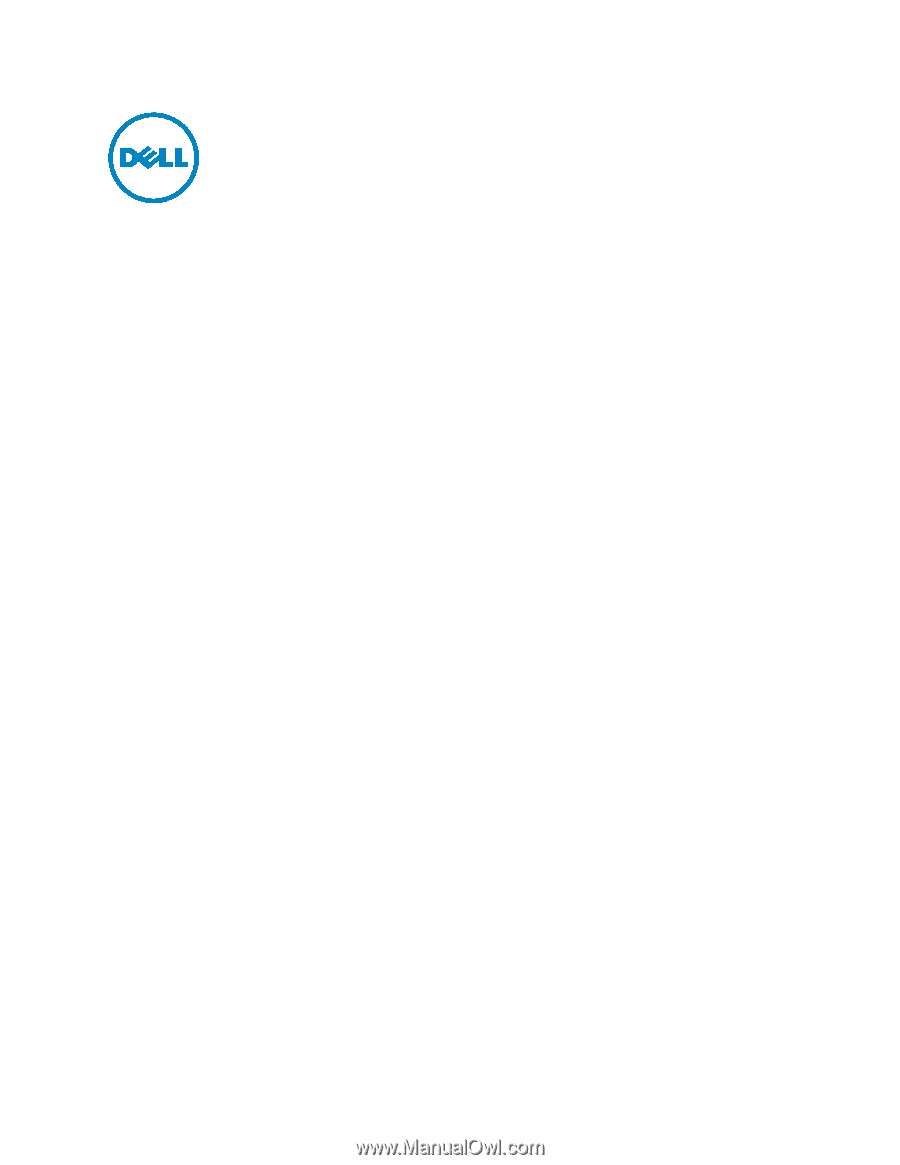
Dell 2330d/dn
Service Manual
11 Dec 2008