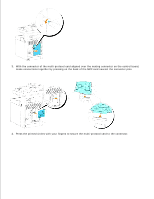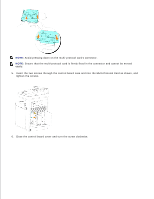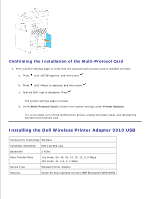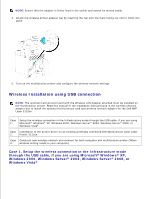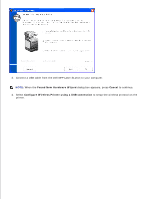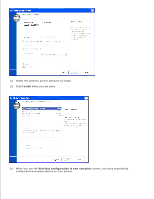Dell 3115cn Color Laser Printer Dell 3115cn User's Guide - Page 125
Start, Help and Support, Search, Pick a Task, Enable or disable Internet Connection Firewall, Continue
 |
View all Dell 3115cn Color Laser Printer manuals
Add to My Manuals
Save this manual to your list of manuals |
Page 125 highlights
NOTE: The recommended wireless protocol setup requires a USB cable to be present during setup. Ensure that it is available before you start the wireless setup. To purchase a USB cable, visit www.dell.com . NOTE: Ensure that your computer is already connected to your wireless access point, and that you have the wireless protocol information (SSID, Security Settings, and Password) about your wireless access point before you start the wireless setup. If in doubt, contact your wireless access point distributor. If you are using Windows XP, Windows Server 2003 (after SP1), Windows Server 2008, or Windows Vista, you will need to turn off Windows Firewall before you proceed with the installation. To disable or enable your built-in operating system firewall: 1. Click Start Help and Support . 2. In the Search box, type firewall and then click the green arrow. 3. In the Pick a Task list, click Enable or disable Internet Connection Firewall and then follow the instructions on the screen. NOTE: Dell recommends that you enable your built-in operating system firewall after you install the printer software. Enabling the built-in operating system firewall after you install the printer software does not limit the use of your network printer. 1. Insert the Drivers and Utilities CD into the computer. NOTE: If the CD does not automatically launch, click Start Run , type D:\Setup.exe (where D is the drive letter of your CD), and then click OK . NOTE: For Windows Vista, click Continue when the User Account Control dialog box appears. 2. Select Network Installation .