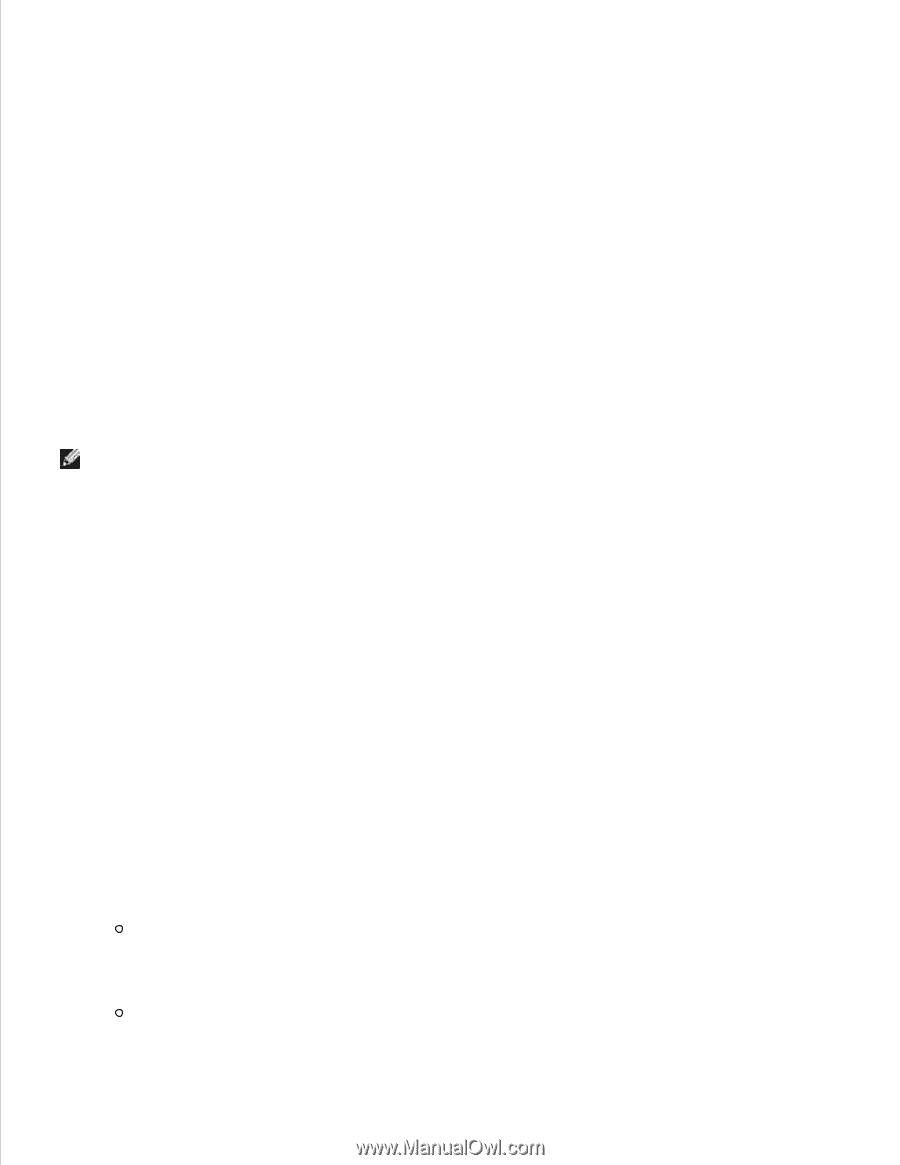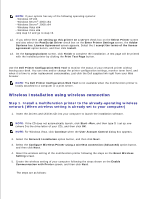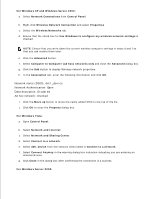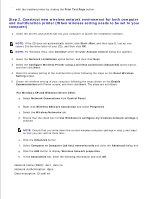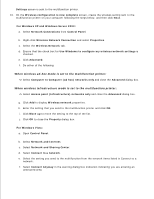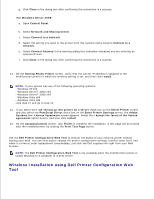Dell 3115cn Color Laser Printer Dell 3115cn User's Guide - Page 428
Enter Wireless Network Settings
 |
View all Dell 3115cn Color Laser Printer manuals
Add to My Manuals
Save this manual to your list of manuals |
Page 428 highlights
a. Open Control Panel. b. Select Network and Sharing Center. c. Select Connect to a network. d. Select dell_device from the network items listed in Connect to a network. e. Select Connect Anyway in the warning dialog box indicating you are entering an unsecured area. f. Click Close in the dialog box after confirming the connection is a success. 6. On the Enter Wireless Network Settings screen, set each wireless setting item, and then click Next. 7. When you select the Fixed IP option button for IP Address assignment, click Change... and enter the IP address and subnet mask on the screen. NOTE: When you enter a fixed IP address, avoid the "169.254.xxx.xxx" address used by AutoIP. 8. Set each item on the Enter Printer Settings screen, and then click Next. 9. On the Printer Software screen, specify the software that you want to install and installation path, and then click Next. At this point, the wireless setting specified on the Enter Wireless Network Settings screen is sent to the multifunction printer. 10. On the Wireless configuration is now complete screen, change the wireless setting of your computer to the same as that sent to the multifunction printer, and then click Next. For Windows XP and Windows Server 2003: a. Select Network Connections from Control Panel. b. Right-click Wireless Network Connection and select Properties. c. Select the Wireless Network tab. d. Click Advanced. e. Do either of the following: When wireless ad-hoc mode is set to the multifunction printer: Select Computer to Computer (ad hoc) networks only and close the Advanced dialog box. When wireless infrastructure mode is set to the multifunction printer: Select Access point (Infrastructure) networks only and close the Advanced dialog box. f.