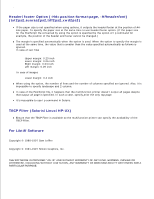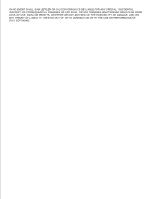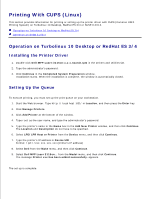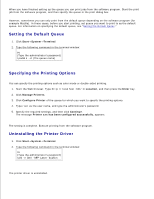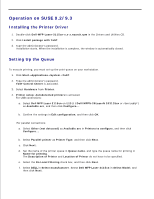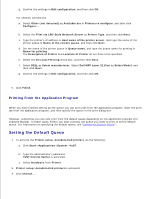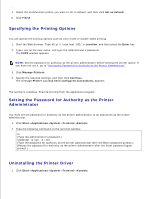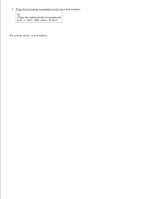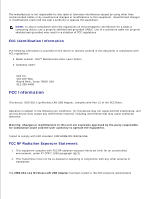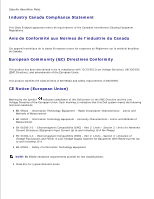Dell 3115cn Color Laser Printer Dell 3115cn User's Guide - Page 623
Setting the Default Queue, Printing From the Application Program
 |
View all Dell 3115cn Color Laser Printer manuals
Add to My Manuals
Save this manual to your list of manuals |
Page 623 highlights
f. g. Confirm the settings in Edit configuration, and then click OK. For network connections: a. Select Other (not detected) as Available are in Printers to configure, and then click Configure.... b. Select the Print via LPD-Style Network Server as Printer Type, and then click Next. c. Type the printer's IP address in Host name of the printer server. And type the name of the printer queue in Name of the remote queue, and then click Next. d. Set the name of the printer queue in Queue name, and type the queue name for printing in Name for printing. The Description of Printer and Location of Printer do not have to be specified. e. Select the Do Local Filtering check box, and then click Next. f. Select DELL as Select manufacturer. Select Dell MFP Laser 3115cn as Select Model, and then click Next. g. Confirm the settings in Edit configuration, and then click OK. 5. Click Finish. Printing From the Application Program When you have finished setting up the queue you can print jobs from the application program. Start the print job from the application program, and then specify the queue in the print dialog box. However, sometimes you can only print from the default queue depending on the application program (for example Mozilla). In these cases, before you start printing, set queue you want to print to as the default queue. For information on specifying the default queue, see "Setting the Default Queue". Setting the Default Queue 1. To activate the Printer setup: Autodetected printers, do the following: a. Click Start Applications System YaST. b. Type the administrator's password. YaST Control Center is activated. c. Select Hardware from Printer. 2. Printer setup: Autodetected printers is activated. 3. Click Change.... 4.