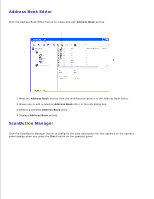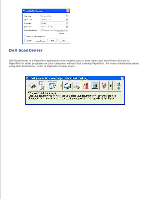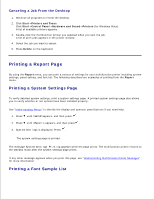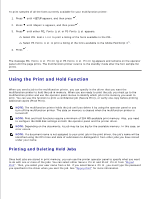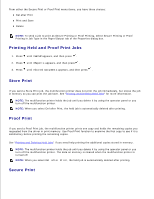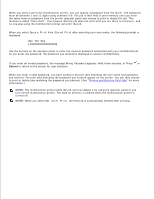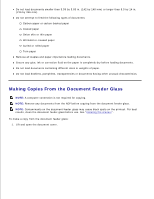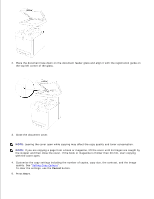Dell 3115cn Color Laser Printer Dell 3115cn User's Guide - Page 278
Using the Print and Hold Function, Printing and Deleting Held Jobs
 |
View all Dell 3115cn Color Laser Printer manuals
Add to My Manuals
Save this manual to your list of manuals |
Page 278 highlights
To print samples of all the fonts currently available for your multifunction printer: 1. Press until >SETUP appears, and then press . 2. Press until >Reports appears, and then press . 3. Press until either PCL Fonts List or PS Fonts List appears. Select PCL Fonts List to print a listing of the fonts available to the PCL. Select PS Fonts List to print a listing of the fonts available to the Adobe PostScript 3™. 4. Press . The message PCL Fonts List Printing or PS Fonts List Printing appears and remains on the operator panel until the page prints. The multifunction printer returns to the standby mode after the font sample list prints. Using the Print and Hold Function When you send a job to the multifunction printer, you can specify in the driver that you want the multifunction printer to hold the job in memory. When you are ready to print the job, you must go to the multifunction printer and use the operator panel menus to identify which job in the memory you want to print. You can use this function to print a confidential job (Secure Print), or verify one copy before printing additional copies (Proof Print). NOTE: The multifunction printer holds the job until you delete it by using the operator panel or you turn off the multifunction printer. The data on memory is cleared when the multifunction printer is turned off. NOTE: Print and Hold functions require a minimum of 384 MB available print memory. Also, you need to configure the RAM disk settings on both the operator panel and the printer driver. NOTE: Depending on the documents, its job may be too big for the available memory. In this case, an error occurs. NOTE: If a document name is not assigned to your print job in the print driver, the job's name will be identified using the PC's time and date of submission to distinguish it from other jobs you have stored under your name. Printing and Deleting Held Jobs Once held jobs are stored in print memory, you can use the printer operator panel to specify what you want to do with one or more of the jobs. You can select either Secure Print and Proof Print from "Stored Print". Then, you select your user name from a list. If you select Secure Print, you must type the password you specified in the driver when you sent the job. See "Secure Print" for more information.