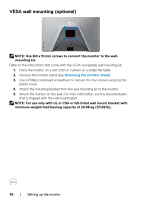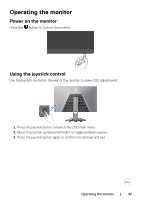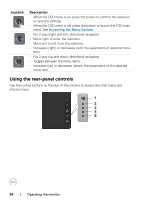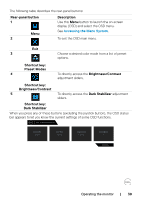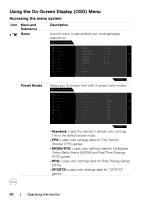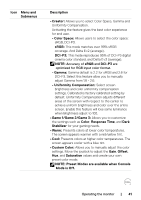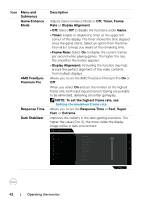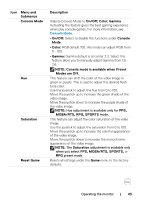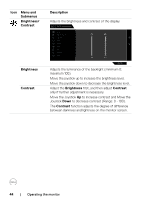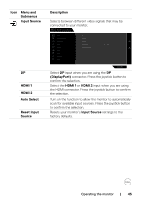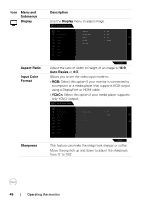Dell 32 4K UHD Gaming G3223Q G3223Q Monitor Users Guide - Page 41
NOTE: Preset Modes are available when Console, Mode is Off.
 |
View all Dell 32 4K UHD Gaming G3223Q manuals
Add to My Manuals
Save this manual to your list of manuals |
Page 41 highlights
Icon Menu and Submenus Description • Creator: Allows you to select Color Space, Gamma and Uniformity Compensation. Activating the feature gives the best color experience for end user. - Color Space: Allows users to select the color space: sRGB, DCI-P3. sRGB: This mode matches over 99% sRGB coverage. And Delta E
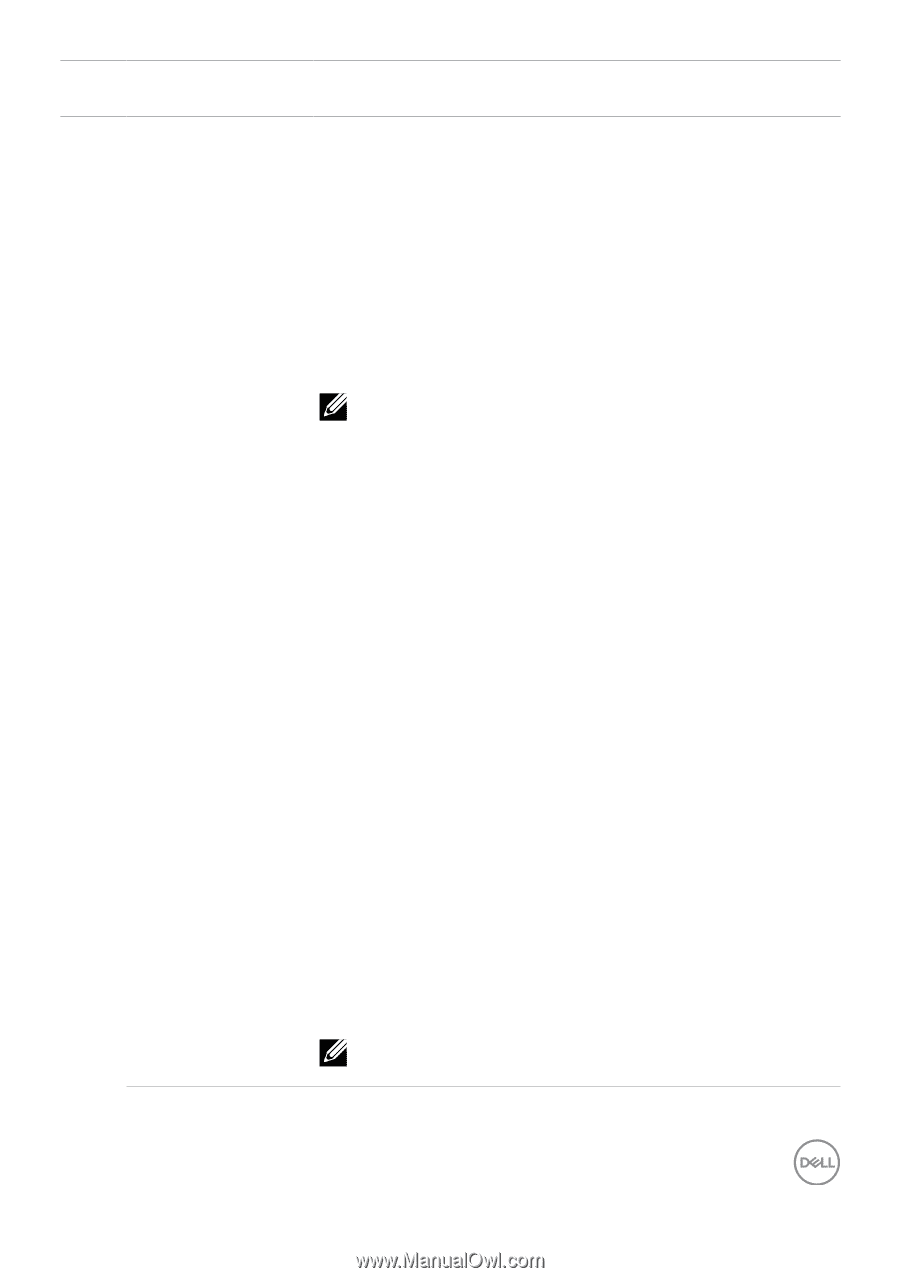
Operating the monitor
|
41
Icon
Menu and
Submenus
Description
• Creator:
Allows you to select Color Space, Gamma and
Uniformity Compensation.
Activating the feature gives the best color experience
for end user.
- Color Space:
Allows users to select the color space:
sRGB, DCI-P3.
sRGB:
This mode matches over 99% sRGB
coverage. And Delta E<2 (average).
DCI-P3:
This mode reproduces 95% of DCI-P3 digital
cinema color standard, and Delta E<3 (average).
NOTE:
Accuracy of
sRGB
and
DCI-P3
are
optimized for RGB input color format.
- Gamma:
Gamma default is 2.2 for sRGB and 2.6 for
DCI-P3. Select this feature allow you to manually
adjust Gamma from 1.8 - 2.6.
- Uniformity Compensation:
Select screen
brightness and color uniformity compensation
settings. Calibrated is factory calibrated setting by
default. Uniformity Compensation adjusts different
areas of the screen with respect to the center to
achieve uniform brightness and color over the entire
screen. Enable this feature will lose some luminance
when Brightness adjust to 100.
• Game 1/Game 2/Game 3:
Allows you to customize
the settings such as
Color
,
Response Time
, and
Dark
Stabilizer
for your gaming needs.
• Warm:
Presents colors at lower color temperatures.
The screen appears warmer with a red/yellow tint.
• Cool:
Presents colors at higher color temperatures. The
screen appears cooler with a blue tint.
• Custom Color:
Allows you to manually adjust the color
settings. Move the joystick to adjust the
Gain
,
Offset
,
Hue
, and
Saturation
values and create your own
preset color mode.
NOTE: Preset Modes are available when Console
Mode is Off.