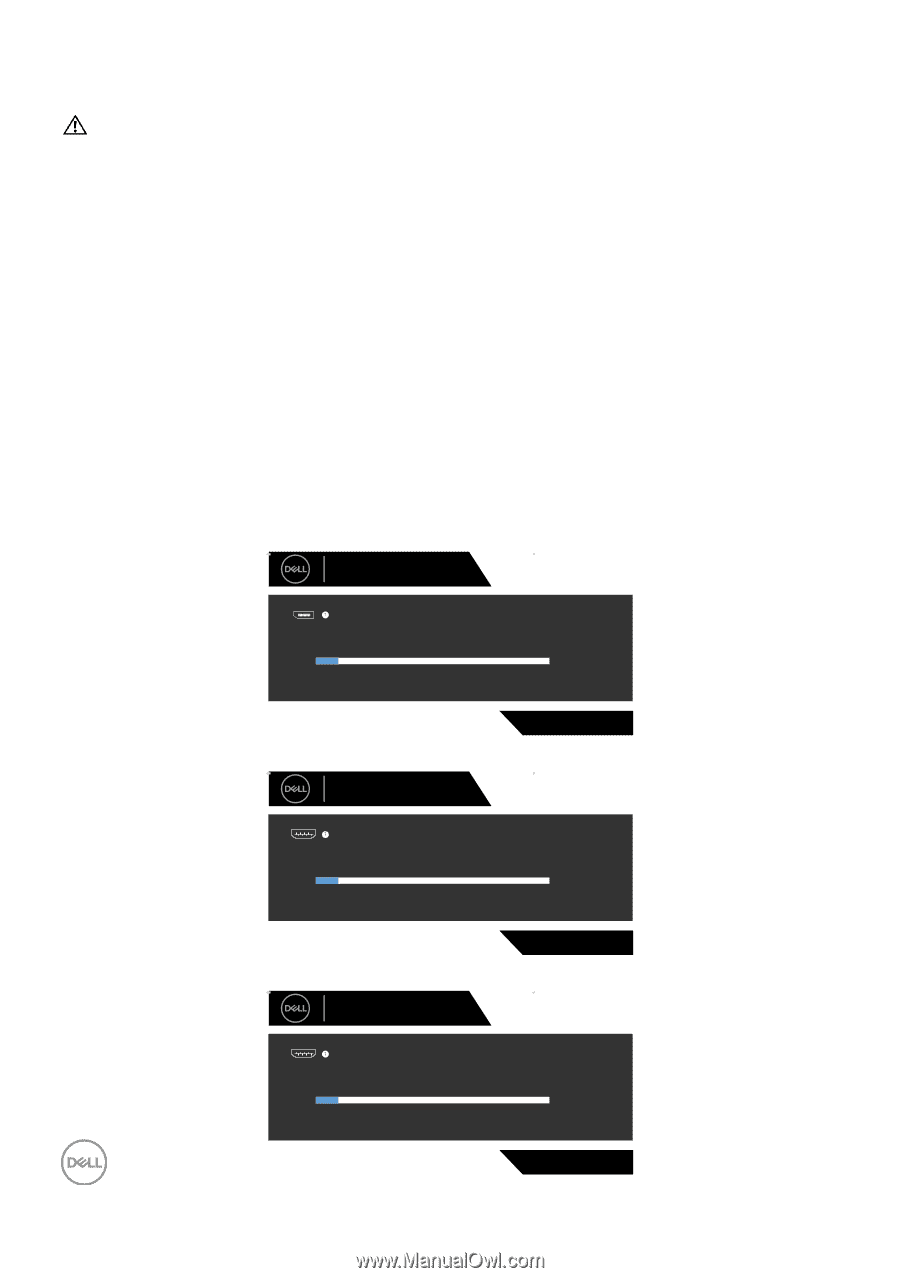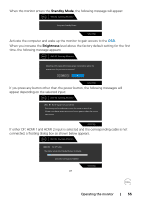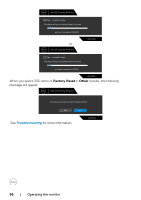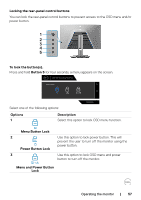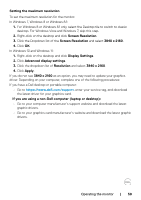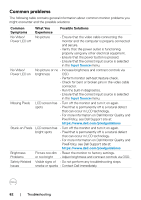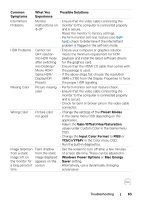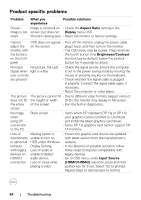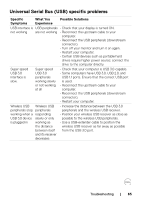Dell 32 4K UHD Gaming G3223Q G3223Q Monitor Users Guide - Page 60
Troubleshooting, Self-test
 |
View all Dell 32 4K UHD Gaming G3223Q manuals
Add to My Manuals
Save this manual to your list of manuals |
Page 60 highlights
Troubleshooting WARNING: Before you begin any of the procedures in this section, follow the Safety Instructions. Self-test Your monitor provides a self-test feature that allows you to check whether your monitor is functioning properly. If your monitor and computer are properly connected but the monitor screen remains dark, run the monitor self-test by performing the following steps: 1. Turn off both your computer and the monitor. 2. Unplug the video cable from the back of the computer. To ensure proper self-test operation, remove all digital and the analog cables from the back of computer. 3. Turn on the monitor. The floating dialog box should appear on-screen (against a black background), if the monitor cannot sense a video signal and is working correctly. While in self-test mode, the power LED remains white. Also, depending upon the selected input, one of the dialogs shown below will continuously scroll through the screen. Dell 32 Gaming Monitor No DP Cable The display will go into Standby Mode in 4 minutes. www.dell.com/support/G3223Q or Dell 32 Gaming Monitor G3223Q No HDMI 1 Cable 1 The display will go into Standby Mode in 4 minutes. www.dell.com/support/G3223Q or Dell 32 Gaming Monitor G3223Q No HDMI 2 Cable 2 The display will go into Standby Mode in 4 minutes. www.dell.com/support/G3223Q G3223Q 60 | Troubleshooting