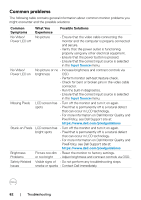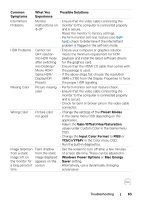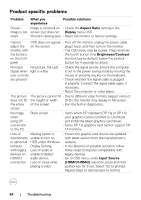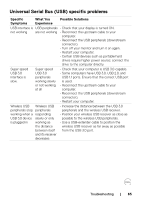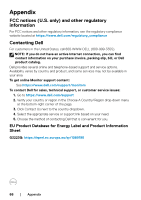Dell 32 4K UHD Gaming G3223Q G3223Q Monitor Users Guide - Page 65
Universal Serial Bus (USB) specific problems, Specific, Symptoms, What You, Experience
 |
View all Dell 32 4K UHD Gaming G3223Q manuals
Add to My Manuals
Save this manual to your list of manuals |
Page 65 highlights
Universal Serial Bus (USB) specific problems Specific Symptoms What You Experience Possible Solutions USB interface is USB peripherals • Check that your display is turned ON. not working are not working • Reconnect the upstream cable to your computer. • Reconnect the USB peripherals (downstream connector). • Turn off your monitor and turn it on again. • Restart your computer. • Certain USB devices such as portable hard drives require higher power source; connect the drive to the computer directly. Super speed USB 3.0 interface is slow. Super speed USB 3.0 peripherals working slowly or not working at all • Check that your computer is USB 3.0-capable. • Some computers have USB 3.0, USB 2.0, and USB 1.1 ports. Ensure that the correct USB port is used. • Reconnect the upstream cable to your computer. • Reconnect the USB peripherals (downstream connector). • Restart your computer. Wireless USB Wireless USB peripherals stop peripherals working when a responding USB 3.0 device slowly or only is plugged in working as the distance between itself and its receiver decreases • Increase the distance between the USB 3.0 peripherals and the wireless USB receiver. • Position your wireless USB receiver as close as possible to the wireless USB peripherals. • Use a USB-extender cable to position the wireless USB receiver as far away as possible from the USB 3.0 port. Troubleshooting | 65