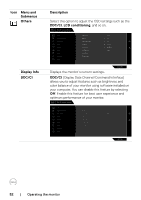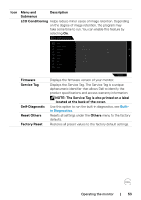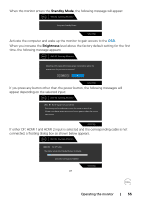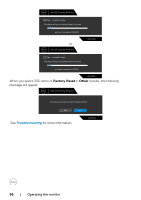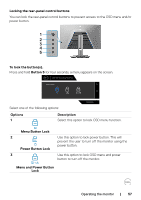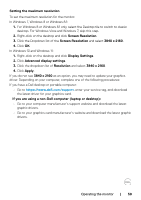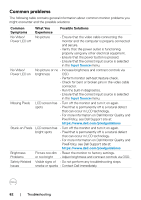Dell 32 4K UHD Gaming G3223Q G3223Q Monitor Users Guide - Page 57
Locking the rear-panel control buttons, Options, Description
 |
View all Dell 32 4K UHD Gaming G3223Q manuals
Add to My Manuals
Save this manual to your list of manuals |
Page 57 highlights
Locking the rear-panel control buttons You can lock the rear-panel control buttons to prevent access to the OSD menu and/or power button. 1 2 3 4 5 To lock the button(s). Press and hold Button 5 for four seconds, a menu appears on the screen. Dell 32 Gaming Monitor Select Option: Select one of the following options: G3223Q Options 1 Description Select this option to lock OSD menu function. Menu Button Lock 2 Use this option to lock power button. This will prevent the user to turn off the monitor using the Power Button Lock power button. 3 Use this option to lock OSD menu and power button to turn off the monitor. Menu and Power Button Lock Operating the monitor | 57
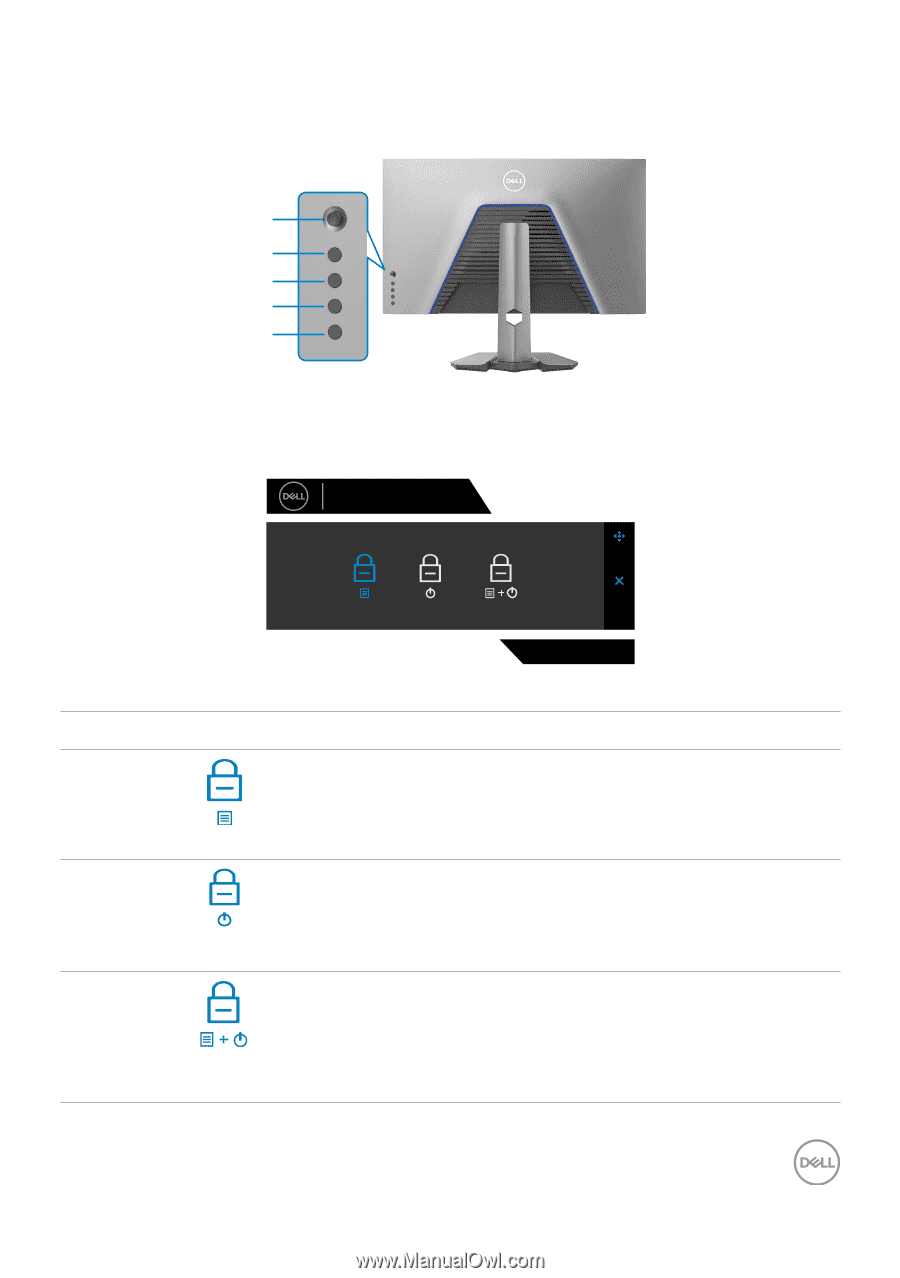
Operating the monitor
|
57
Locking the rear-panel control buttons
You can lock the rear-panel control buttons to prevent access to the OSD menu and/or
power button.
1
2
3
4
5
To lock the button(s).
Press and hold
Button 5
for four seconds, a menu appears on the screen.
Select Option:
Dell 32 Gaming Monitor
G3223Q
Select one of the following options:
Options
Description
1
Menu Button Lock
Select this option to lock OSD menu function.
2
Power Button Lock
Use this option to lock power button. This will
prevent the user to turn off the monitor using the
power button.
3
Menu and Power Button
Lock
Use this option to lock OSD menu and power
button to turn off the monitor.