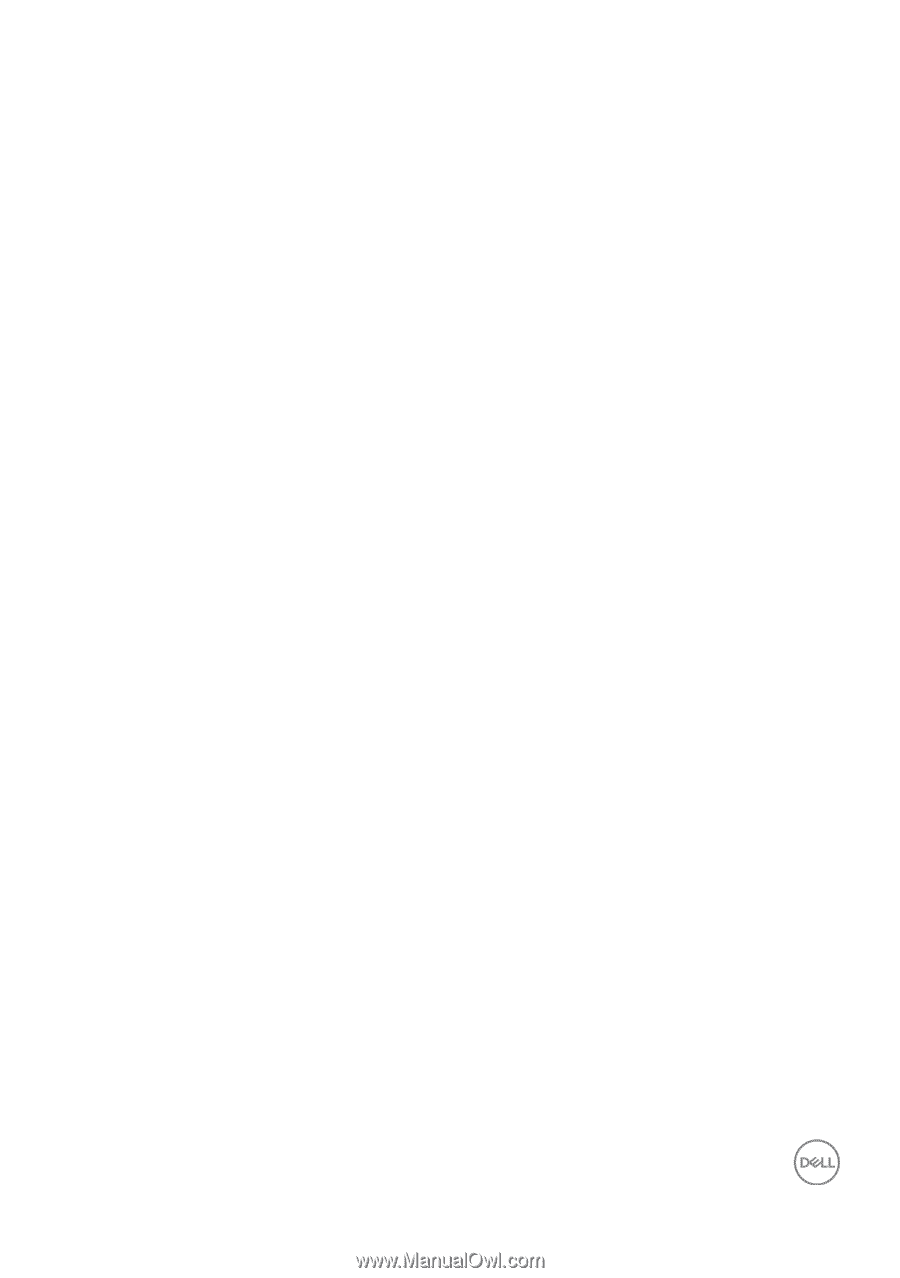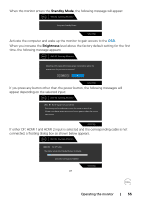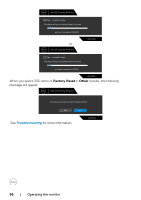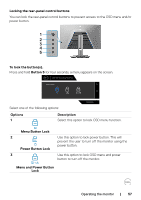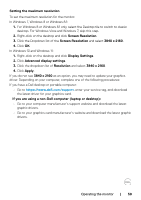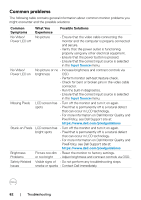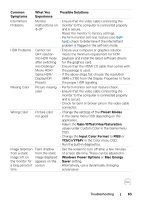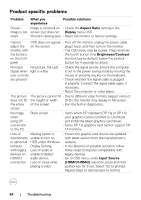Dell 32 4K UHD Gaming G3223Q G3223Q Monitor Users Guide - Page 59
Setting the maximum resolution, Screen Resolution
 |
View all Dell 32 4K UHD Gaming G3223Q manuals
Add to My Manuals
Save this manual to your list of manuals |
Page 59 highlights
Setting the maximum resolution To set the maximum resolution for the monitor: In Windows 7, Windows 8 or Windows 8.1: 1. For Windows 8 or Windows 8.1 only, select the Desktop tile to switch to classic desktop. For Windows Vista and Windows 7, skip this step. 2. Right-click on the desktop and click Screen Resolution. 3. Click the Dropdown list of the Screen Resolution and select 3840 x 2160. 4. Click OK. In Windows 10 and Windows 11: 1. Right-click on the desktop and click Display Settings. 2. Click Advanced display settings. 3. Click the dropdown list of Resolution and select 3840 x 2160. 4. Click Apply. If you do not see 3840 x 2160 as an option, you may need to update your graphics driver. Depending on your computer, complete one of the following procedures: If you have a Dell desktop or portable computer: • Go to https://www.dell.com/support, enter your service tag, and download the latest driver for your graphics card. If you are using a non-Dell computer (laptop or desktop): • Go to your computer manufacturer's support website and download the latest graphic drivers. • Go to your graphics card manufacturer's website and download the latest graphic drivers. Operating the monitor | 59