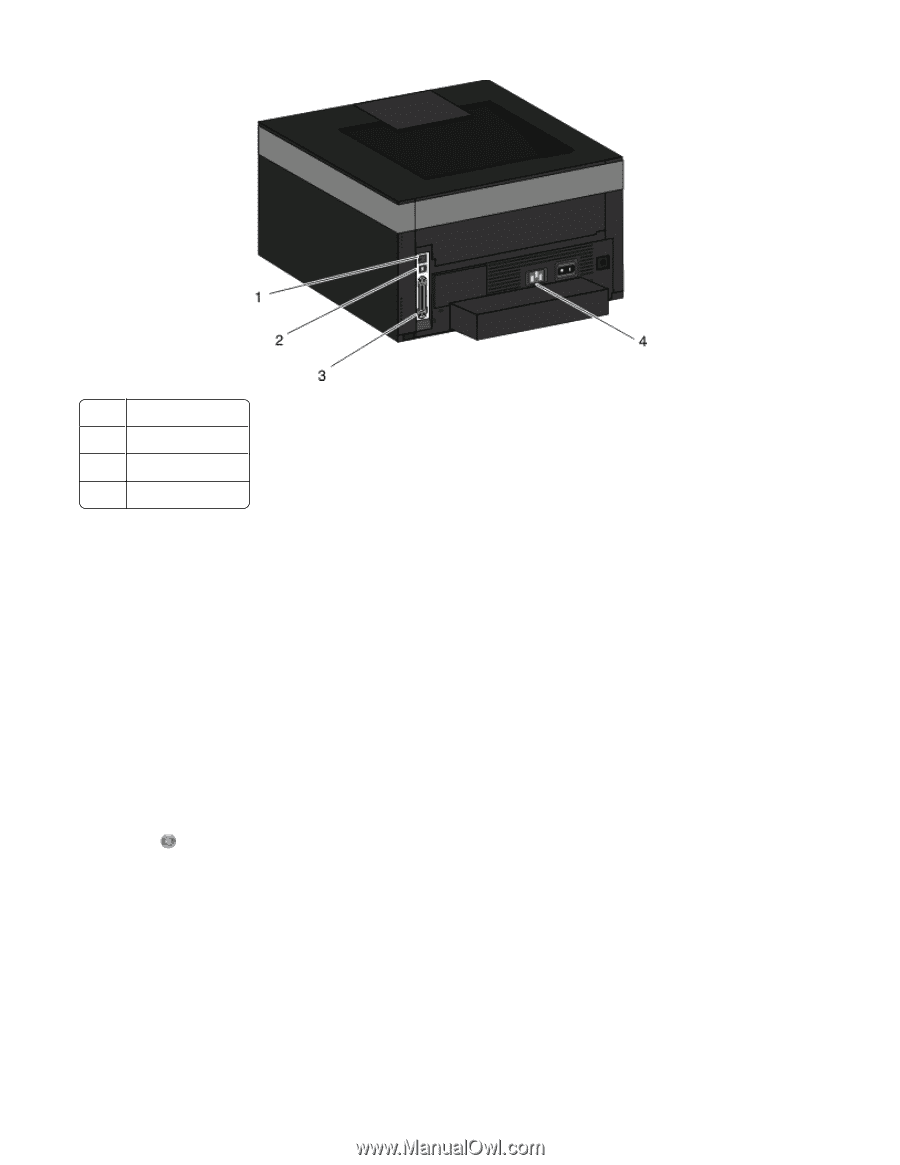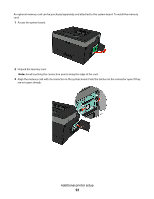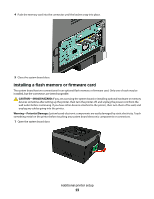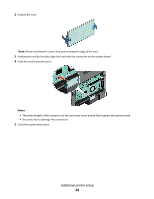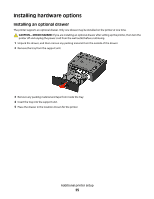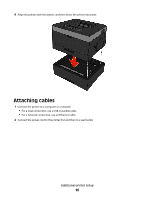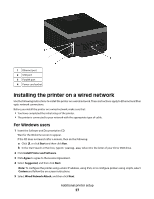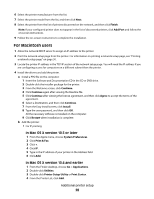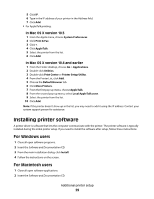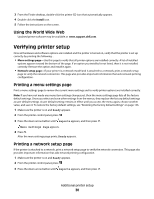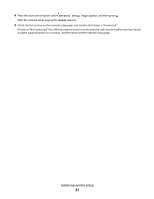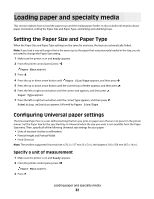Dell 3330dn User Guide - Page 27
Installing the printer on a wired network, For Windows users
 |
UPC - 884116017233
View all Dell 3330dn manuals
Add to My Manuals
Save this manual to your list of manuals |
Page 27 highlights
1 Ethernet port 2 USB port 3 Parallel port 4 Power cord socket Installing the printer on a wired network Use the following instructions to install the printer on a wired network. These instructions apply to Ethernet and fiber optic network connections. Before you install the printer on a wired network, make sure that: • You have completed the initial setup of the printer. • The printer is connected to your network with the appropriate type of cable. For Windows users 1 Insert the Software and Documentation CD. Wait for the Welcome screen to appear. If the CD does not launch after a minute, then do the following: a Click , or click Start and then click Run. b In the Start Search or Run box, type D:\setup.exe, where D is the letter of your CD or DVD drive. 2 Click Install Printer and Software. 3 Click Agree to agree to the License Agreement. 4 Select Suggested, and then click Next. Note: To configure the printer using a static IP address, using IPv6, or to configure printers using scripts, select Custom and follow the on-screen instructions. 5 Select Wired Network Attach, and then click Next. Additional printer setup 27