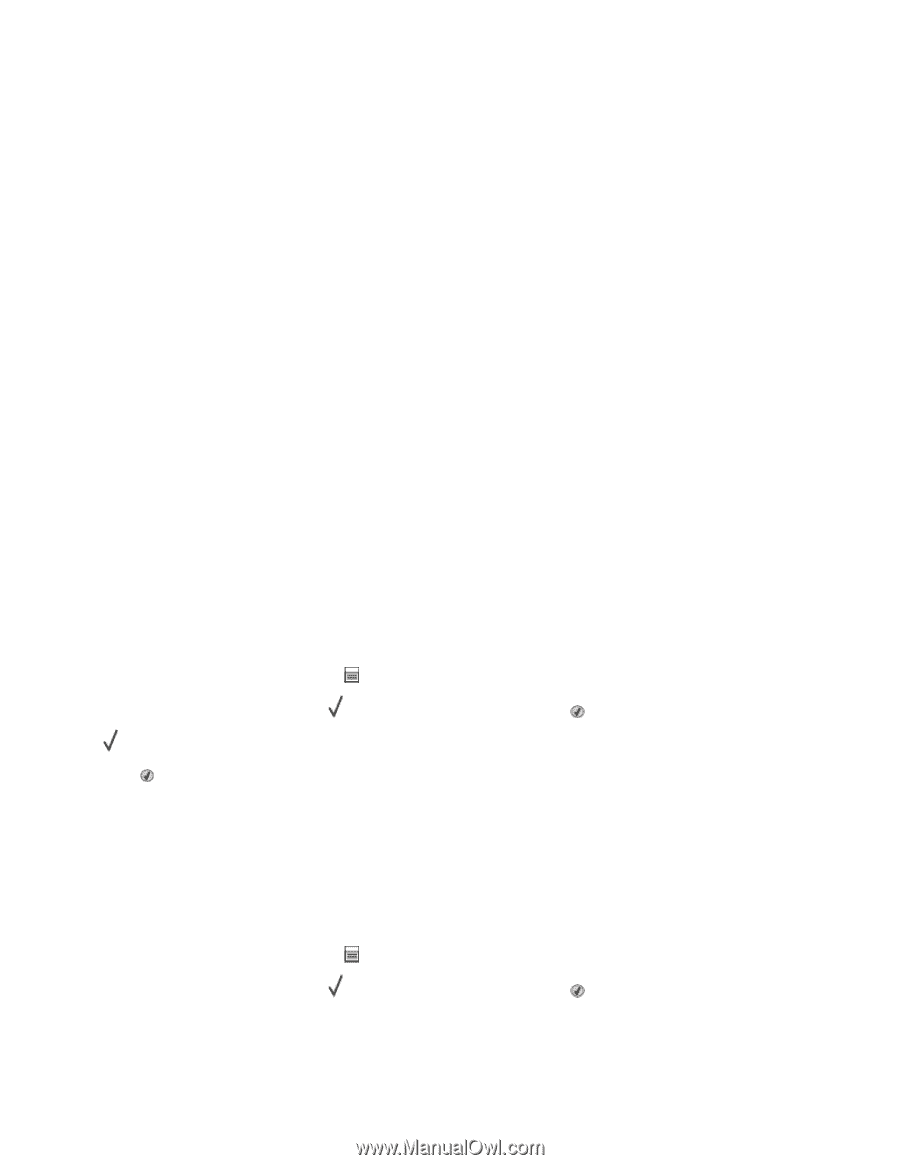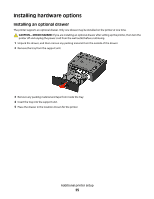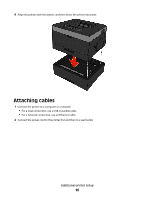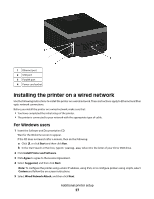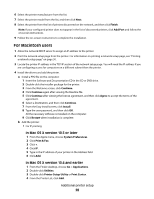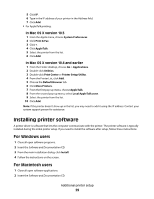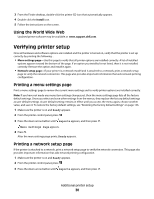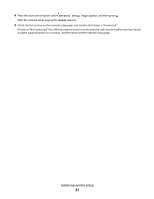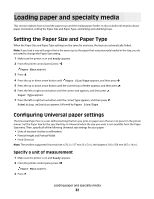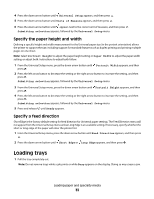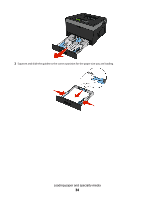Dell 3330dn User Guide - Page 30
Verifying printer setup, Printing a menu settings Printing a network setup - review
 |
UPC - 884116017233
View all Dell 3330dn manuals
Add to My Manuals
Save this manual to your list of manuals |
Page 30 highlights
3 From the Finder desktop, double-click the printer CD icon that automatically appears. 4 Double-click the Install icon. 5 Follow the instructions on the screen. Using the World Wide Web Updated printer software may be available at www.support.dell.com. Verifying printer setup Once all hardware and software options are installed and the printer is turned on, verify that the printer is set up correctly by printing the following: . • Menu settings page-Use this page to verify that all printer options are installed correctly. A list of installed options appears toward the bottom of the page. If an option you installed is not listed, then it is not installed correctly. Remove the option and install it again. • Network setup page-If your printer is a network model and is attached to a network, print a network setup page to verify the network connection. This page also provides important information that aids network printing configuration. Printing a menu settings page Print a menu settings page to review the current menu settings and to verify printer options are installed correctly. Note: If you have not made any menu item settings changes yet, then the menu settings page lists all the factory default settings. Once you select and save other settings from the menus, they replace the factory default settings as user default settings. A user default setting remains in effect until you access the menu again, choose another value, and save it. To restore the factory default settings, see "Restoring the factory default settings" on page 136. 1 Make sure the printer is on and Ready appears. 2 From the printer control panel, press . 3 Press the down arrow button until Reports appears, and then press . Menu Settings Page appears. 4 Press . After the menu settings page prints, Ready appears. Printing a network setup page If the printer is attached to a network, print a network setup page to verify the network connection. This page also provides important information that aids network printing configuration. 1 Make sure the printer is on and Ready appears. 2 From the printer control panel, press . 3 Press the down arrow button until Reports appears, and then press . Additional printer setup 30