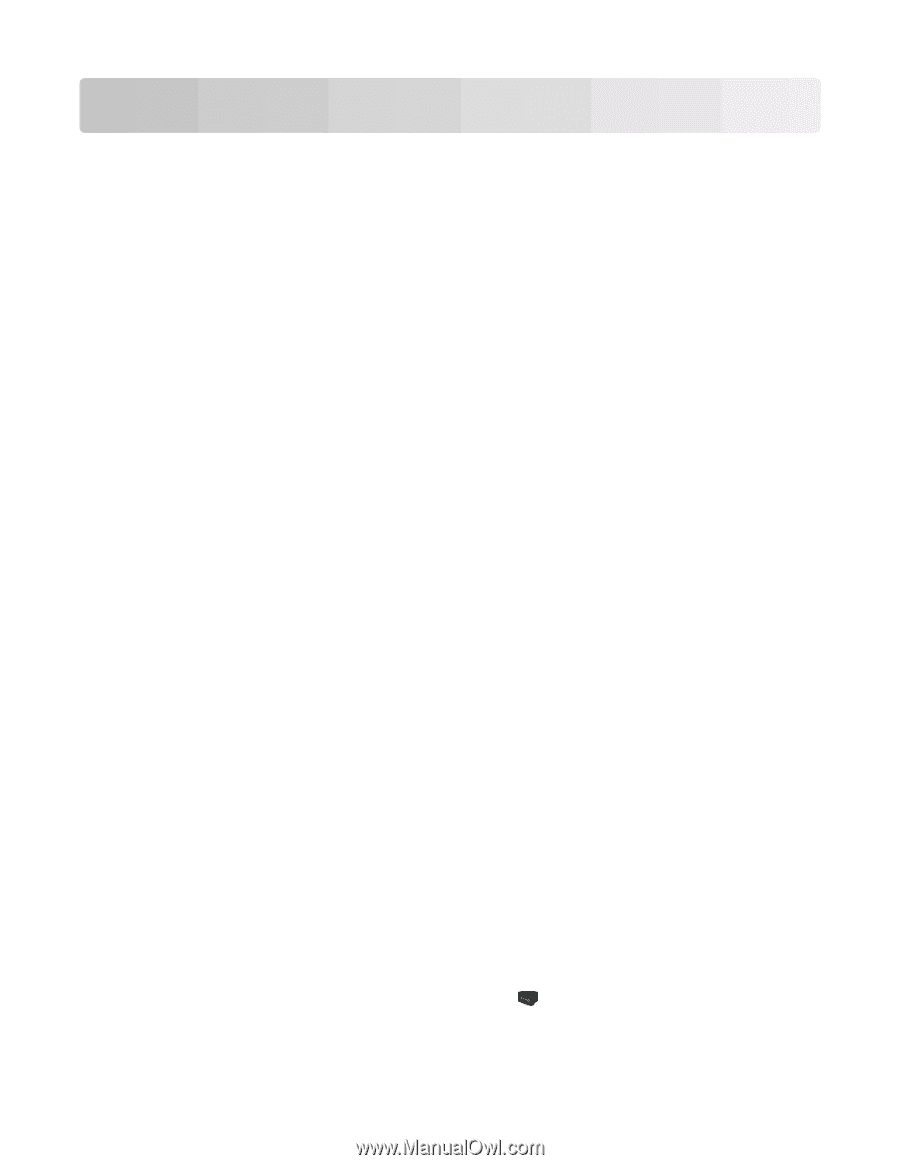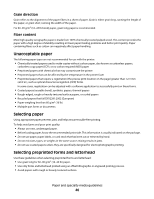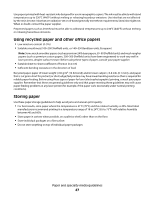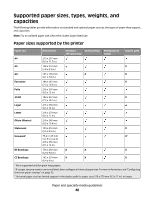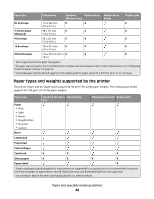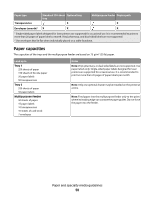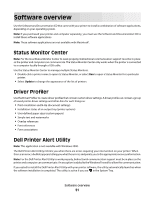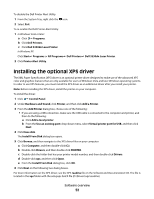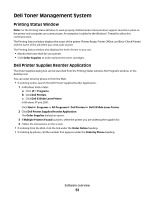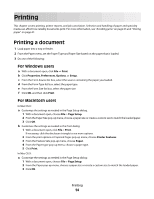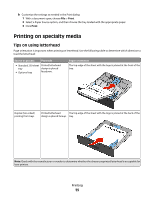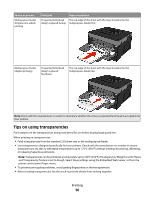Dell 3330dn User Guide - Page 51
Software overview, Status Monitor Center, Driver Profiler, Dell Printer Alert Utility - driver windows 7
 |
UPC - 884116017233
View all Dell 3330dn manuals
Add to My Manuals
Save this manual to your list of manuals |
Page 51 highlights
Software overview Use the Software and Documentation CD that came with your printer to install a combination of software applications, depending on your operating system. Note: If you purchased your printer and computer separately, you must use the Software and Documentation CD to install these software applications. Note: These software applications are not available with Macintosh®. Status Monitor Center Note: For the local Status Monitor Center to work properly, bidirectional communication support must be in place so the printer and computer can communicate. The Status Monitor Center only works when the printer is connected to a computer locally through a USB cable. Use the Status Monitor Center to manage multiple Status Monitors. • Double-click a printer name to open its Status Monitor, or select Run to open a Status Monitor for a particular printer. • Select Update to change the appearance of the list of printers. Driver Profiler Use the Driver Profiler to create driver profiles that contain custom driver settings. A driver profile can contain a group of saved printer driver settings and other data for such things as: • Print orientation and N-Up (document settings) • Installation status of an output tray (printer options) • User-defined paper sizes (custom papers) • Simple text and watermarks • Overlay references • Font references • Form associations Dell Printer Alert Utility Note: This application is not available with Windows 2000. The Dell Printer Alert Utility informs you when there are errors requiring your intervention on your printer. When there is an error, a bubble appears telling you what the error is, and points you to the appropriate recovery information. Note: For the Dell Printer Alert Utility to work properly, bidirectional communication support must be in place so the printer and computer can communicate. An exception is added to the Windows Firewall to allow this communication. If you opted to install the Dell Printer Alert Utility with your printer software, the utility automatically launches when the software installation is completed. The utility is active if you see in the System Tray. Software overview 51