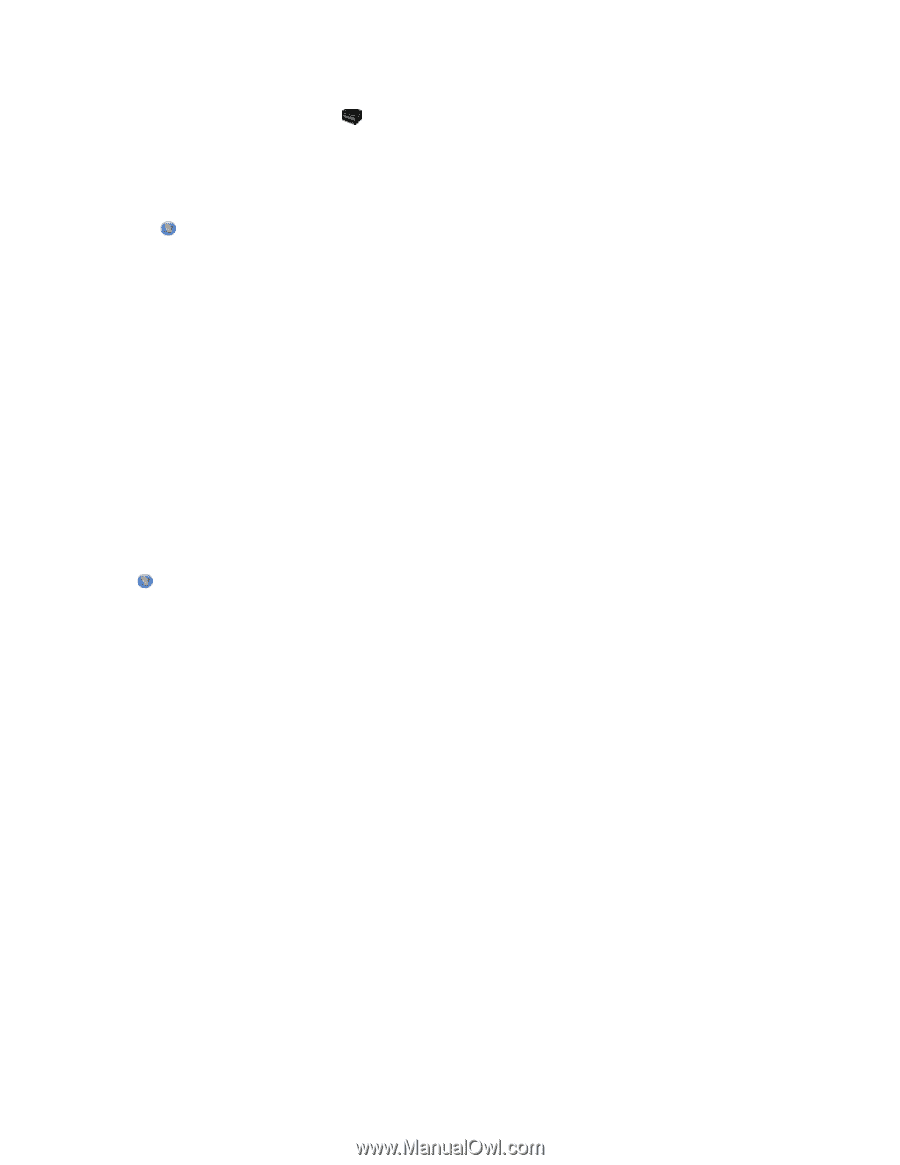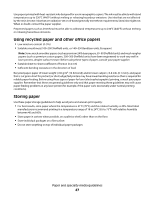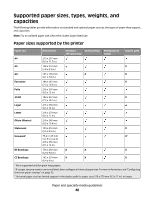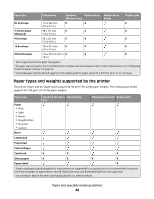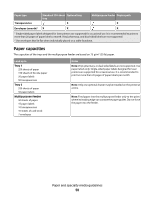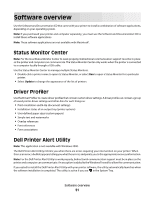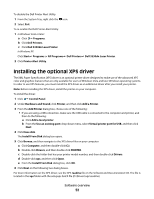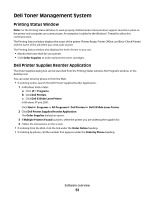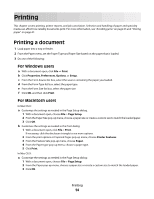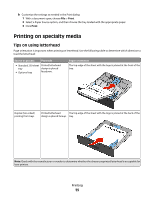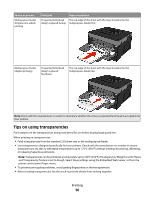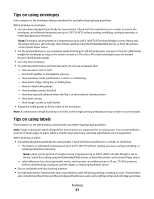Dell 3330dn User Guide - Page 52
Installing the optional XPS driver - laser printer driver
 |
UPC - 884116017233
View all Dell 3330dn manuals
Add to My Manuals
Save this manual to your list of manuals |
Page 52 highlights
To disable the Dell Printer Alert Utility: 1 From the System Tray, right click the icon. 2 Select Exit. To re-enable the Dell Printer Alert Utility: 1 In Windows Vista or later: a Click Programs. b Click Dell Printers. c Click Dell 3330dn Laser Printer. In Windows XP: Click Start Programs or All Programs Dell Printers Dell 3330dn Laser Printer. 2 Click Printer Alert Utility. Installing the optional XPS driver The XML Paper Specification (XPS) driver is an optional printer driver designed to make use of the advanced XPS color and graphics features that are only available for users of Windows Vista and later Windows operating systems. In order to use XPS features, you must install the XPS driver as an additional driver after you install your printer. Note: Before installing the XPS driver, install the printer on your computer. To install the driver: 1 Click Control Panel. 2 Under Hardware and Sound, click Printer, and then click Add a Printer. 3 From the Add Printer dialog box, choose one of the following: • If you are using a USB connection, make sure the USB cable is connected to the computer and printer, and then do the following: a Click Add a local printer. b From the Use an existing port: drop-down menu, select Virtual printer port for USB, and then click Next. 4 Click Have disk. The Install From Disk dialog box opens. 5 Click Browse, and then navigate to the XPS driver files on your computer: a Click Computer, and then double-click (C:). b Double-click Drivers, and then double-click PRINTER. c Double-click the folder that has your printer model number, and then double-click Drivers. d Double-click xps, and then click Open. e From the Install From Disk dialog box, click OK. 6 Click Next on the following two dialog boxes. For more information on the XPS driver, see the XPS readme file on the Software and Documentation CD. The file is located in the xps folder with the setupxps batch file (D:\Drivers\xps\readme). Software overview 52