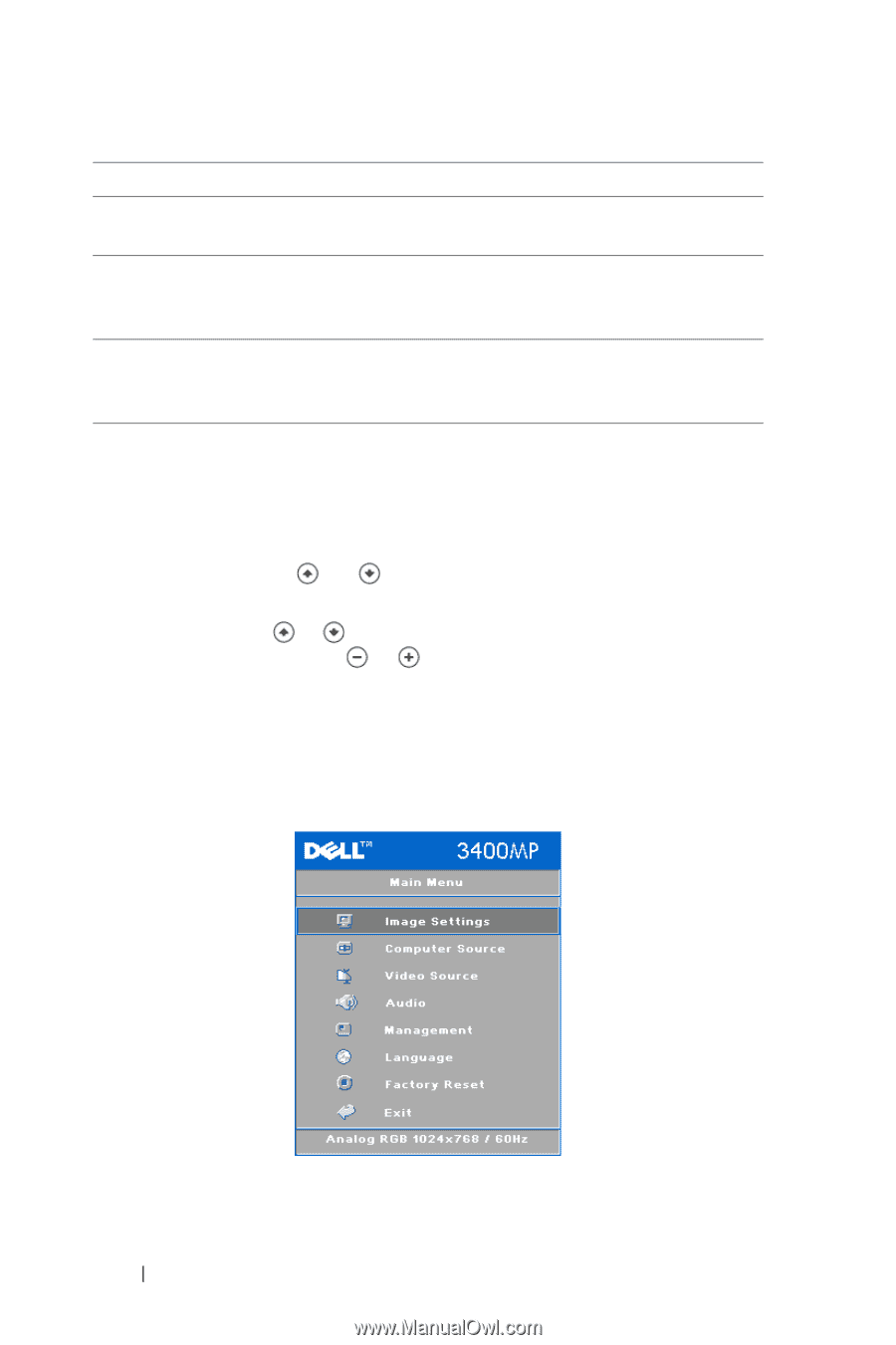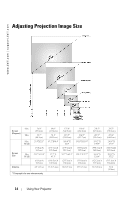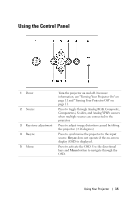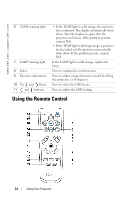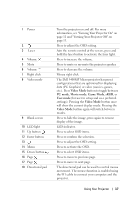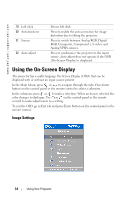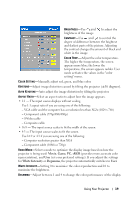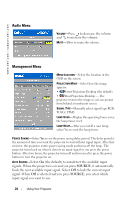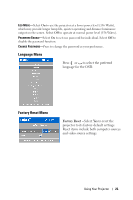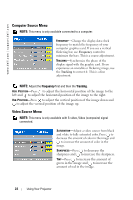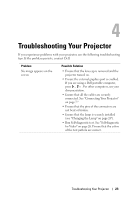Dell 3400MP Owner's Manual - Page 18
Using the On-Screen Display, Image Settings - remote
 |
View all Dell 3400MP manuals
Add to My Manuals
Save this manual to your list of manuals |
Page 18 highlights
www.dell.com | support.dell.com 19 Left click 20 Auto keystone 21 Source 22 Auto adjust Mouse left click Press to enable the auto correction for image distortion due to tilting the projector. Press to switch between Analog RGB, Digital RGB, Composite, Component-i, S-video, and Analog YPbPr sources. Press to synchronize the projector to the input source. Auto adjust does not operate if the OSD (On-Screen Display) is displayed. Using the On-Screen Display The projector has a multi-language On-Screen Display (OSD) that can be displayed with or without an input source present. In the Main Menu, press or to navigate through the tabs. Press Enter button on the control panel or the remote control to select a submenu. In the submenu, press or to make a selection. When an item is selected, the color changes to dark gray. Use or on the control panel or the remote control to make adjustments to a setting. To exit the OSD, go to Exit tab and press Enter button on the control panel or the remote control. Image Settings 18 Using Your Projector