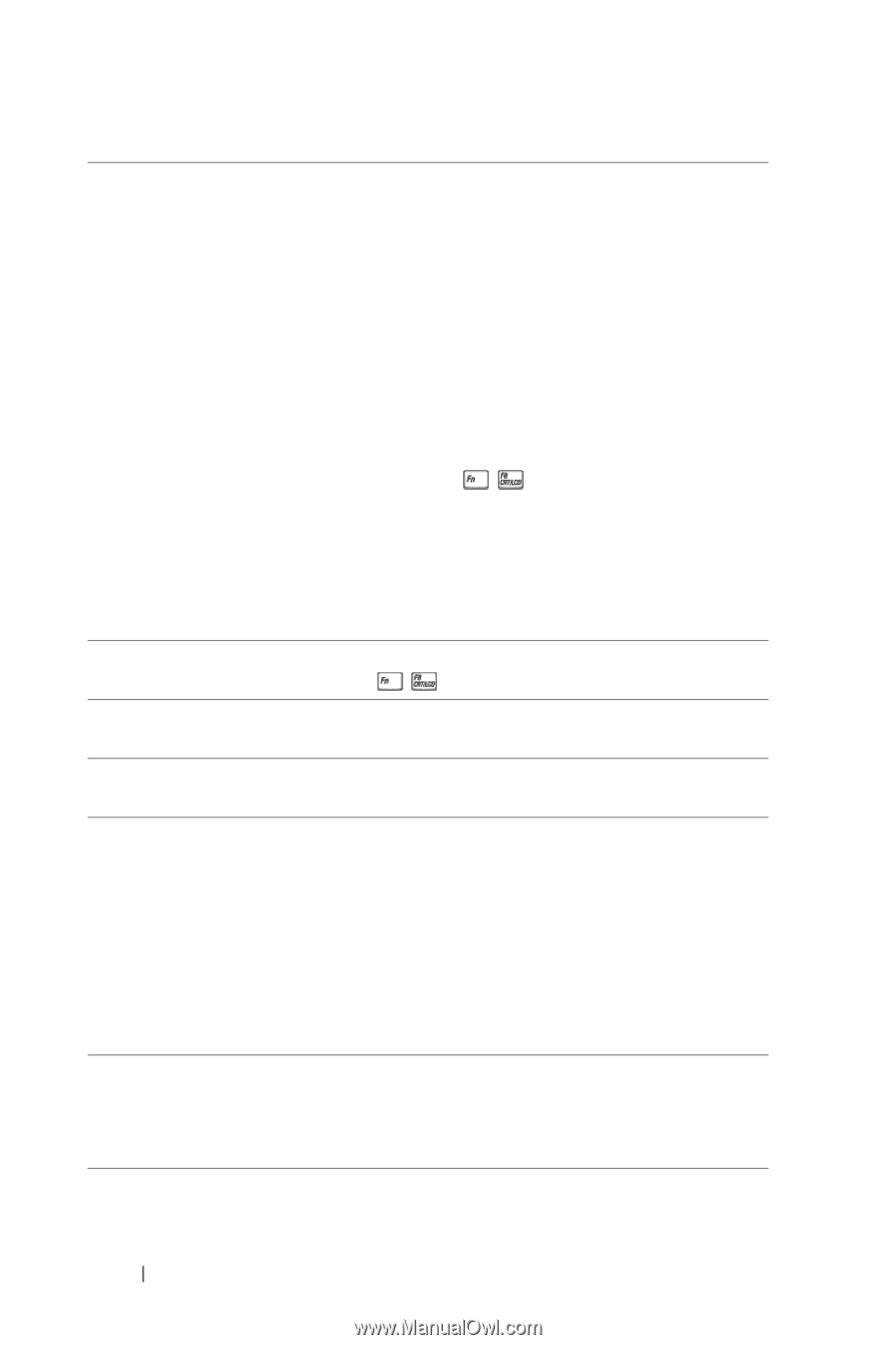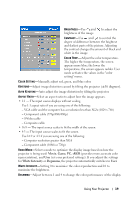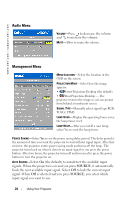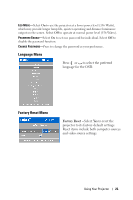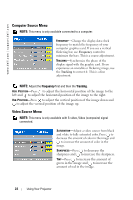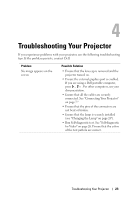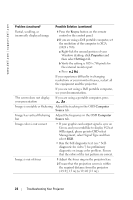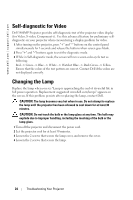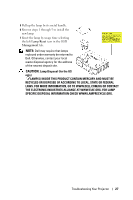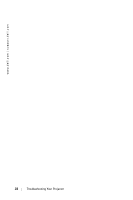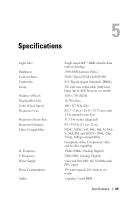Dell 3400MP Owner's Manual - Page 24
continued, Resync, Properties, Settings, Computer, Source - resolution
 |
View all Dell 3400MP manuals
Add to My Manuals
Save this manual to your list of manuals |
Page 24 highlights
www.dell.com | support.dell.com Problem (continued) Possible Solution (continued) Partial, scrolling, or incorrectly displayed image 1 Press the Resync button on the remote control or the control panel. 2 If you are using a Dell portable computer, set the resolution of the computer to XGA (1024 x 768): a Right-lick the unused portion of your Windows desktop, click Properties and then select Settings tab. b Verify the setting is 1024 x 768 pixels for the external monitor port. c Press . If you experience difficulty in changing resolutions or your monitor freezes, restart all the equipment and the projector. If you are not using a Dell portable computer, see your documentation. The screen does not display your presentation If you are using a portable computer, press . Image is unstable or flickering Adjust the tracking in the OSD Computer Source tab. Image has vertical flickering Adjust the frequency in the OSD Computer bar Source tab. Image color is not correct • If your graphic card output signal is sync on Green, and you would like to display VGA at 60Hz signal, please go into OSD select Management, select Signal Type and then select RGB. • Run the Self-diagnostic test (see " Selfdiagnostic for video ") for preliminary diagnostic on image color problem. Ensure that the colors of the test pattern are correct. Image is out of focus 1 Adjust the focus ring on the projector lens. 2 Ensure that the projection screen is within the required distance from the projector (4.9 ft [1.5 m] to 39.4 ft [12 m]). 24 Troubleshooting Your Projector