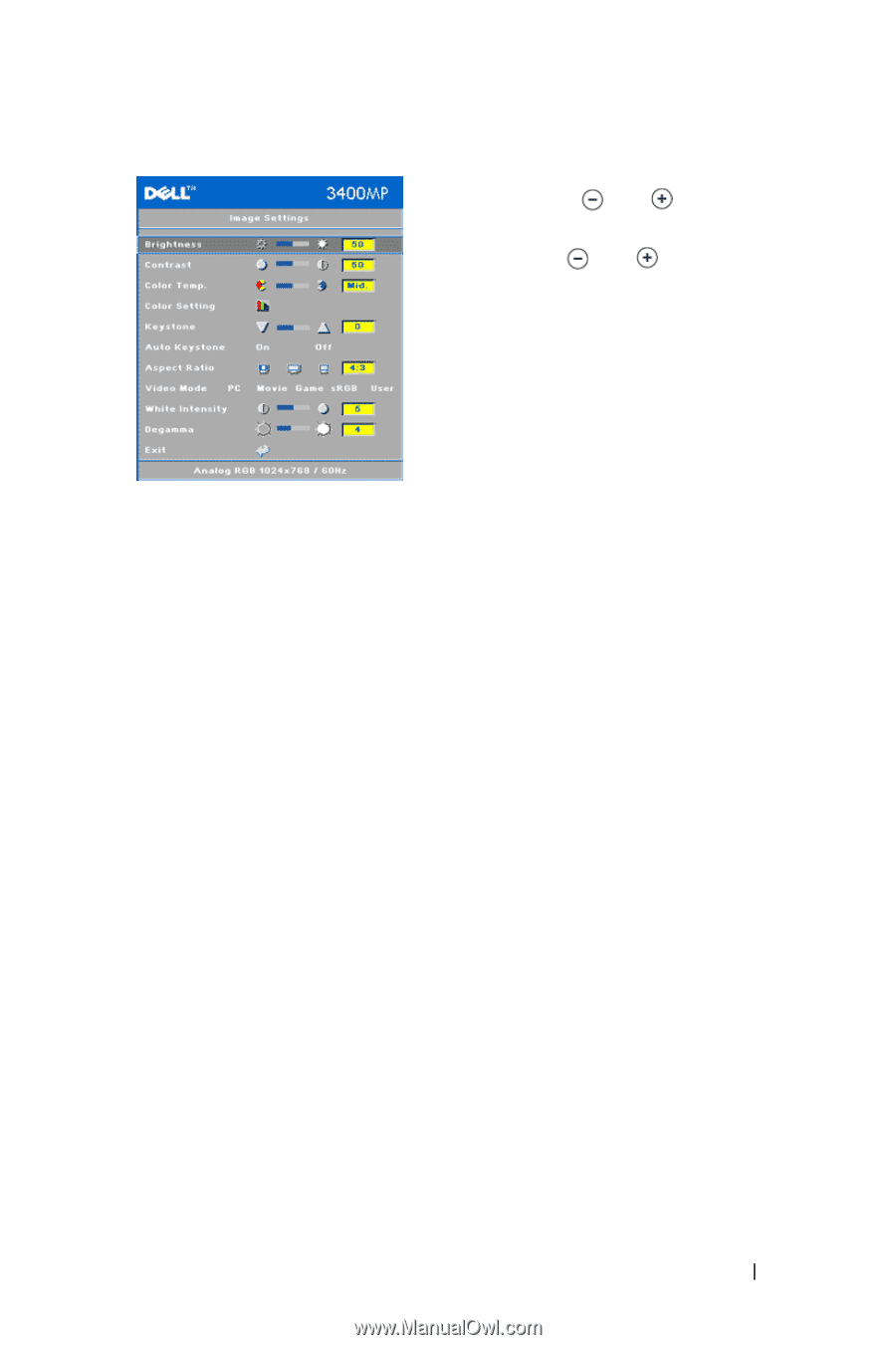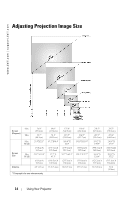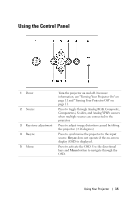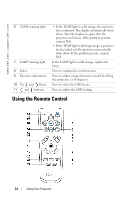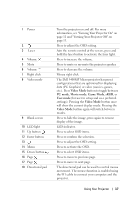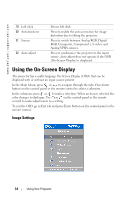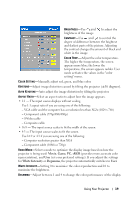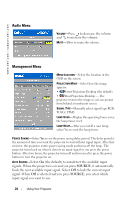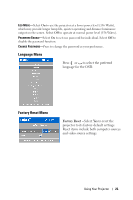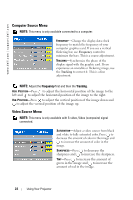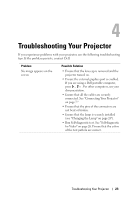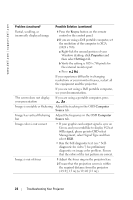Dell 3400MP Owner's Manual - Page 19
Movie, Game, PC, White Intensity, Degamma, 3 - The input source scales to fit the screen. - parts
 |
View all Dell 3400MP manuals
Add to My Manuals
Save this manual to your list of manuals |
Page 19 highlights
BRIGHTNESS-Use and to adjust the brightness of the image. CONTRAST-Use and to control the degree of difference between the brightest and darkest parts of the picture. Adjusting the contrast changes the amount of black and white in the image. COLOR TEMP.-Adjust the color temperature. The higher the temperature, the screen appears more blue; the lower the temperature, the screen appears redder. User mode activates the values in the "color setting" menu. COLOR SETTING-Manually adjust red, green, and blue color. KEYSTONE-Adjust image distortion caused by tilting the projector (±16 degrees). AUTO KEYSTONE-Auto adjust the image distortion by tilting the projector. ASPECT RATIO-Select an aspect ratio to adjust how the image appears. • 1:1 - The input source displays without scaling. Use 1:1 aspect ratio if you are using one of the following: - VGA cable and the computer has a resolution less than XGA (1024 x 768) - Component cable (576p/480i/480p) - S-Video cable - Composite cable • 16:9 - The input source scales to fit the width of the screen. • 4:3 - The input source scales to fit the screen. Use 16:9 or 4:3 if you are using one of the following: - Computer resolution greater than XGA - Component cable (1080i or 720p) VIDEO MODE-Select a mode to optimize the display image based on how the projector is being used: Movie, Game, PC, sRGB (provides more accurate color representation), and User (set your preferred settings). If you adjust the settings for White Intensity or Degamma, the projector automatically switches to User. WHITE INTENSITY-Setting 0 to maximize the color reproduction and 10 to maximize the brightness. DEGAMMA-Adjust between 1 and 4 to change the color performance of the display. Using Your Projector 19