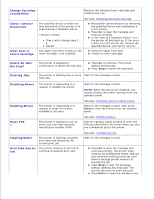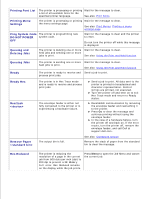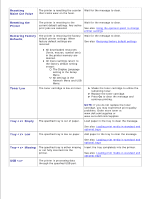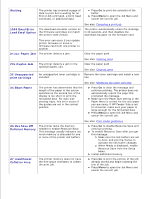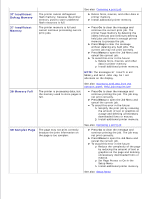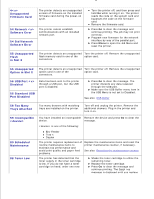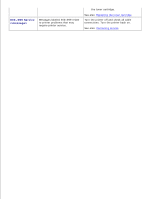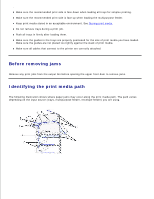Dell 5200n Mono Laser Printer Dell™ Workgroup Laser Printer M5200 Us - Page 137
Res Save Off, Load Emul Option
 |
View all Dell 5200n Mono Laser Printer manuals
Add to My Manuals
Save this manual to your list of manuals |
Page 137 highlights
Waiting The printer has received a page of data to print but is waiting for an End of Job command, a Form Feed command, or additional data. Press Go to print the contents of the buffer. Press Menu to open the Job Menu and cancel the current job. See also: Canceling a print job 1565 Emul Error The download emulator version on The printer automatically clears the message Load Emul Option the firmware card does not match in 30 seconds, and then disables the the printer code version. download emulator on the firmware card. This error can occur if you update printer firmware or move a firmware card from one printer to another. 2 Paper Jam The printer detects a jam. Clear the paper path. 23x Duplex Jam 32 Unsupported print cartridge 34 Short Paper The printer detects a jam in the optional duplex unit. An unsupported toner cartridge is installed. See also: Clearing jams Clear the paper path. See also: Clearing jams Remove the toner cartridge and install a new one. See also: Replacing the toner cartridge The printer has determined that the length of the paper in the source specified on the second line of the display is too short to print the formatted data. For auto-size sensing trays, this error occurs if the guides are not in the correct position. Press Go to clear the message and continue printing. The printer does not automatically reprint the page that prompted the message. Make sure the Paper Size setting in the Paper Menu is correct for the size paper you are using. If MP Feeder Size is set to Universal, make sure your paper is large enough for the formatted data. Press Menu to open the Job Menu and cancel the current job. See also: Print media guidelines 35 Res Save Off Deficient Memory The printer lacks the memory needed to enable Resource Save. This message usually indicates too much memory is allocated for one or more of the printer link buffers. Press Go to disable Resource Save and continue printing. To enable Resource Save after you get this message: Make sure the link buffers are set to Auto, and exit the menus to activate the link buffer changes. When Ready is displayed, enable Resource Save from the Setup Menu. Install additional memory. 37 Insufficient Collation Area The printer memory does not have the free space necessary to collate the print job. Press Go to print the portion of the job already stored and begin collating the rest of the job. Press Menu to open the Job Menu and cancel the current job.