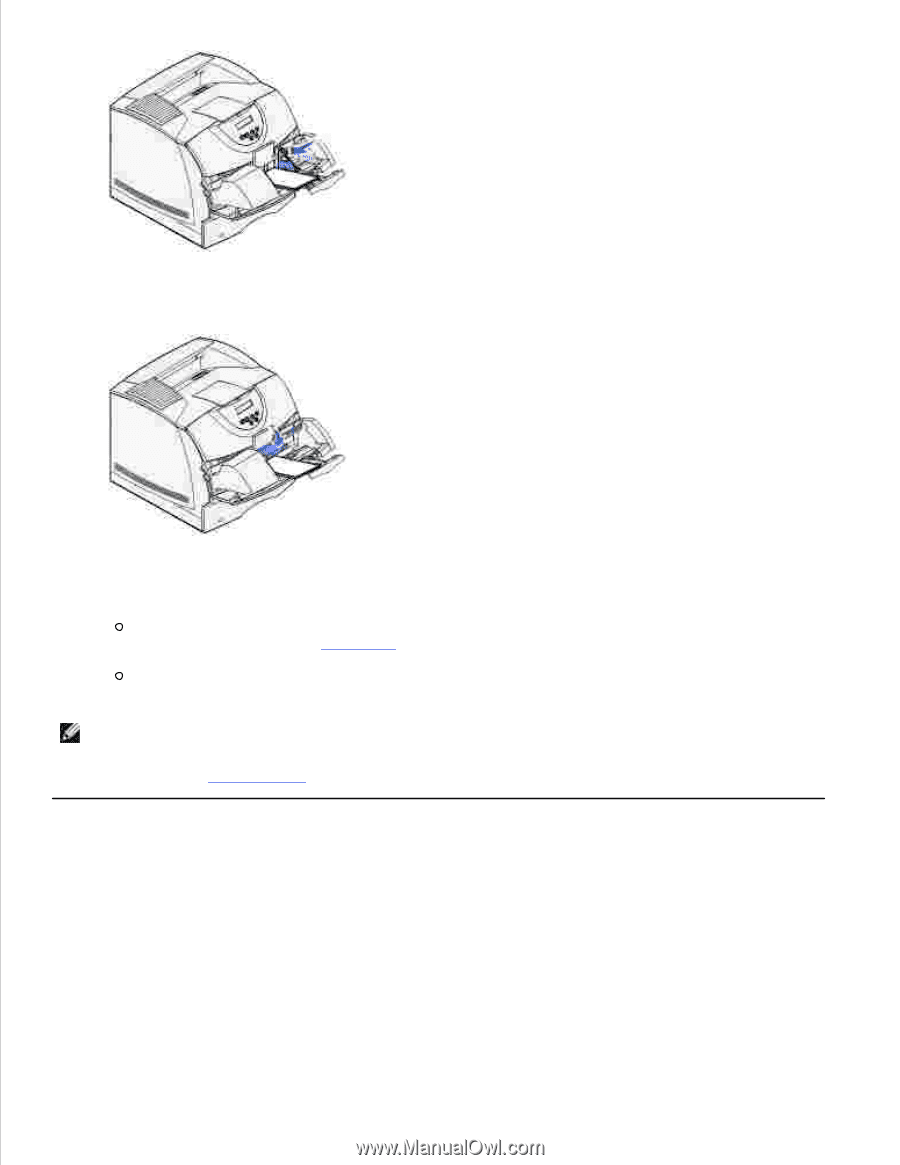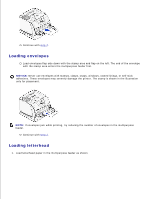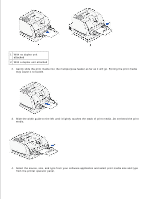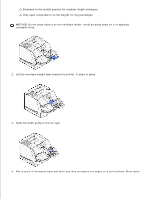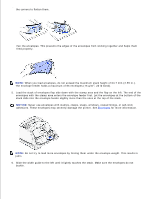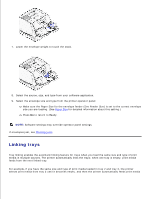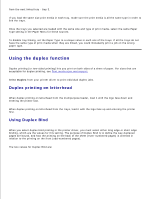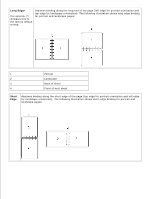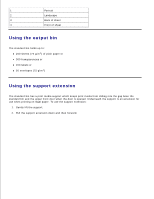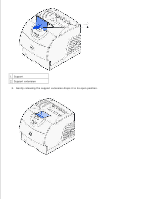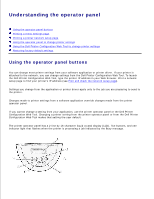Dell 5200n Mono Laser Printer Dell™ Workgroup Laser Printer M5200 Us - Page 63
Linking trays, Paper Size, Clearing jams
 |
View all Dell 5200n Mono Laser Printer manuals
Add to My Manuals
Save this manual to your list of manuals |
Page 63 highlights
7. Lower the envelope weight to touch the stack. 8. Select the source, size, and type from your software application. 9. Select the envelope size and type from the printer operator panel: Make sure the Paper Size for the envelope feeder (Env Feeder Size) is set to the correct envelope size you are loading. (See Paper Size for detailed information about this setting.) Press Go to return to Ready. NOTE: Software settings may override operator panel settings. If envelopes jam, see Clearing jams. Linking trays Tray linking enables the automatic linking feature for trays when you load the same size and type of print media in multiple sources. The printer automatically links the trays; when one tray is empty, print media feeds from the next linked tray. For example, if you have the same size and type of print media loaded in tray 2 and tray 3, the printer selects print media from tray 2 until it becomes empty, and then the printer automatically feeds print media