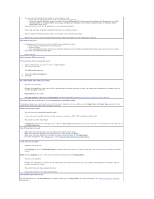Dell 5210n User's Guide - Page 127
Dell Printer Software Uninstall, Driver Profiler, Dell Printer Configuration Web Tool
 |
View all Dell 5210n manuals
Add to My Manuals
Save this manual to your list of manuals |
Page 127 highlights
NOTE: This application is not available when the printer is connected locally to a computer. The Set IP Address Utility lets you set up an IP address and other important IP parameters. To set the IP Address manually: 1. Launch the Dell Printer Configuration Web Tool by typing your network printer's IP address in your Web browser. 2. Click Printer Settings. 3. Under Printer Server Settings, click TCP/IP. 4. Enter the IP Address as well as the Netmask and Gateway settings. NOTE: If you do not know these settings, see your network administrator. 5. Click Submit. 6. Enter the new IP address in your browser to continue using the Dell Printer Configuration Web Tool. Dell Printer Software Uninstall Use the Uninstall Software Utility to remove any currently installed printer software or printer objects. You can access the Uninstall Software Utility two ways: 1. In Windows XP, click Start®Control Panel®Printers and Other Hardware®Printers and Faxes. In all others, click Start®Settings®Printers. a. Select the printer object to uninstall, and then right-click the mouse. b. Select Dell Software Uninstall. c. Select the components to uninstall, and then click Next. d. Click Uninstall Now. e. Click OK when the uninstall is complete. l Click Start®Programs or All Programs®Dell Printers®Dell Laser Printer 5210n / 5310n. a. Select Dell Printer Software Uninstall. b. Select the components to uninstall, and then click Next. c. Click Uninstall Now. d. Click OK when the uninstall is complete. Driver Profiler Use the Driver Profiler to create driver profiles that contain custom driver settings. A driver profile can contain a group of saved printer driver settings and other data for things such as: l Print orientation and N-Up (document settings) l Installation status of an output tray (printer options) l User-defined paper sizes (custom papers) l Simple text and watermarks l Overlay references l Font references l Form associations Dell Printer Configuration Web Tool NOTE: This application is not available when the printer is connected locally to a computer. Have you ever sent a print job to the network printer down the hall, only to find it didn't print because of a paper jam or an empty paper tray? One of the features of the Dell Printer Configuration Web Tool is the Email Alert Setup, which sends you, or the key operator, an email when the printer needs supplies or intervention.