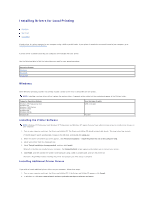Dell 5210n User's Guide - Page 26
Installing Drivers for Local Printing - xp driver
 |
View all Dell 5210n manuals
Add to My Manuals
Save this manual to your list of manuals |
Page 26 highlights
Installing Drivers for Local Printing Windows Macintosh Linux/UNIX A local printer is a printer attached to one computer using a USB or parallel cable. If your printer is attached to a network instead of your computer, go to Installing Drivers for Network Printing. A printer driver is software that lets your computer communicate with your printer. Use the following table to find the instructions you need for your operating system. Operating System Windows Macintosh Linux/UNIX Windows Some Windows operating systems may already include a printer driver that is compatible with the printer. NOTE: Installing a custom driver will not replace the system driver. A separate printer object will be created and appear in the Printers folder. Computer Operating System: Windows XP Professional x64 Windows XP Windows 2003 Server Windows 2000 Windows Me Windows 98 SE Windows NT Use this type of cable: USB or Parallel Parallel Installing the Printer Software NOTE: Windows XP Professional x64, Windows XP Professional, and Windows NT require that you have administrative access to install printer drivers on your computer. 1. Turn on your computer and insert the Drivers and Utilities CD. The Drivers and Utilities CD should automatically launch. This may take a few seconds. If the CD doesn't launch automatically, browse to the CD drive, and double-click setup.exe. 2. When the Drivers and Utilities CD screen appears, click Personal Installation - Install the printer for use on this computer only. 3. Select your printer from the drop-down box. 4. Select Typical Installation (recommended), and then click Install. When all of the files are installed on your computer, the Congratulations! screen appears and prompts you to connect your printer. 5. Click Finish, and then connect the printer to the computer using a USB or parallel cable, and turn the printer on. Microsoft's Plug-N-Play finishes installing the printer and prompts you when setup is complete. Installing Additional Printer Drivers If you wish to install additional printer drivers on your computer, follow these steps. 1. Turn on your computer and insert the Drivers and Utilities CD. If the Drivers and Utilities CD appears, click Cancel. 2. In Windows XP, click Start®Control Panel®Printers and Other Hardware®Printers and Faxes.